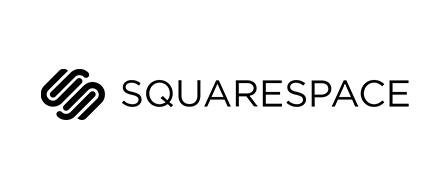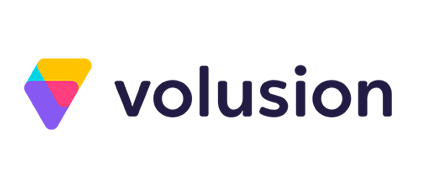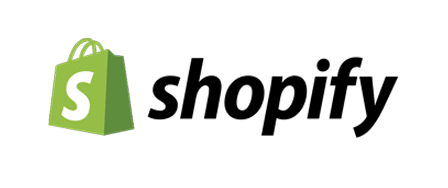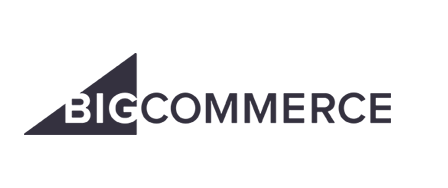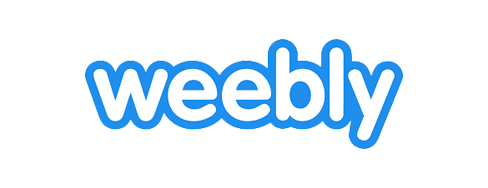Small & Medium Business
Popular website builder Squarespace is jam-packed with features to take your eCommerce store to the next level. If you’re looking for templates, you can check that off your list, if you want to sell unlimited products — this is also a possibility with Squarespace.
This means, there is no limit on the number of products or services you can offer or sell. Additionally, for small business owners hoping to make their mark online and present their products/services in a professional manner, you can do so. The process of merchandising and organizing products into categories is also simple.
Squarespace Online Store users have access to tools that enable them to plan when they wish to promote sale items and schedule them to appear on their site.
In terms of sales, there are plenty of features designed for the optimization of your online marketplace. This includes the use of mobile-optimized single-page checkouts, customizable checkouts, online store owners can even further customize the checkout experience with custom colors, logos and add discount/free checking incentives.
All of this is accompanied by the highest level of security in terms of payment and transaction processing, product videos, images, related products and more.
Lastly, recovering lost sales is simple with Squarespace’s ‘recover lost sales’ feature. The handy feature enables you to send automatic emails to customers who have abandoned their cart at checkout just before finalizing their order, leading to an increase in sales.
In the below review of Squarespace’s Online Store Builder, we will focus on all of these aspects as well as tools designed for growth, measurement, shipping, templates, customer support, the Squarespace editor and much much more.
Templates
First up on our review of Squarespace’s online store builder are its templates. There is a category specific to online stores, which houses 16 of Squarespace’s seventy templates.

Each template is sleek and quite modern-looking, there is also a variety of designs. Located in the Squarespace template library, find everything from minimalistic templates, to templates that are more complexly designed.
One aspect of Squarespace templates that sticks out in particular, is that each of its templates is mobile responsive. The approximately 70 templates are grouped into 14 categories including online stores, art & design, community & non-profit, health & fitness, professional services, photography, travel & lifestyle, and more.
As a result of the high level of design of Squarespace templates, they are geared more toward the creative business owners or someone with more of an Avante-Garde taste in websites. If you wish to build an online store from scratch, you can do so by adding CSS code (via Design>Custom CSS).
This, of course, requires coding knowledge.
The final perk of Squarespace templates is that you can install multiple templates on your site, which provides a lot of flexibility to change your store’s template if you want to redesign the site further down the line.
The Editor
After selecting a theme for your online store, you are prompted to answer a few short questions about the site you wish to build. Then, you are asked to name your site and give it a description.
These questions include:
- Site Content: What is your website about?
- Site Goals: What are your goals for your website?
- Site Content: Who is your website for?
- Site Title: Enter your site title (business name).
You can choose to answer or to skip these questions. After entering the editor, you will find it to be much like Squarespace’s templates, clean and minimalistic. This will require you to do a bit of digging in terms of locating the features you want to find. Now, let’s explore eCommerce-specific features that will help grow your online customer base and lead your store in the direction of success.
When you enter a template, access a plethora of sections. First, there is the orders section tab. Up next, inventory, following this is customers, and finally discounts. There are, of course, traditional elements of your website that can be edited via pages, design, analytics, settings and, help. All of this can be found in our review of Squarespace’s editing features for traditional small business websites.
Inventory: Manage inventory and add products and choose between uploading a physical/digital product, or a service/gift card.

Orders: From orders, search using names, emails and special tags. You can view stats such as name, email, number of orders, last order and the total amount of money spent. Additionally, export order data to a CSV file.
Discounts: Create discounts for customers to use during the checkout process. You can manage active discounts, those scheduled and ones that are currently inactive.
Now, we will dive into the editor itself and the elements you can make changes to.
Settings are where you will find the majority of the features able to be edited on your Squarespace online store. From Settings, access business information, permissions, billing and account information and more.
You can access ‘Settings’ from the main editor of your website.
General
Business Information: Add the legal name of your business, which will appear on all invoices sent to customers. You can also add a physical address, city, state, zip code and country.
Regional: Add the physical location of your business and the timezone in which your business is in.
Permissions: Control those who can access your site and appear as an author. Invite and add a basic author. Allow non-admins to purchase licensed assets on the company’s behalf, add a logo and give your website an ‘owner.’
Website
Basic Information: Categorize your website into the business, commerce, personal or non-profit categories. You can add a site description/enable and disable Squarespace promotional branding if you are a premium account holder.
Domains: Connect a previously purchased domain or buy a domain from Squarespace.
Email: Connect your domain or purchase a new one to connect with G Suite by Google.
Connected Accounts: Connect your Squarespace account to social networks like Facebook, Twitter and others. You can share content from your site to these social platforms. There are forty social media platforms to connect with your website.
Marketing: Add share buttons, pin buttons, links to Facebook pages, products on Instagram, earn Google AdWords credit, and enable promotional pop-ups. Select a goal, a destination for data to be housed, and add disclaimers, rename buttons and more. Add post-submit messages and connect with MailChimp/Google Drive.
Choose from nine different template styles.

Squarespace Email Marketing Feature
SEO: This is where you have the chance to make your store shine on the internet. Add search engine descriptions, page titles, homepage titles and collection titles. Each of these elements is designed to enhance the effectiveness of your online store’s SEO.

Blogging: Control the URL format of posts, enable comments, sort and moderate them as well. Add Disqus short names, simple links as well as accelerated mobile pages.
Security & SSL: Enable SSL and security features to your online store.
Cookies & Visitor Data: Allow cookies, activity logs and disable Squarespace analytics cookies.
Advanced: From Squarespace’s ‘Advanced’ features, make changes to 404 error/page not found pages, default text, escape key, import/export, access external services, go into developer mode, inject code, edit URL mappings, import image metadata, manage API keys and your store’s home menu.
Commerce
Payments: Control the forms of payment your online store accepts. This consists of Visa, MasterCard, American Express, Discover, Apple Pay and PayPal.
You can also select from a number of currencies including the USD and Euro. In total, online store owners can accept up to twenty currencies from their online store.
Checkout: Control aspects of checkout. Here, take advantage of automatic abandoned cart recovery emails.
This, by far is one of the most feature-rich sections of your online store. You can create a checkout-specific link designed for secure checkout. Allow customers to subscribe to your mailing list at checkout and manage emails via MailChimp.
Additionally, update your shipping/billing address and add express checkout.
If you want to add a ‘Continue Shopping’ link to your website, you can. This will direct customers to a specific page on your site that says ‘continue shopping,’ and will appear as an empty shopping cart. Show the quantity field for products, this will let customers make more than one purchase of the same product.
Each order is assigned an order number, you can select the number for your next order.
Also located under ‘Checkout,’ access additional fields, checkout page (store policies) as well as invoices. Under invoices, customize price and tax details based on local regulations.
Under ‘Checkout Page’ edit store policies like return policy, terms of service and privacy policy. ‘Additional Fields’ enables online store owners to collect shipping/billing addresses. Here, you can even enable a custom checkout form to collect more custom data.
Customer Accounts: Allow customers to create accounts on your site. This can lead to faster checkouts. If a customer creates an account, you can view past orders as well as save payment/shipping information.
Notifications: Set an email where you’ll receive replies to system emails. You can also set up a customer service email and get notified when your stock level drops below a level that you can set form ‘Notifications.’
Another advanced email marketing feature is the ability to customize and send emails after an order is placed or carts are abandoned after a new account is set up, customize email templates and add header/footer info to appear in all emails.
Shipping: When it comes to shipping, Squarespace Online Stores gives you plenty of options. You can connect with ShipSation to save time. This allows you to print labels from all major carriers in bulk and send automatic shipment notifications along with tracking numbers.
Premium plans start at just $9/month and are supported in the United States, United Kingdom, Canada and Australia.
Other options include flat rate shipping, depending on the weight, carrier calculated via FedEx, carrier calculated via UPS and carrier calculated via USPS.
Taxes: Customize taxes based on local laws and regulations.
Accounting: Starting at $9/month, connect with Xero to gain an understanding of your financial and accounting structure. With Xero, export orders, refunds, donations, and taxes.
Apps: Connect your store with third-party apps for production, order fulfillment and more using APIs. Squarespace Online Stores come fully-capable of integrating with Pringful, TaxJar and, ShipBob.
Mobile
Squarespace offers the Squarespace Commerce App. The mobile app actually lets online store owners manage their store on the go. If you need to scan shipping labels, fulfill orders, manage products/inventory and contact customers — do so from the comfort of your mobile device.
Squarespace Commerce App is available for iOS and Android devices.

Squarespace Apps
| Apps | Specs |
| Apple Play | Customers can checkout without manually entering their shipping/billing information using Apple Pay. |
| FedEx | This integration automatically calculates shipping costs. |
| PayPal | Customers can checkout using their PayPal account. |
| ShipStation | Print shipping labels in bulk using all major carriers. |
| Stripe | Accept credit/debit cards as well as Apple Pay. |
| UPS | Automatically calculates shipping costs. |
| USPS | Automatically calculates shipping costs. |
| Xero | Sends a daily sales summary for the previous day’s transactions. |
Support
If you have inquiries about building your online store, you can head to the Squarespace help Center. There, find three main categories:
- Squarespace Knowledge Base: This is an in-depth section comprised of guides covering a range of topics from ‘getting started’ to ‘account and billing,’ ‘templates, design,’ ‘SEO/analytics’, ‘integrations/customizations’, ‘technical issues,’ and more. All of the guides provided are extremely helpful and include access to resourceful videos as well.
- Videos: Access a library of video tutorials with tips on how to get the most value from your website builder. There, you will also find visual guides, and they differ from the ones you can find in Knowledge Base.
- Community Answers: This is a forum-based support center where Squarespace Online Store owners can help each other solve a range of problems.
For Squarespace users who reside in New York City, attend group workshops, (90-minute sessions). These sessions incorporate presentations as well as practical group work to help users build confidence when using Squarespace. For those who are unable to make it in-person, online webinars are also held multiple times per month. Each online webinar covers a diverse set of topics for beginners to more advanced users.

Squarespace offers support during business hours, but before you reach support, you are prompted to fill out a short questionnaire. Once you select the relevant topics that relate to your issue, you can then email Squarespace.
You can expect a response within one hour during regular business hours. You can also reach out via online chat Monday – Friday, 3 AM – 8 PM EST. There is no contact number listed and no additional support for premium packages.
Hosting & Domain
Domain
When first creating a Squarespace account, your site will sit on a Squarespace custom URL that looks something like this: myaccountid.Squarespace.com. Once you connect or purchase a new domain, this built-in domain will be replaced.
If you want to update your domain, head to the account dashboard, by clicking ‘Domains’ on the toggle bar at the top of the page or access it from Settings > Domains. You will then be taken to a page that enables you to search for/purchase a domain name or connect a pre-purchased domain.
Registering a Squarespace Domain
Purchasing a domain through Squarespace is possible if you perform a search for your business name (or preferred domain name) and you will be presented with a list of available domain names to choose from. You will then see a list of available domain names and how much they cost.
.com/.net/.org/.online and additional domain extensions cost just $20/year. If you are looking for a more unique domain extension such as .industries/.technology/.delivery — fees can reach up to $70/year through Squarespace.
Domains purchased through Squarespace are hosted by its domain provider and host, Tucows. The use of your domain is free for the first year.
Connecting 3rd-Party Domains
Connecting a third-party domain with Squarespace is possible via two methods:
Transfer an outside domain to Squarespace to manage all of your domain settings directly from your Squarespace account. The transfer itself can take between 1-15 days and costs between $20-$70, depending on the extension you choose.
If you want your domain to remain registered with a third-party provider, you can connect the domain to Squarespace by heading to the settings in the original provider’s account. The provider’s servers must offer full DNS access to connect.
Hosting
Each of Squarespace’s plans includes free hosting along with unlimited storage and bandwidth. To top it off, Squarespace also offers the ability to import/export site content. Users can import content, comments, and images from Blogger, Tumblr, and WordPress.
SEO
Find your online store’s SEO settings located under ‘Website’ in the main Settings. There, you will find that Squarespace has created a streamlined process for SEO.
For example, Squarespace users can enter the predefined code by selecting from the list Squarespace gives you when you hover over the question mark. This automatically pulls a page’s title. The changes will reflect in the website’s code as the page’s title tag. Squarespace’s method effectively eliminates the need to manually enter title tags like:
Squarespace Review – WebCreate. or How to Build Your Website – WebCreate.
Enter code in the available fields to communicate to Squarespace that it should pull the page’s name and title. You can define the page’s name when you begin the process of opening/editing the page.
Meta descriptions are yet another important element of creating an online store with Squarespace. For optimization purposes, you do still need to enter each meta description per-page. Located in the page settings, which can be accessed via the Editor, find elements such as page title, navigation title (menu display name), and unique URL slug.
These are fairly standard offerings provided by the majority of website builders. If you want to edit other elements of SEO that include everything from sitemap to image tags, you can with Squarespace Online Stores.
Here is a list of the additional SEO features you can optimize to help your online store thrive in the digital marketplace:
Sitemap: A sitemap.xml is automatically generated and linked to your site.
SSL Certificates: Squarespace offers free SSL certificates for all domains.
Clean HTML Markup: Squarespace’s templates handle the HTML code for you. For example, you don’t need to add the tag to a page’s main heading, just select the heading style in the editor and the tags are automatically created.
Image Tags: Image descriptions are converted to tags.
301 and 302 Redirects of old pages: Can be implemented in Settings > Advanced > URL Mappings.
Another perk of Squarespace is that it also offers simple integration with Google Search Console. The integration allows online store owners to identify keywords that bring traffic to your eCommerce site and encourages optimization based on keyword findings.
Pricing & Plans
Squarespace offers two plan options for those who want to build an online store, Basic and Advanced. Starting at $26.00/mo, access a ton of features, including selling unlimited products, no transaction fees, mobile-optimized websites/checkout experience and much much more. There, you also gain access to 24/7 support and a breadth of additional features which can be seen in the image below.
For more advanced features, take Squarespace’s Advanced Plan for online stores on a test drive. The plan includes many of the same features listed above. At $40/mo, Squarespace’s Advanced plan also comes with tons of additional features, including powerful tools for abandoned cart auto recovery, real-time carrier shipping, and the orders API.
Both plans let store owners check commerce metrics, print labels, check out on their domain, and customer accounts. Squarespace offers a two week free trial with the option to extend for an additional seven days.

Integrations
| Integration | Yes/No | Details |
| Google Shopping | Yes | This is available thanks to a number of APIs created by third-party developers. |
| eBay | Yes | Available via third-party APIs. |
| Amazon | Yes | Display and link to Amazon products. |
| Etsy | Yes | Link your Etsy shop to your navigation menu, import products and sell them directly from Squarespace. |
| Google Analytics | Yes | Built-in integration (Settings > Advanced > External Services).
Squarespace analytics also available. |
| Social Media Profile | Yes | Connect countless social media accounts, including Flickr, Instagram, iTunes, LinkedIn, Soundcloud, Twitter, Spotify and more. |
| Social Media Buttons | Yes | Add buttons to Facebook, Google +, LinkedIn, Pinterest, Reddit, StumbleUpon, Tumblr, and Twitter. |
| MailBox | Yes | Integrate with the G Suite for custom email addresses for your online store. |
| CRM | Yes | With an eCommerce plan, access the Internal ‘Customers Panel.’ |
| MailChimp | Yes | Fully integrate MailChimp with Squarespace via Form Block, Newsletter Block & Checkout Page. |
| Chat | No | |
| 3rd Party Reviews | Yes | eCommerce ratings integrations: Disqus, Facebook plugin, HTML Comment Box & Rating Widget |
| Tracking Tools for Shipping | Yes | Track your shipments with tools such as ShipStation. |
| Music | Yes | Add music via SoundCloud, Spotify, upload MP3s, audio blocks and more. |
| PayPal | Yes | Process payments through PayPal with your Squarespace online store. |
| Stripe | Yes | Accept credit card payments with Stripe. |
| Square Card Reader | No |
Future Considerations
Squarespace has over 14 years of experience in the website building industry. Today, Squarespace continues to update its capabilities, making its templates and other customizable elements more modern, functional and powerful.
When your store is finally online and you want to perform actions like switching your website’s template — you can. If you want to export your site’s content to another website building platform, you can also do this with the simple export of your site’s data into .xml file format.
The final capability we’ll highlight is the ability to edit site code and customize elements including content. This can be done from Settings >Advanced >Developer Mode.
These are amongst some of the most important considerations to ponder. This is especially true in the event that you should need to migrate your Squarespace online store to a different platform down the line. The process is actually quite intuitive and user-friendly.
Pros & Cons
Pros
- Squarespace online store owners can add unlimited products to be sold on their website.
- There are virtually no limits as to what you can sell, as you can sell physical, digital and service-based products.
- Online store owners can create custom coupons and discount codes for customers to use now and later!
Cons
- Squarespace offers significantly fewer templates than Wix does. Squarespace offers over seventy and Wix has over 500.
- In terms of SEO features, Squarespace does limit what you can/cannot edit.
- There may be a learning curve if you are new to building an online store, but this is nothing playing with the system for a short period of time shouldn’t quickly remedy.