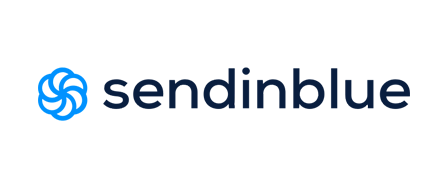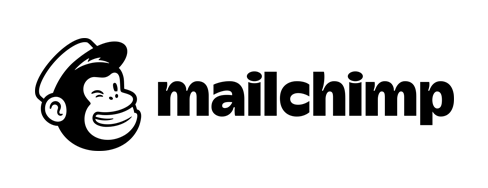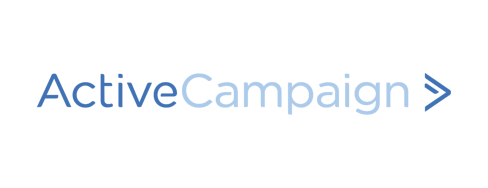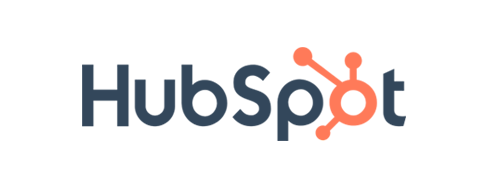- SMB’s to eCommerce seeking user-friendly, robust marketing automation
SendinBlue aims to be ‘your marketing partner’, serving small to medium-sized companies that need marketing services to build, maintain and grow relationships with their customers. The Paris and Seattle-based company has been active since 2012 and has managed to create an impressive set of features for its users. In fact, SendinBlue offers cloud-based digital marketing tools to over 50,000 growing companies around the world.
With SendinBlue, users can create email campaigns, send SMS messages, build landing pages and – just as important – monitor the success rate of these marketing activities.
The SendinBlue platform is available in six languages: English, French, German, Spanish, Portuguese and Italian.
Both the SendinBlue website, account dashboard and email editor are very organized and easy to navigate. No unnecessary dressing up, instead you’ll get a “no fringes” type display that shows exactly what is available.
CRM
The Contacts section in the SendinBlue dashboard is where you organize and manage your contacts. The system offers several options:
- Create and manage lists
- Create subscription/ unsubscribe forms
- View and edit lists
- Import new contacts
- Search for contacts
- Add new contacts
- Create filters
- Export lists
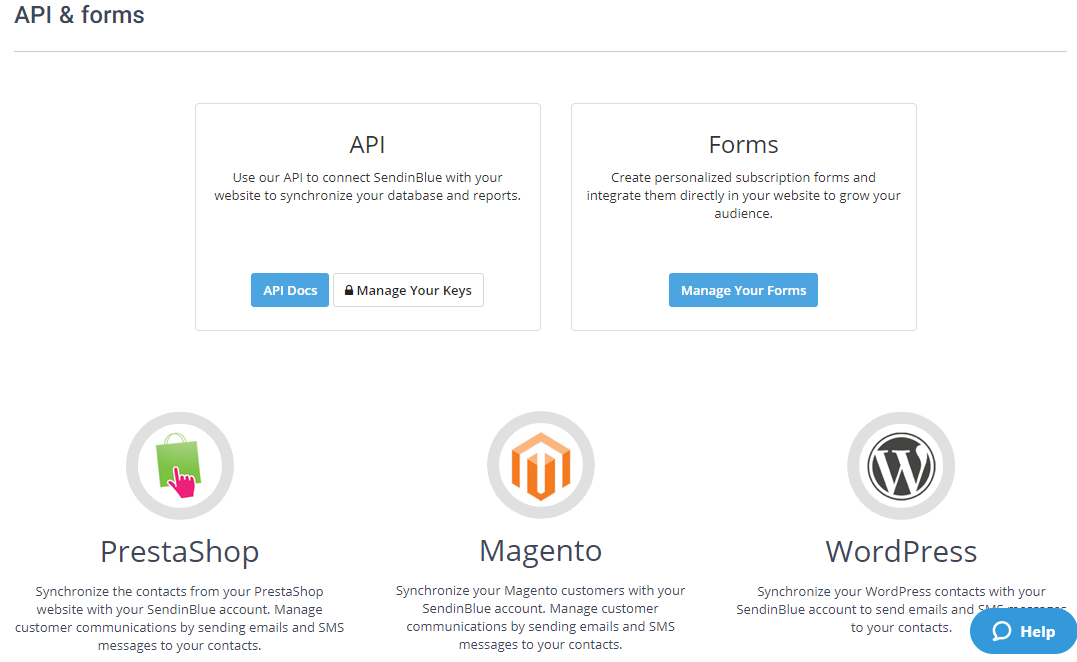
SendinBlue’s API has a range of options that can be used to automatically create and export reports, create new email campaigns, send (test) mails, retrieve campaign statistics, report user statistics, et cetera. On top of that, SendinBlue also offers synchronization with other platforms (WordPress, Drupal, SalesForce, a.o.) allowing you to use the software to send emails and/or SMS messages to contacts from those external platforms.
List Management
The Contacts section is located in the Campaigns tab of the dashboard. You can add contacts manually, import lists (.csv, copy/paste), blacklist contacts (manually or by file import), check campaigns history, check Contacts history, check specific data (openings, clicks, unsubscriptions, complaints), copy contacts to other lists, export lists and create filters for more specific segmentation.
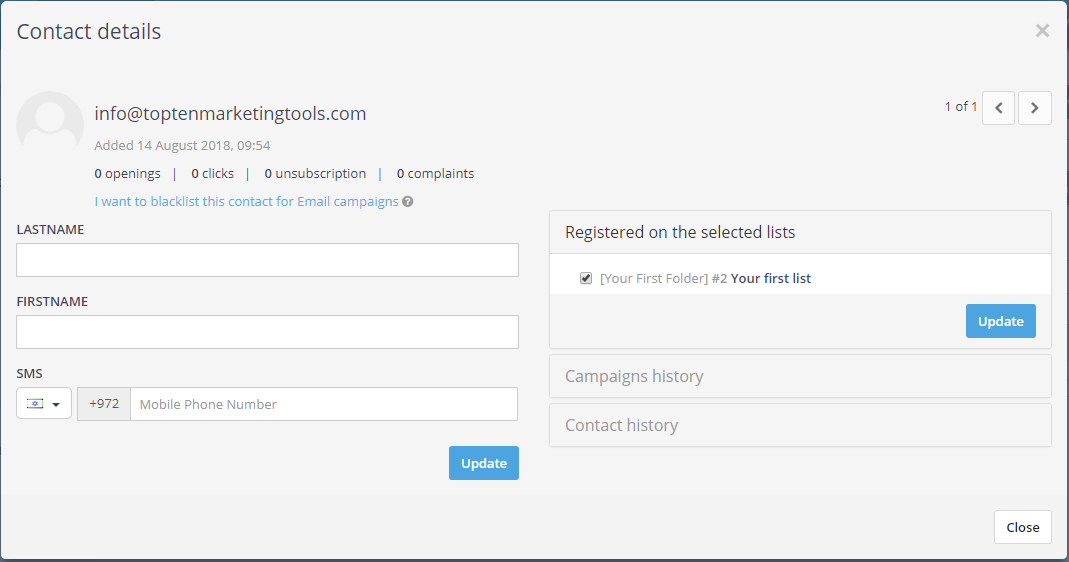
Import/Export
Importing contacts is a fairly simple procedure in SendinBlue’s platform. In the Contacts section, click the “Add contacts” button and choose the preferred way of importing.
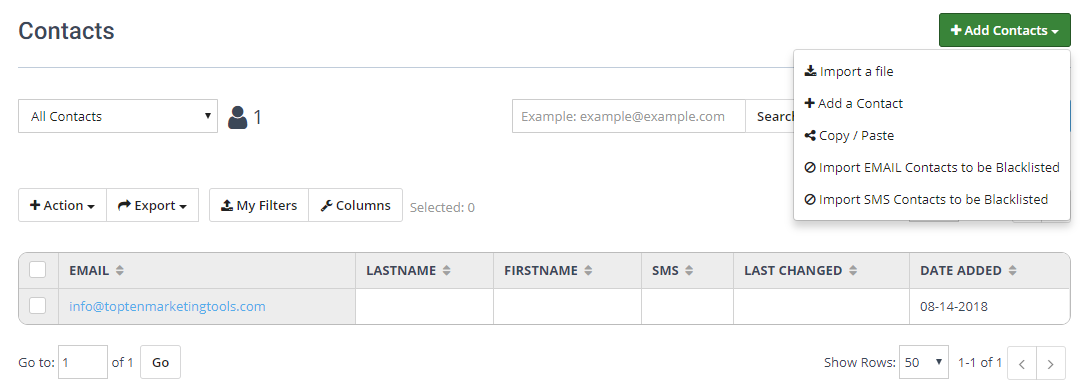
To export a list, click the export button, specify the type of export and make sure you select the contacts. The export file will be sent to your email address, or you can download it directly from the Notifications center in the dashboard.
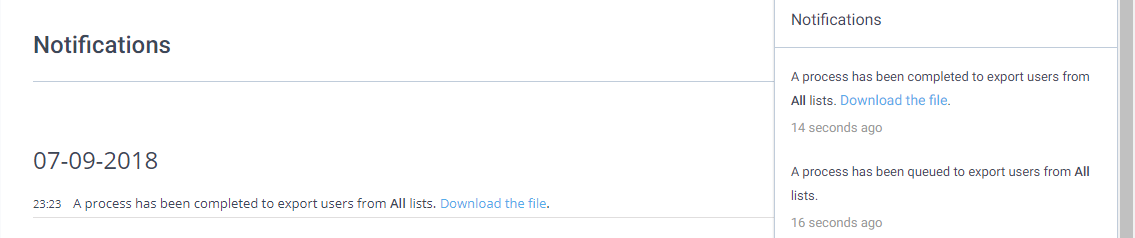
How to Build an Email Campaign with SendinBlue
Email Templates
After setting the parameters for a specific email template (template name, subject line, sender’s name, sender’s email address and recipient’s email) you can create a template design in a number of different ways. You can use the available Design Tools (drag & drop editor, RTF editor (for textual emails), copy/paste code), choose from one of your own saved designs, or check which templates are available in the template gallery. The template gallery is divided into different categories to make it easy to choose a suitable template fast.
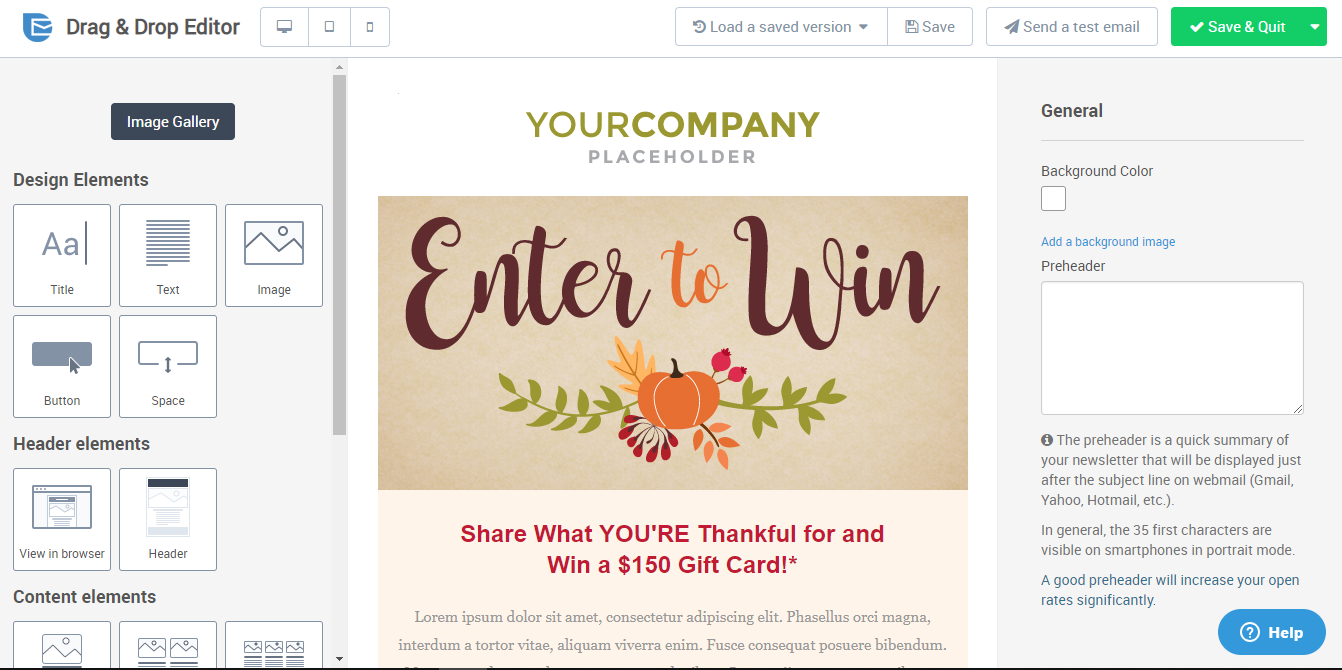
After you choose a template design, you can customize the setup further, adjust textual elements, add a CTA, add images; just about anything in the template setup is customizable. The available templates in the gallery are very useful for the simple fact that they are optimized for desktop and mobile use. SendinBlue’s predesigned templates are also completely customizable, so they can serve as a very good starting point, especially if you’re not a designer.
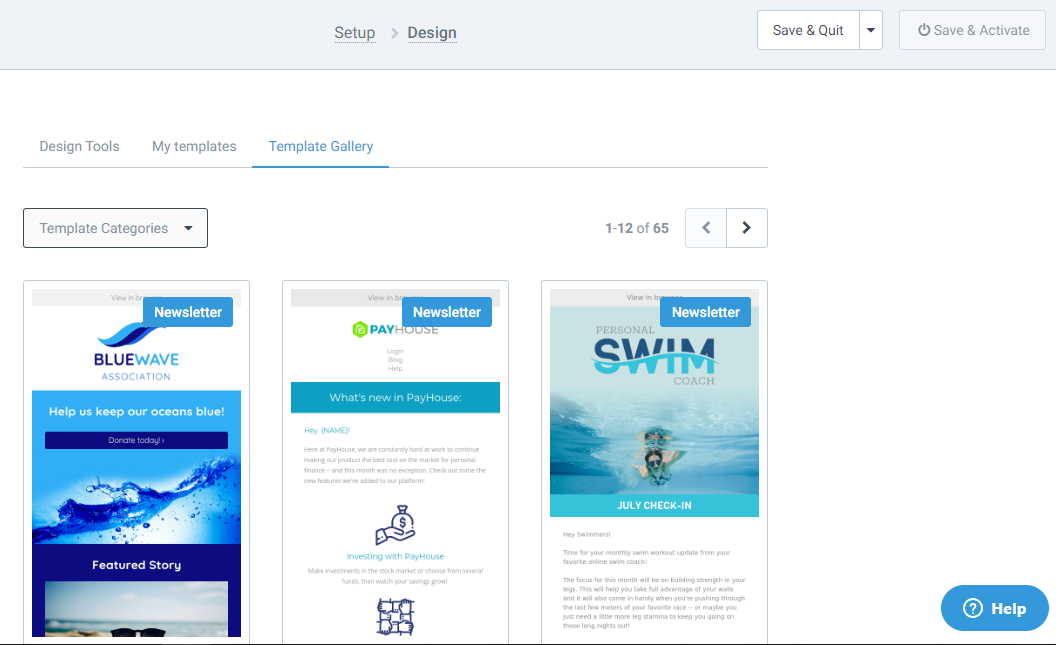
Using the Drag & Drop Editor
Customer satisfaction correlates heavily with the ease of use of the available tools. So, how easy to use is the SendinBlue drag & drop editor for building email campaigns? In short: the editor is really easy to work with and the results look great. After opening a new campaign and setting the initial specs (title, subject, sender, recipients, et cetera) in the Setup tab, you enter the Design phase.
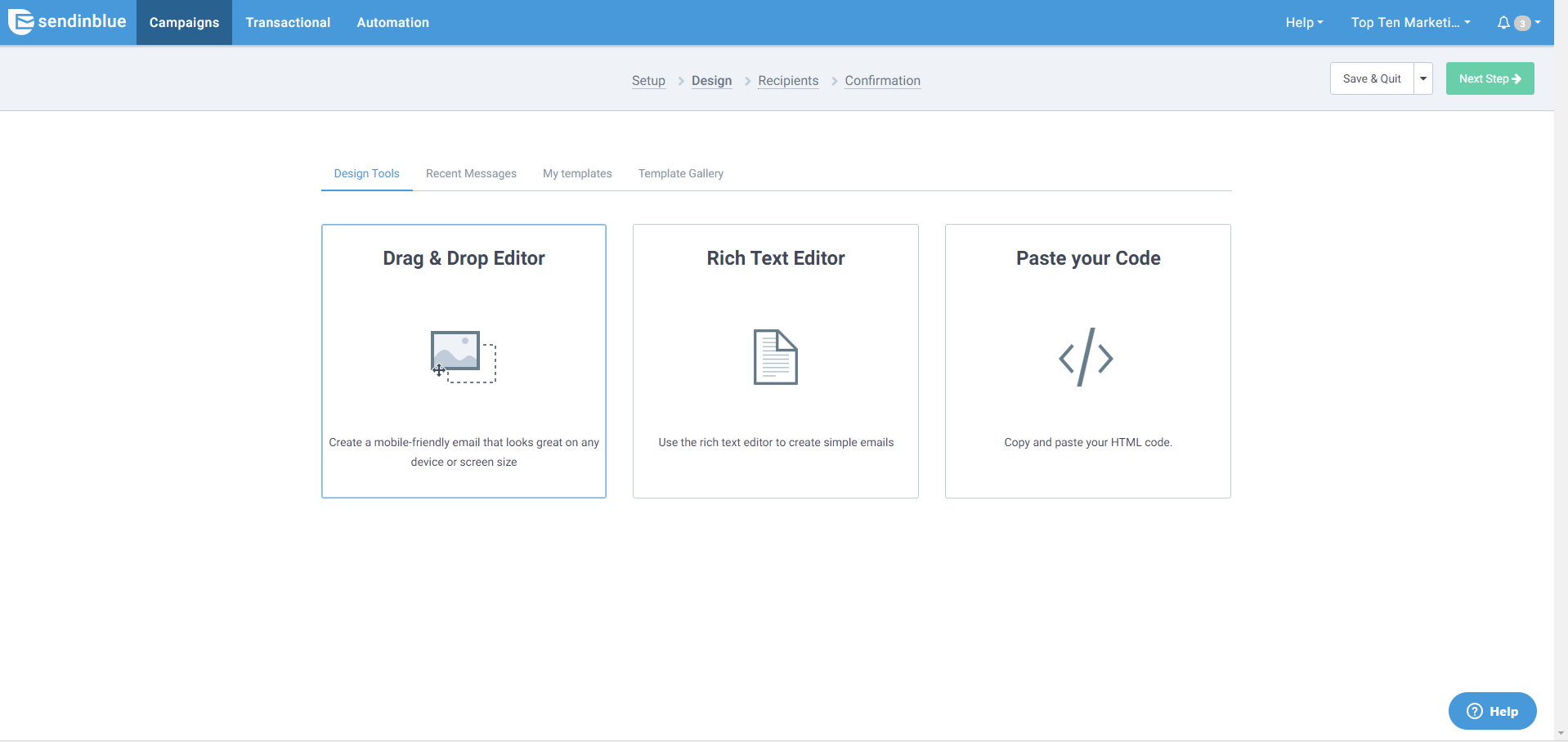
SendinBlue offers 3 types of email editors- Drag & Drop editor, rich text editor and paste your code. For the purpose of this review, we will focus on the Drag & Drop editor. You can start using the Drag & Drop Editor straight away by clicking the Drag & Drop Editor option from the three main options. This will open a standardized format which you can start editing and filling with content.
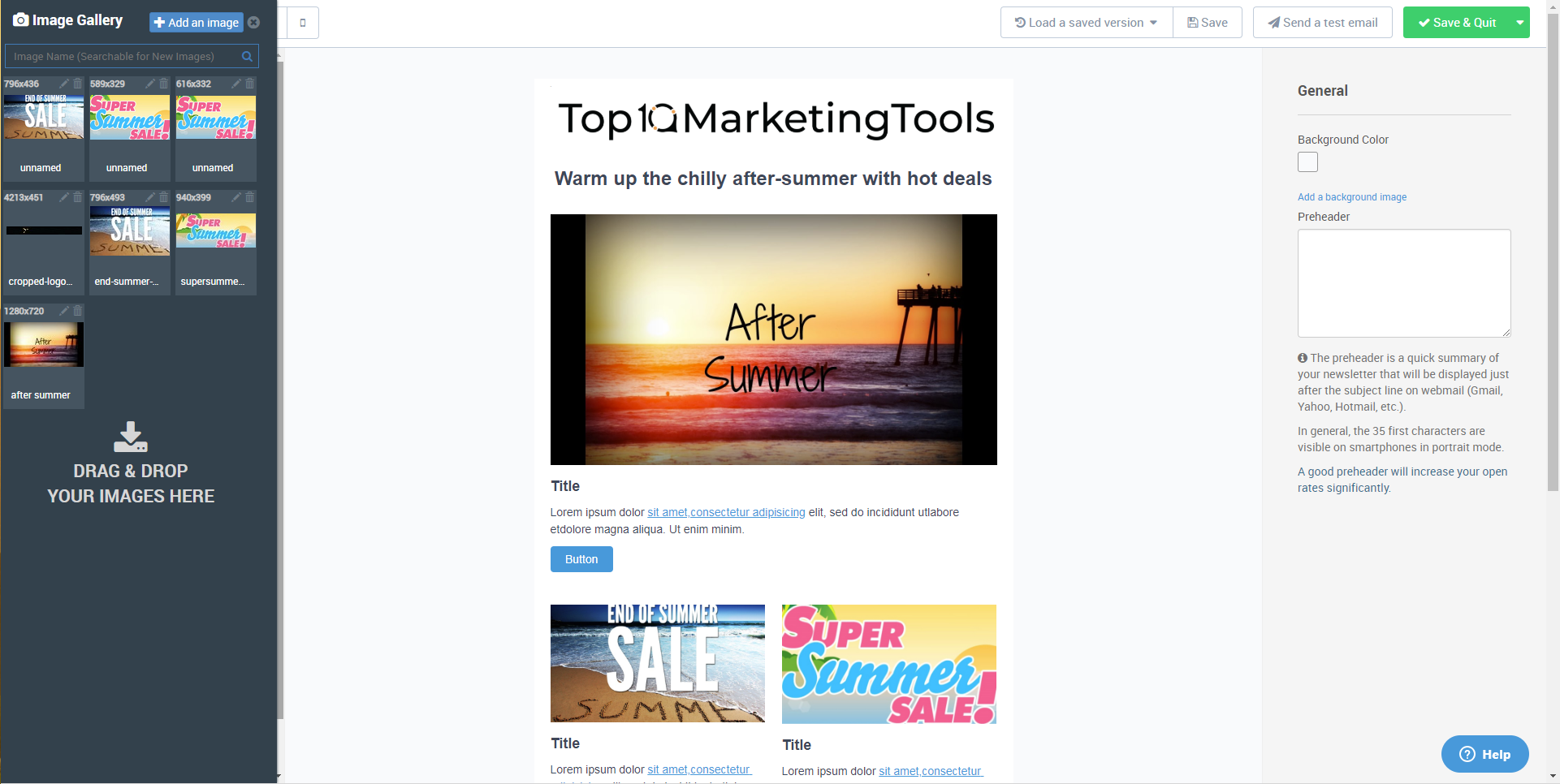
If you feel more comfortable to start off with an existing template, you can choose one from the available option in the Template Gallery that offers 65 templates in total, organized in useful categories (for example, Announcement, Contest, Ecommerce, Event, Holiday greeting, Lead Generation, Newsletter and Sale). If you previously created or customized templates, you can check the My Templates tab to find the saved templates.
The editor is really easy to work with, it responds extremely well to mouse movements and it is very simple to make adjustments to templates and campaigns. All elements that are adjustable have an editing option which appears on hover. You can add and delete sections, add new content blocks and new images, create an image library and adjust images with the image editor.
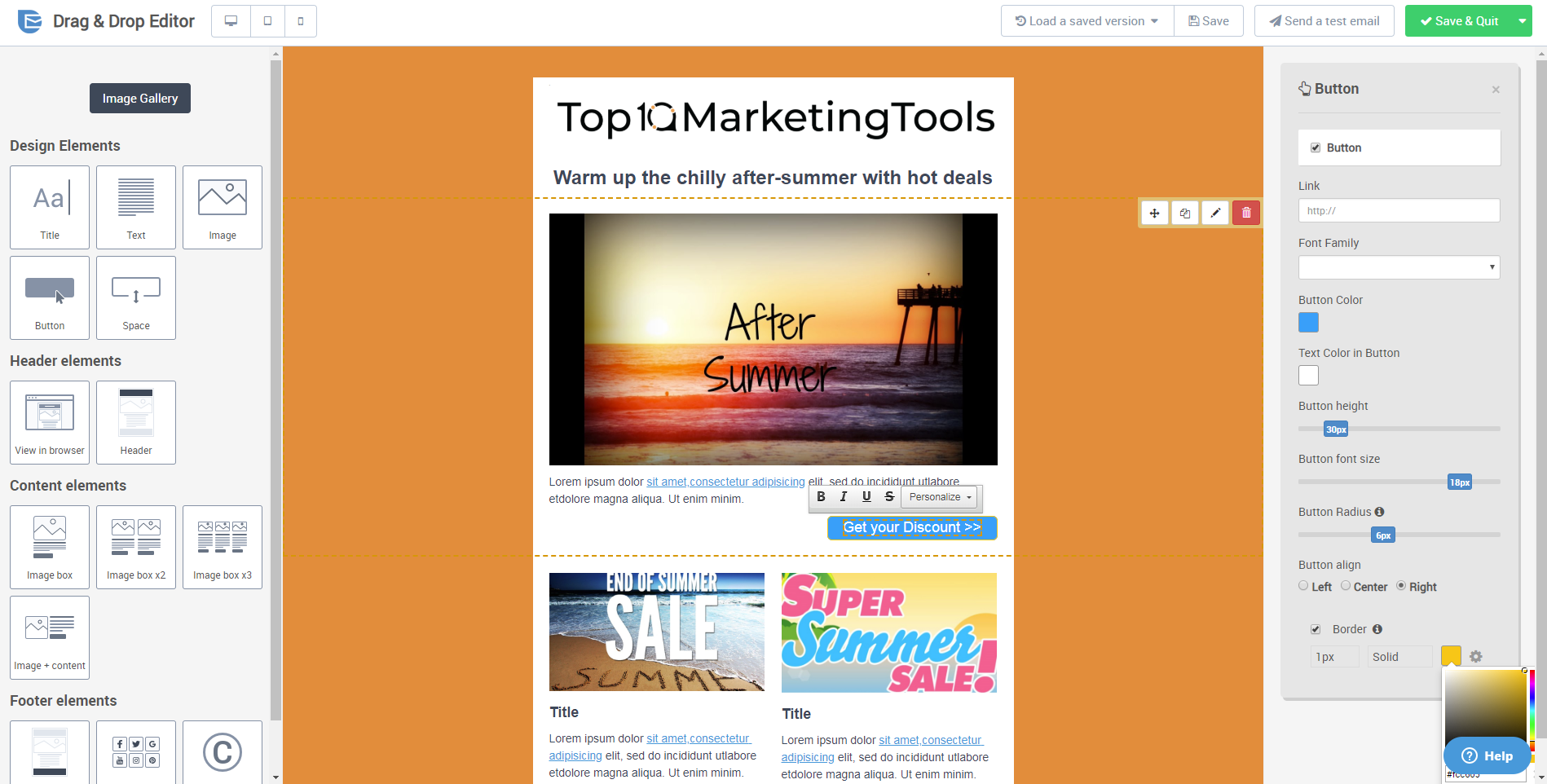
Transactional Emails
SendinBlue doesn’t just offer templates for standard marketing emails, but also puts a lot of emphasis on transactional emails. In fact, these types of emails have their own tab in the dashboard. Transactional emails are sent after an action by a user, for example subscribing to a newsletter, or requesting a password reset. These are one-on-one emails and because the user initiated the conversation, a very high percentage of these types of emails are opened. SendinBlue offers a great set of options to monitor transactional mails, from real-time info to in-depth statistics and logs. You can also create specific transactional email templates.
Sending a Newsletter
The newsletter is one of SendinBlue’s most popular email types. Hence, it is no surprise SendinBlue introduces users to the newsletter option when opening an email campaign: “Use our intuitive newsletter builder or HTML editor to create engaging emails to send to your contacts.” The process of creating a newsletter resembles that of creating a template. First, you set the parameters for the campaign, after which you create the design. One of the template gallery categories is dedicated to specific newsletter templates. Choose a template and customize it as needed. Once you’re happy with the design and the content, you save your work, which results automatically in a preview of your newsletter setup. The preview is set to desktop by default, but you can set it to show a mobile preview too. Send yourself a test mail to see if it comes out as expected.
Then, choose your list of recipients, either by selecting an existing list, or by creating a filter in order to send the newsletter to a specific segment.
Sending options
The last phase is to schedule the actual sending of the newsletter. You have three options, send immediately, schedule for a specific time, or send it at the best time. The last option is a new feature that is supposed to maximize the exposure of your campaign. You choose the date on which you want to send the campaign and the Send Time Optimization feature will decide for each recipient what’s the best time to receive the newsletter. The time optimization is based on the recipient’s email opening behavior in previous campaigns. This explains why the “Send it at the best time” option only becomes available once most of your contacts have received at least one campaign from you via SendinBlue.
The whole process is very intuitive, clear and simple to execute.
Automation & Workflows
Automation is one of the most important features of SendinBlue’s email marketing platform and a thorough explanation of the available features is a necessity. When entering the Automation tab, you receive a welcome message and an invitation to try the Automations for free.
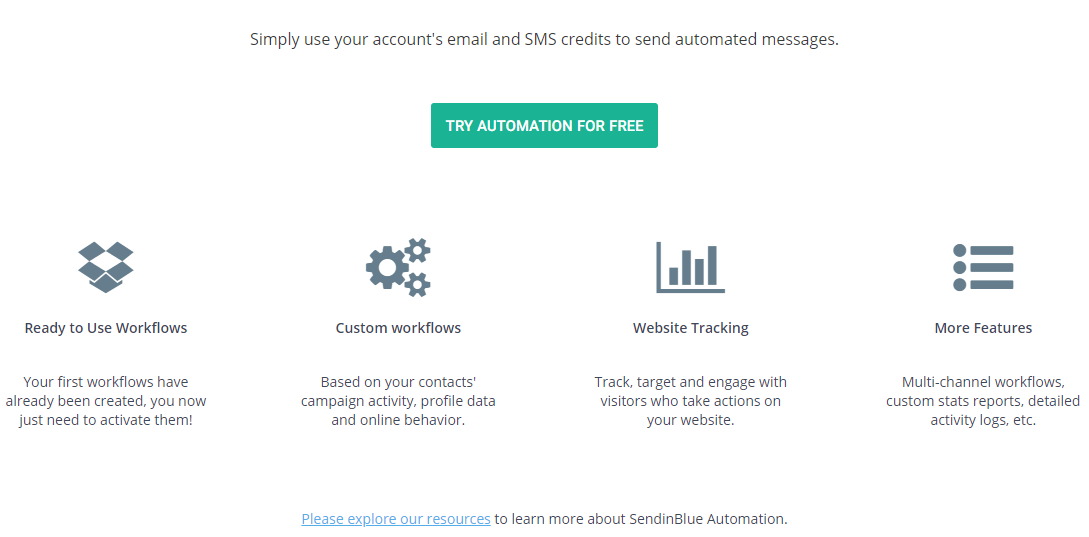
After clicking the button we get an explanation of how the automation works. The general advice is to “automate your marketing based on your contacts’ personal and behavioral data”, which you would have collected over time.
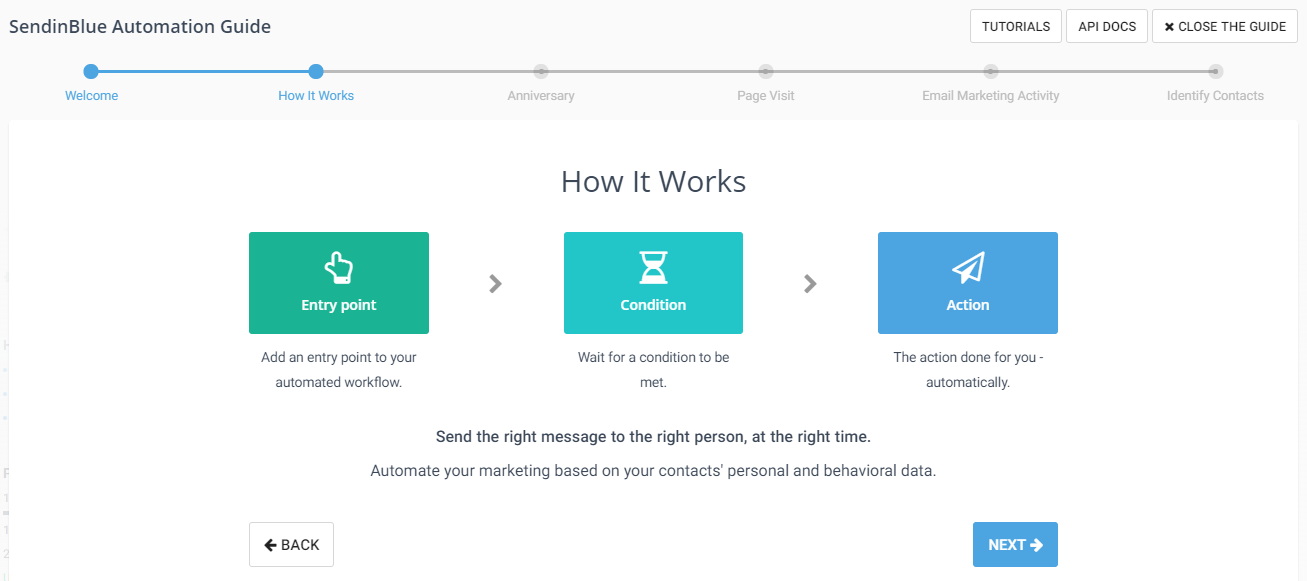
- You need a so-called Entry Point, an anchor that would trigger interest from your contact. SendinBlue allows you to select from four Entry Points – Email Activity, Contact Details, A Contact Submits a Form or Website Activity. The following example uses “birthday” as an entry point.
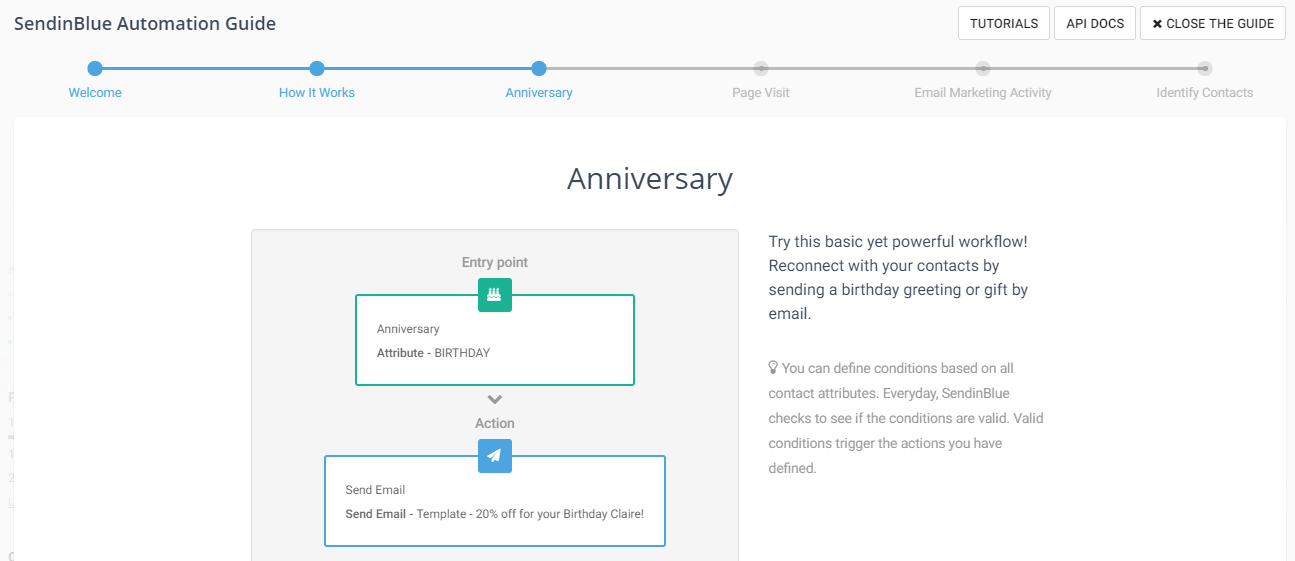
- A page visit from a click on an email link is a great anchor, too. Or even opening an email itself. SendinBlue uses cookies and JavaScript to identify site visitors who clicked on an email link, such as a link in your newsletter. Automation enables you to send an email to this contact that relates to the content he/she visited. Add a “wait for…” condition to prevent coming on too strong.
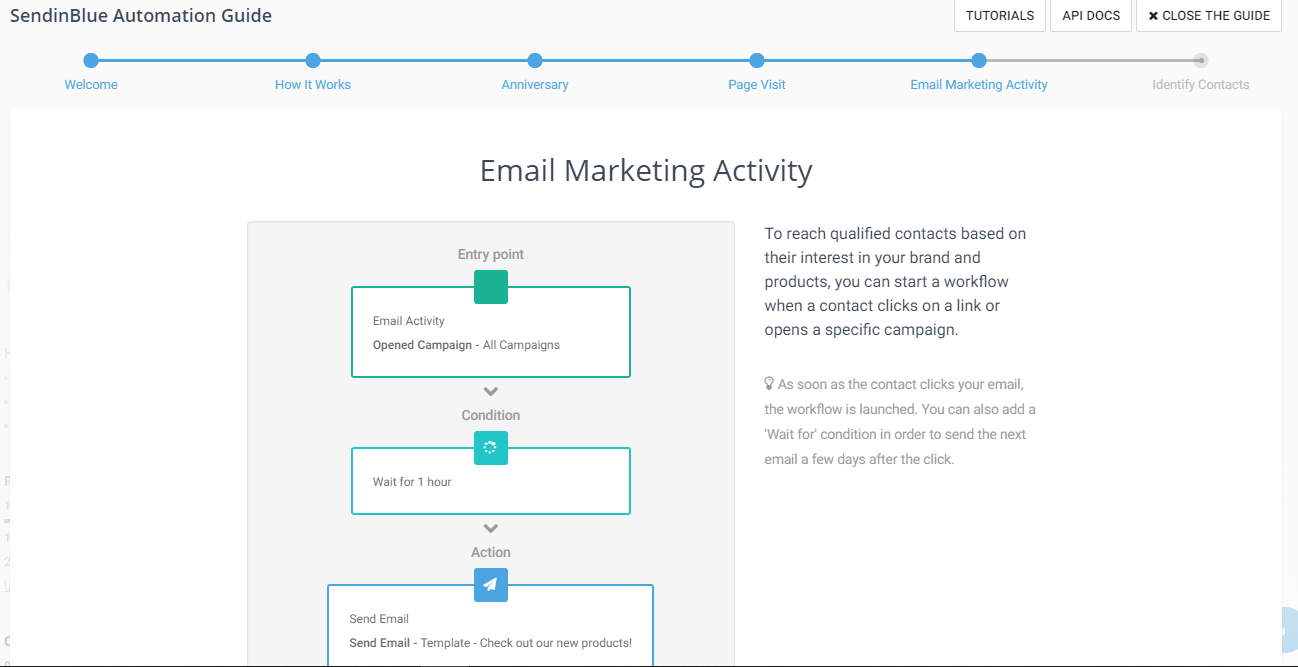
- SendinBlue developed several ways of identifying contacts, based on different actions. The important part is that from the moment of identification on, automation takes care of the follow up with those contacts that showed an interest in your offer.
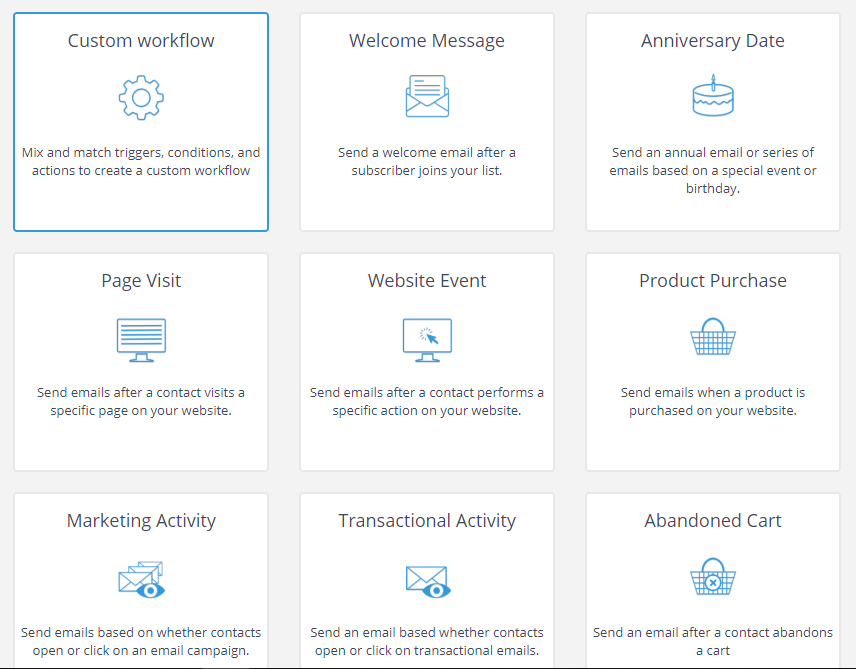
- Transactional emails are ideal for automation, whereby an action by the user can often be answered with a standardized reply.
Setting up a workflow in the Automation tab is very easy; you just follow the steps that are part of the workflow setup. Use the How it Works explanation for guidance, or check the available tutorials.
Tracking & Optimization Tools
SendinBlue automatically tracks all events that are set up within the system (email openings, clicks, et cetera) – this is an automatic setting that is activated once a workflow is created. For events outside the SendinBlue scope (website visits, purchases, etcetera), you can use the Marketing Automation Tracker, which you activate by adding a small piece of JavaScript code to your site. This tracker will automatically:
- Track your users based on cookies;
- Identify the users who have clicked a link in your emails;
- Track every page view.
With both tracking mechanisms running, you will have a good insight into how things are running. If you decide to change things for the sake of optimization, you will have to adjust the existing workflow you want to optimize, or you can delete the underperforming workflow and launch a new one. In other words: optimization happens based on the tracking info, but it is still an action (or a series of actions) that will have to be carried out manually.
Apps/Integrations
SendinBlue offers integration with a range of different apps, and they especially make good use of Zapier as a tool to integrate SendinBlue with hundreds of other apps to automate your work. The abundance of integration options enable you to significantly enhance your email marketing campaigns, be it with forms, lead generation tools, event management, eCommerce, analytics, or CMS tools.
| Apps/Integrations | Yes/No | Specs |
| Shopify | Yes | Synchronize your Shopify contacts with your SendinBlue account using Zapier. This will allow you to communicate more easily with your customers and prospects by email and SMS. |
| Google Analytics | Yes | Track the web traffic generated by your campaigns. |
| Salesforce | Yes | Synchronize your SalesForce contacts with your SendinBlue account using Zapier. This will allow you to communicate more easily with your customers and prospects by email and SMS. |
| GoToWebinar | No | |
| WordPress | Yes | Synchronize your WordPress contacts with your SendinBlue account to send emails and SMS messages to your contacts. |
| Yes | Automatically sync your new Facebook Lead from Facebook Leads Ads with your SendinBlue account. | |
| Slack | No | |
| YouTube | Yes | This integration allows you to embed screenshot links to videos in email campaigns. |
| Wix | Yes | Automatically sync new subscribers from your Wix website with SendinBlue. Add a SendinBlue sign up form on your website in just 5 minutes and easily connect with your contacts. |
| Zapier | Yes | Zapier gives you the power to integrate SendinBlue with hundreds of other apps to automate your work. With Zapier, waiting for app developers to build integrations is a thing of the past. No more lengthy deployment times. |
| PayPal | Yes | Automatically sync your new Paypal customers with your SendinBlue account. |
Additional Marketing Services
SendinBlue recently launched a new, very useful feature: a landing page builder. This feature allows clients to build custom landing pages in the SendinBlue dashboard and launch them to a destination of their choice, for example a dedicated URL on their company website, or a temporary website for their email campaign.
Much like the Drag & Drop Editor for email campaigns, the landing page builder is a very easy to use tool that enables you to build great looking pages in a short time. It also works on a drag & drop principle, but to make it easier on yourself and to not demand too much of your design skills, you can start with an existing landing page template and customize that to make it unique for your purpose. The available templates are professional-looking, very useful and customization is easy and fast. You can add elements as you please: pictures (from the available library or by uploading your own), icons, video (using embed codes), forms, buttons, and much more. The options are abundant but offered in such a way that it is still manageable and, more importantly even: the results look great.
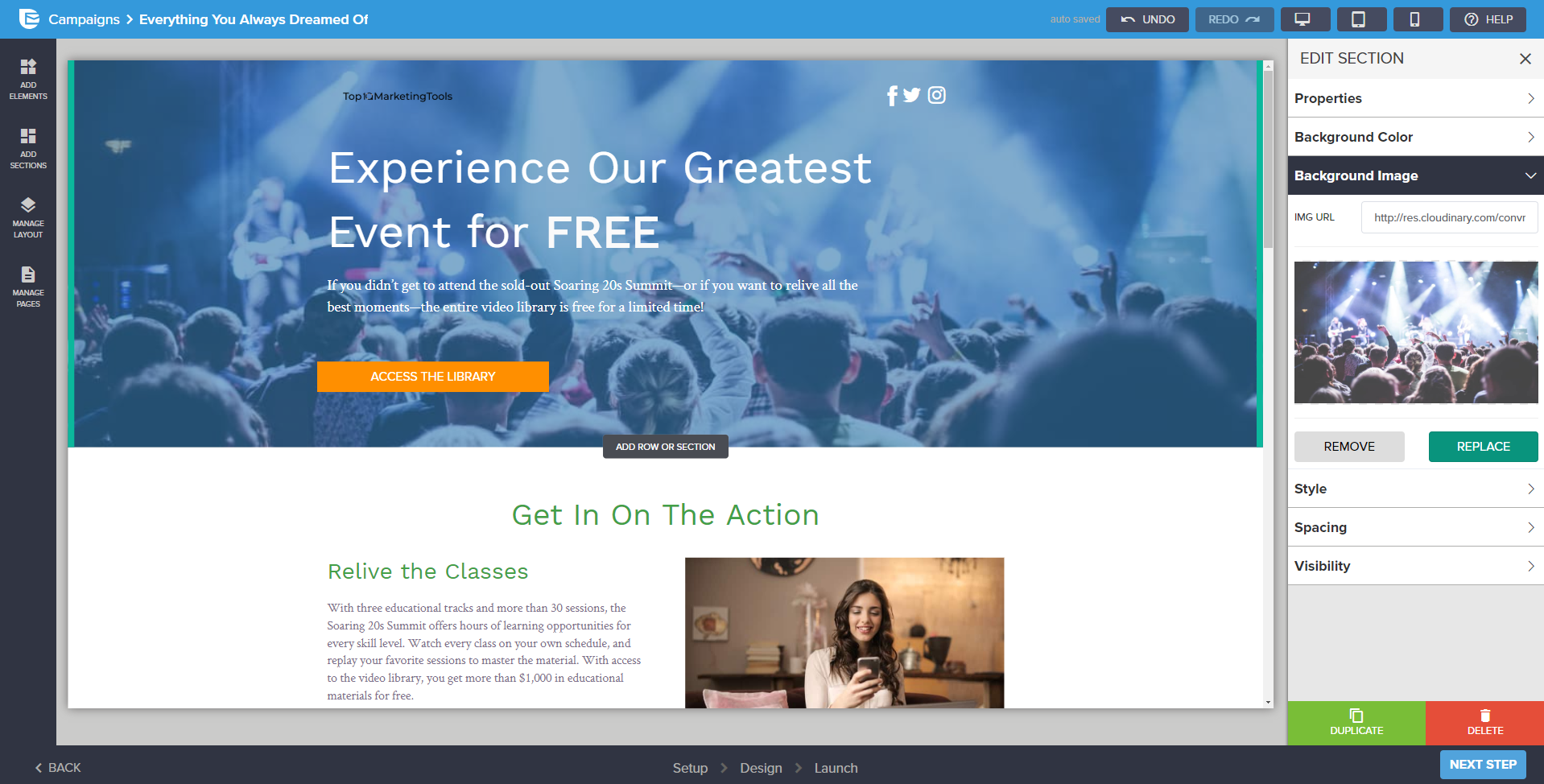
Landing pages are very useful for several purposes, including lead generation from email or social media campaigns, conversion optimization and content promotion. To make it even more easy on the user, you can start the whole process by choosing your purpose upfront from three available options (Lead Gen, Webinar, or Ebook), which results in a downsized number of relevant templates to pick from.
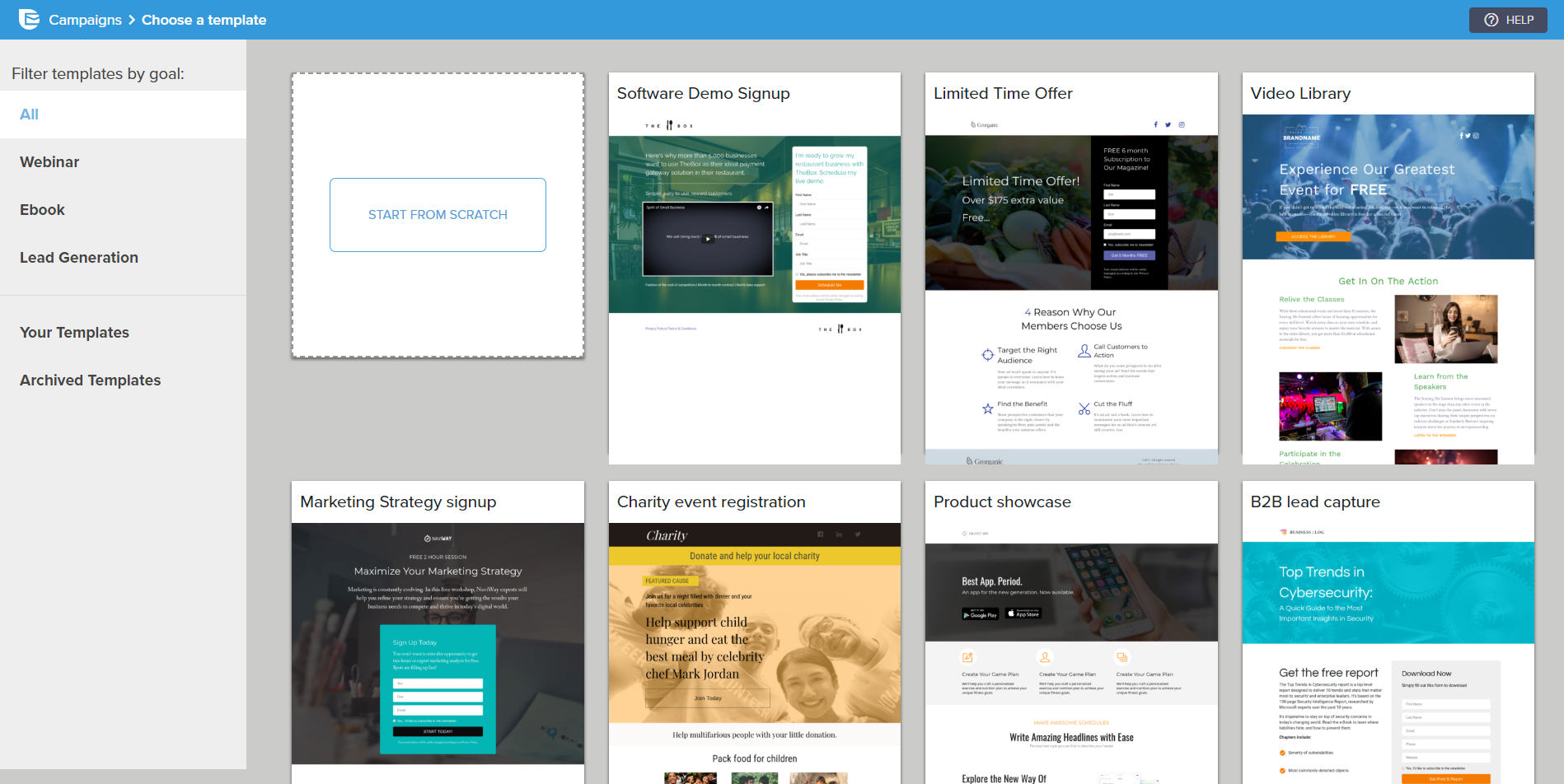
Support
First of all, the documentation in the SendinBlue dashboard is very extensive and thorough, and basically covers all the options available in the system. In cases where SendinBlue thinks you need more guidance, they offer the “live” assistant. This is the case when setting up an automation workflow, for example. A dialogue opens when you start creating your first campaign. For any aspect of the system that could potentially raise questions, a specific help file is available. General help is available at all times by clicking the “Help?” button – always located in the lower right corner of the screen – or the small Help menu in the upper right of the screen. The latter also gives you the option to open a support ticket.
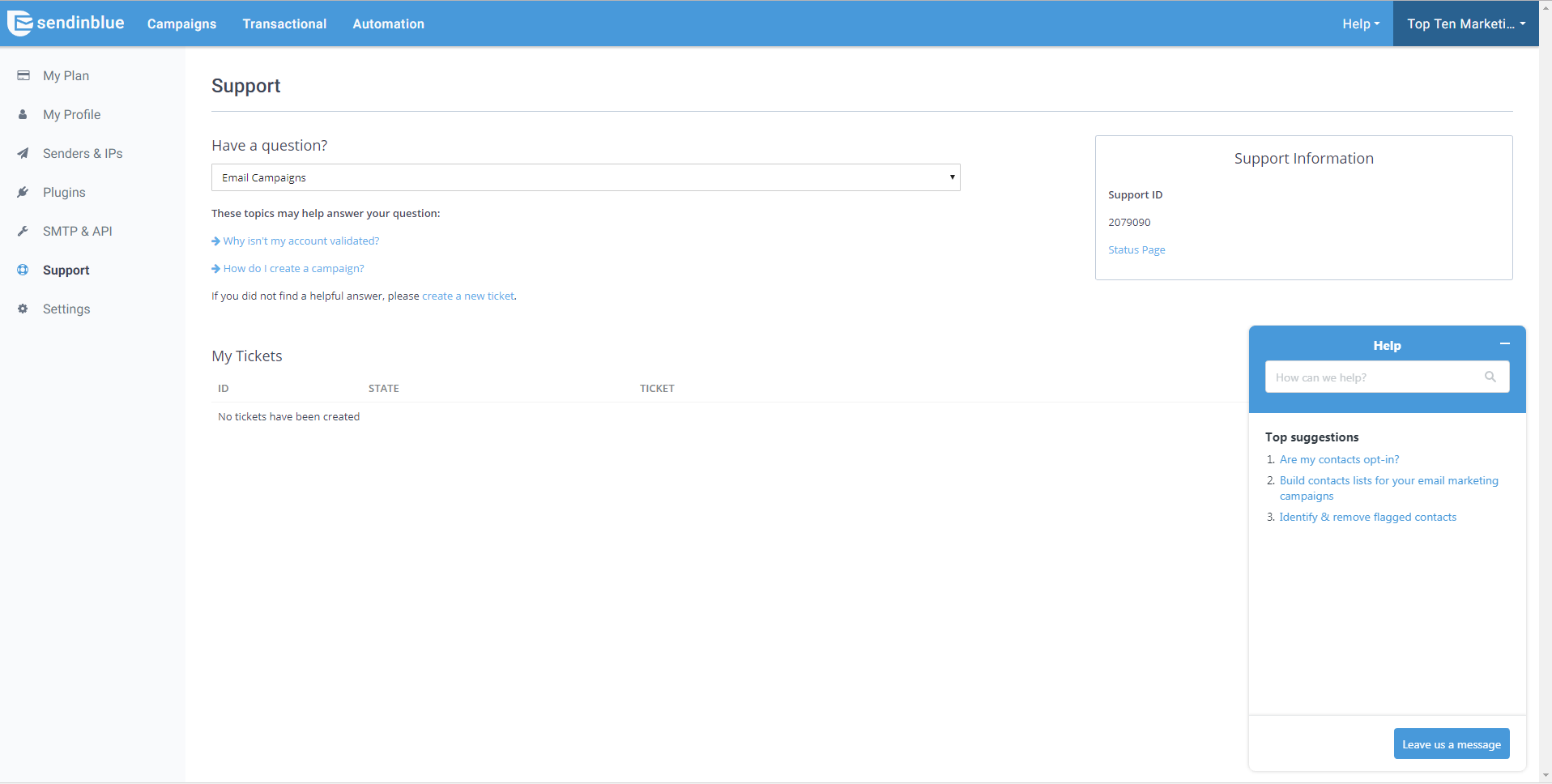
The site is set up in a very logical way and most “hurdles” can be solved without opening a support ticket. Explanations are thorough and to the point and should get you through most of the email campaign-building process comfortably.
Packages/Pricing
SendinBlue’s plans are divided into three sections: email, SMS and IP. The email plans are segmented into five options, ranging from the Free plan to the Premium plan (starting at $66 or €49/month) and the custom Enterprise package. The pricing largely relates to the number of emails per month you can send. With the Free plan, the limit is set to 300 emails per day and the Premium package allows you to send up to 350,000 emails per month. The Enterprise package is not a set package, but it is a plan fit for companies that need to send more than 350,000 emails per month.
One notable difference between SendinBlue’s plans and many of its competitors’ plans is that SendinBlue does not limit the number of contacts on your list – all plans allow for unlimited contacts. SendinBlue’s most popular plan – the Premium plan – includes send-time optimization, a landing page builder, unlimited automation workflows and a free dedicated IP and costs $66 or €49/month for up to 120,000 emails/month or $173 or €129/month for up to 350,000 emails/month.
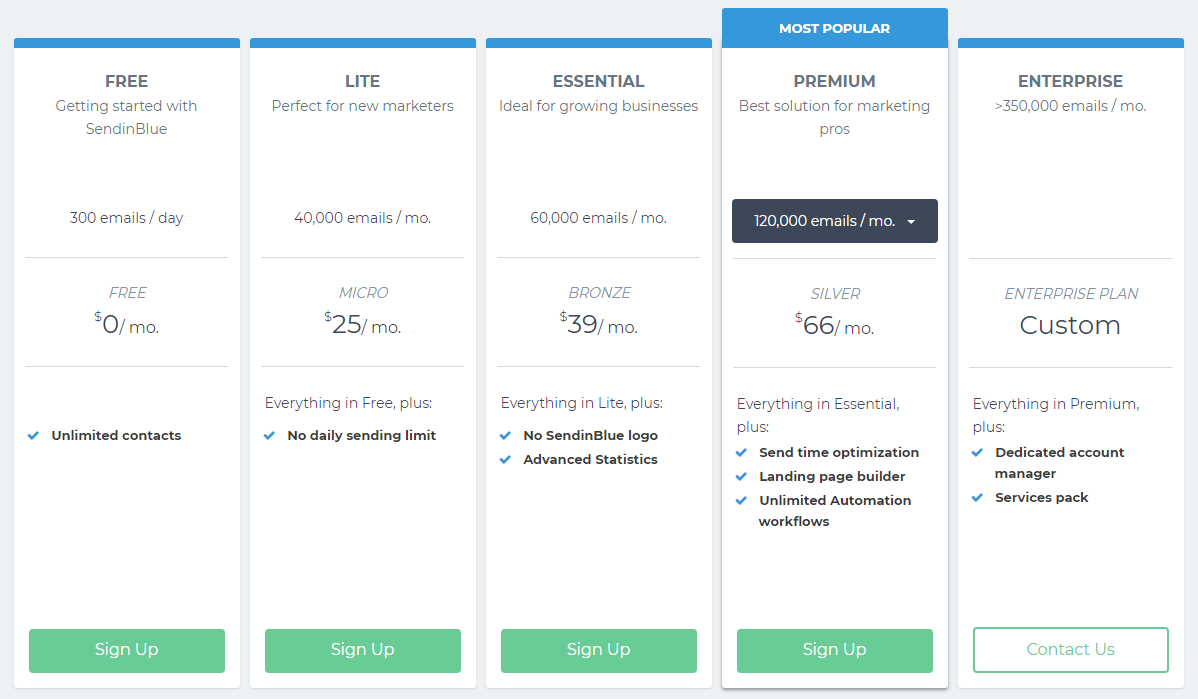
Additionally, you can buy SMS credit. The price for an SMS bundle depends on the size of the bundle and the region. For every region, you buy a separate bundle.
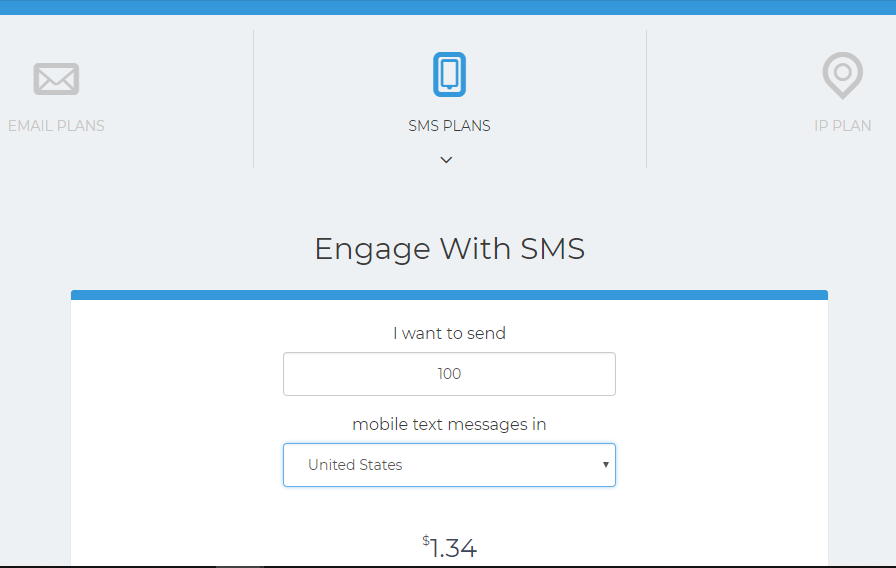
To optimize your deliverability, you can purchase an IP plan to send your emails via a dedicated IP. Your reputation as a trusted sender will benefit from this and it might be worth considering spending the $145 per year on this feature.
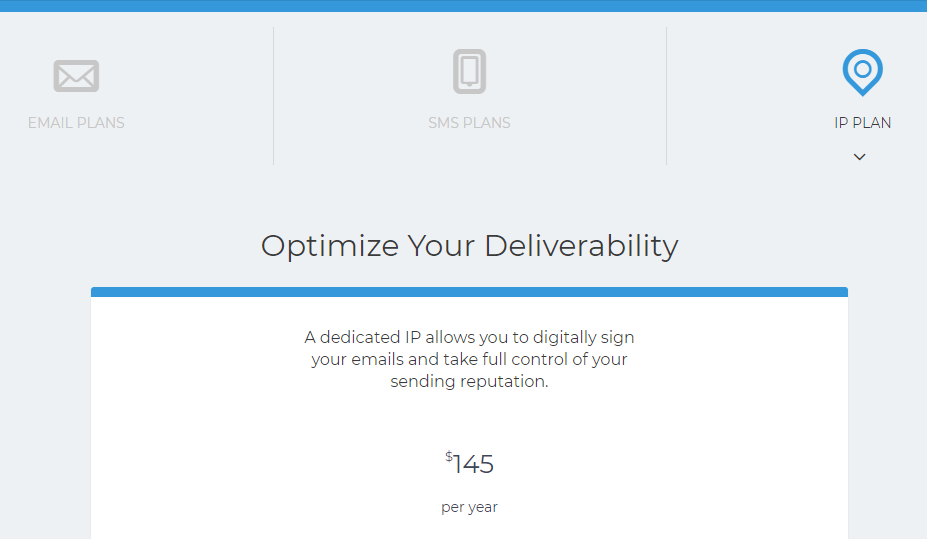
Pros & Cons
Pros
- Easy to navigate Drag & Drop editor
- Wide range of app integrations
- Extensive automation options
- Easy tracking and optimization
Cons
- No A/B testing option
- Limited number of languages
- Main package only includes email; SMS plan and IP plan cost extra