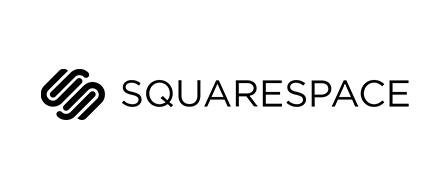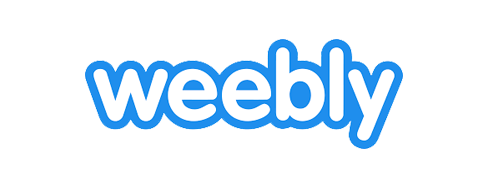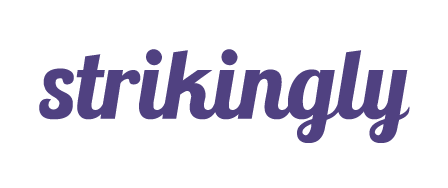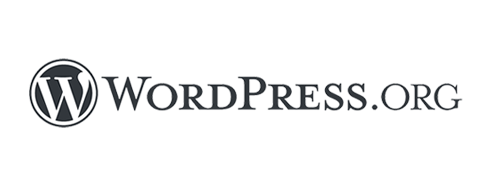- Websites focusing on visual content
Intro
Squarespace is a website builder designed with businesses and marketing pros in mind and includes a suite of tools made for engaging with your audience, getting found on social channels and growing your following.
This is apparent from the countless SEO, social sharing and user engagement tools that allow you to collect information from visitors through signup forms, apps and surveys. Marketers can also view key statistics such as page views, conversion rates and popular content using the builder’s built-in analytics feature. Seamless integration with Google Analytics is also available.
The popular website builder offers over 70 mobile responsive themes grouped into 14 categories including professional services, art/design, community/non-profit, health/fitness, photography and more. Today, with over 14 years of experience in the website building industry, Squarespace now has over two million paying customers.
Overall, Squarespace is designed for business and marketing professionals looking to build websites or landing pages with modern, professional and visual-focused designs.
How To Build A Business Website With Squarespace
While Squarespace does not offer a specific ‘business’ category in its template library, you can browse through any of the 14 existing categories to find a range of cleanly designed, professional looking templates. Each Squarespace template is highly customizable, allowing you to add a range of functionalities- such as images and video, live chat and lead forms- to increase user engagement and conversions on your website.
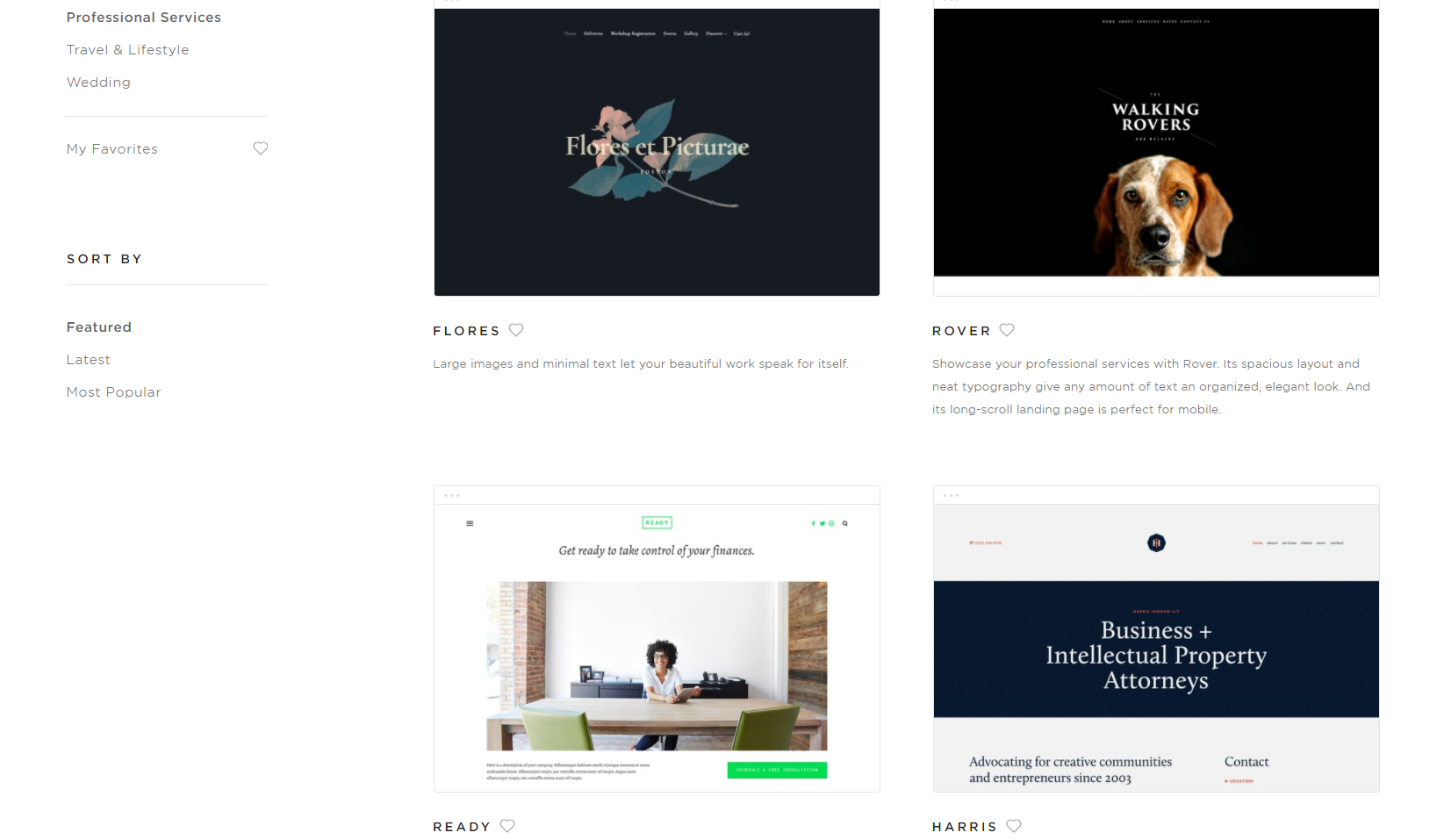
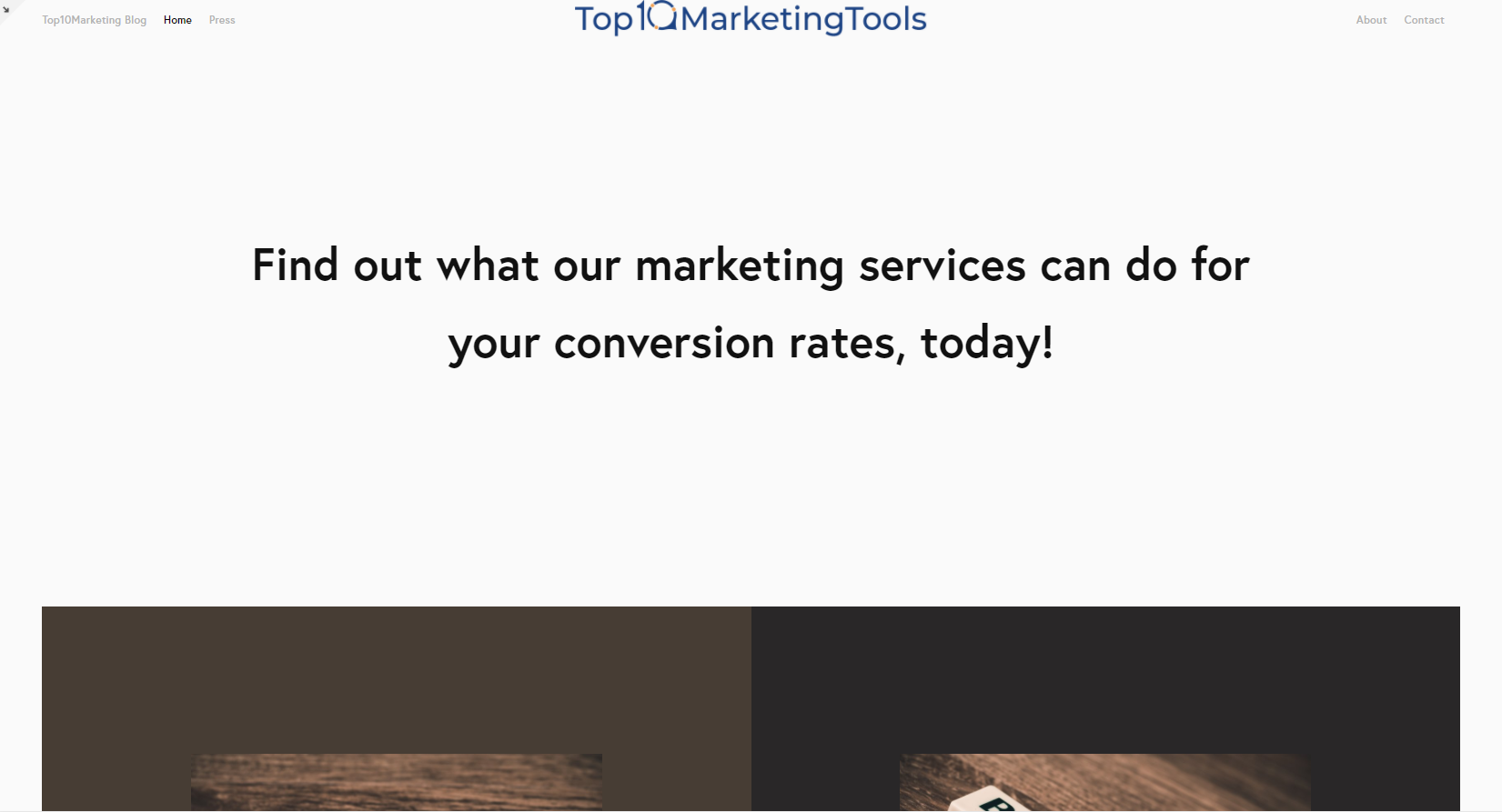
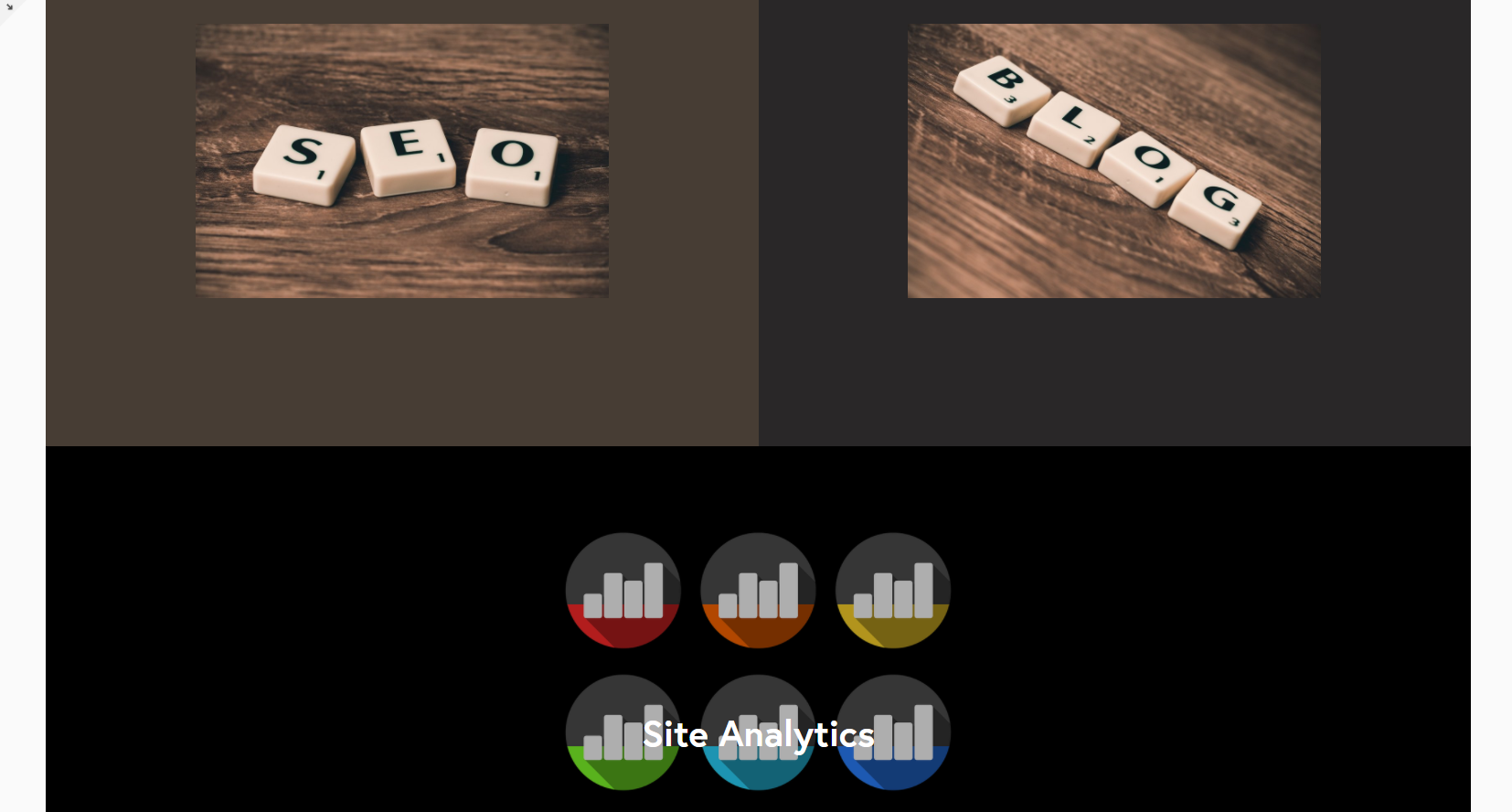
Squarespace Features For Business Websites
Squarespace offers over 70 built-in features and 3rd-party apps that can be seamlessly integrated with your website. The majority of these features are available for free, including blogging tools, event management, subscriber and lead capture forms (including integration with MailChimp), live chat and more. The features and apps will be discussed throughout this review, including Squarespace features suited to general business websites, business blogs, corporate event websites and landing pages.
Newsletter Blocks
Newsletter blocks let visitors the sign up for your business newsletter, and data collected can be stored in one of three locations: MailChimp, email or Google Drive. You can customize field titles, descriptions, add a disclaimer, button labels, post submit messages and more.
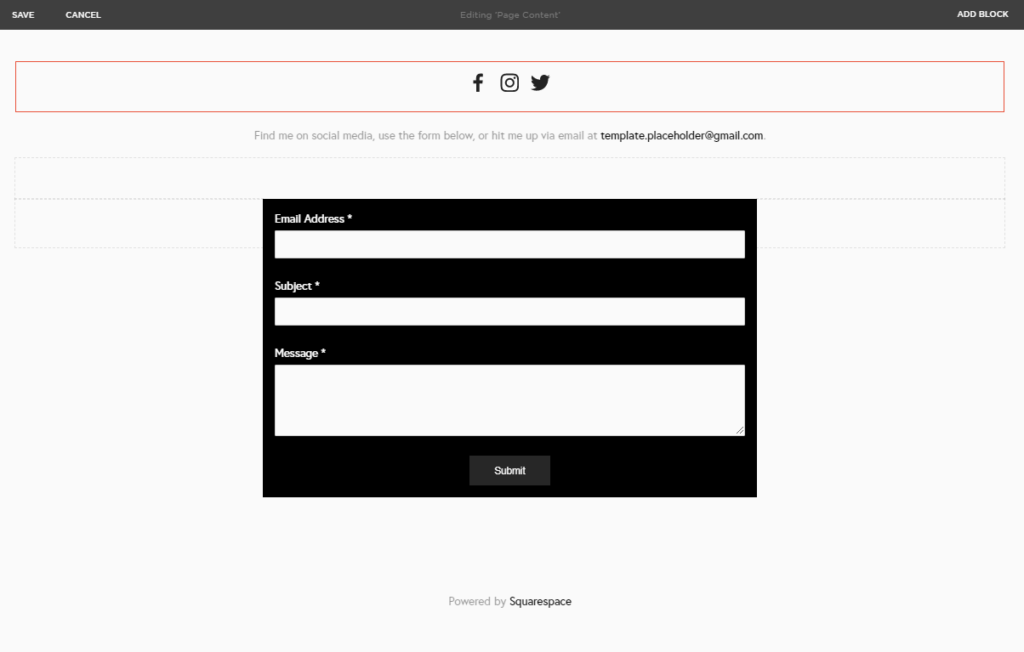
Using the style editor, change how your newsletter block appears, which can be accessed from Home>Menu>Design. There, control style, background color, padding, heading color, text color, button color, button text color and alternate options like the background color.
A popular location for Newsletter Blocks is typically the footer of a landing page and you can use Squarespace’s Form & Button Conversion Analytics to measure user interaction, or seamlessly integrate with Google Analytics.
PureChat
To add the PureChat live chat widget to your Squarespace website, use Squarespace’s Code Injection feature located in Advanced Settings. The necessary code can be found on the PureChat website.

PureChat is free of charge and provides access to the following features:
- Unlimited users
- Unlimited chats
- Use on one website
- Unlimited chat history (transcripts)
- Advanced widget customization
- Third-party Integrations
- File transfer (images, documents, etc.)
- Security roles (admin, power users and operators)
- Powerful operator dashboard
- Chat alerts
- Pre-chat info form
- SSL security built-in
- Email form when unavailable to chat
- Customize chat widget with images
- Visitor information & location details
- Chat notifications, including push to mobile
- Show your Twitter feed
Starting at $29/mo PureChat Pro lets you access the above features and keep up with business on the go through its iOS and Android apps.
How To Build A Business Blog With Squarespace
Squarespace offers a number of customizable blog templates, as well as the option to add a blog to your Squarespace site, appearing as a tab in your site’s navigation bar. In this case, it depends on your business goals, but choosing a template designed specifically for blogging can be an advantage if your business model is based on providing informative blog content.
Otherwise, we’d recommend adding a blog tab to your template, as this will give visitors the chance to access all important information on your website and the blog, while never exiting your website. Each Squarespace template supports blog pages, and some of its templates have additional capabilities — including adding thumbnail images that display in the blog list, sidebars and feature posts banners.
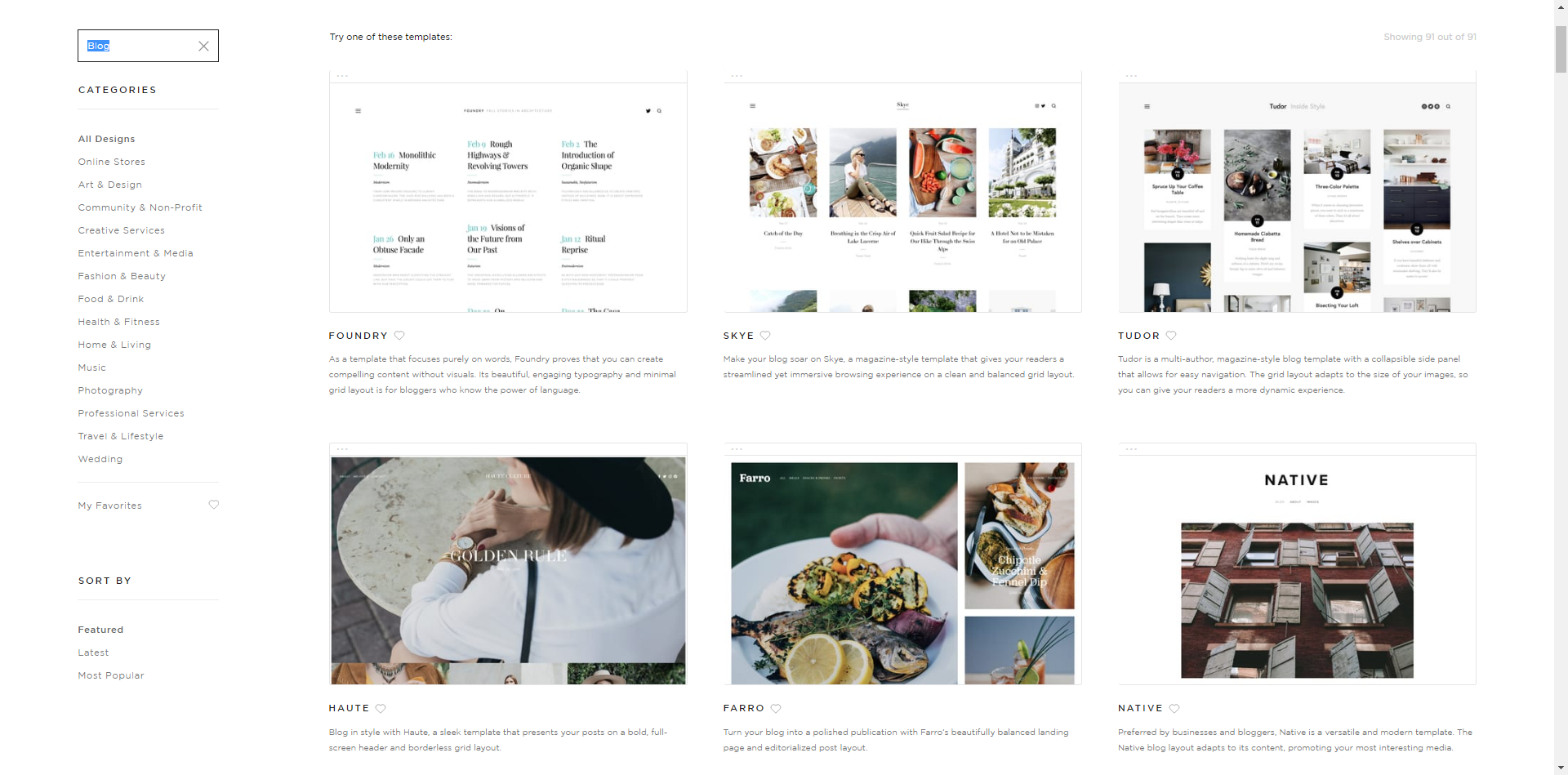
Now that you have a feel for the kinds of blogging tools available, we’ll highlight how to best incorporate them into your Squarespace website.
Squarespace Features for Business Blogs
Squarespace blogging features are quite flexible and allow you to customize the look, feel and functionality of your business blog — all for free. You can edit a number of elements, from content to adding post categories and advanced features that let you add and edit tags as well Add New, as add header code.
There is also the option to enable comments and social sharing buttons on your blog — two more ways the platform is proving to be highly customizable.
Squarespace Blogs
Adding a blog to your site can be done from within the Squarespace editor through the ‘Main Navigation’ bar. After adding a blog to your business website, you are given the following options for optimization:
Content: Insert blog content, and make edits to blog titles/copy.
Options: Edit elements like thumbnail images, the excerpt users see on Google, URL, author, source URL and select if you’d like your post to be ‘featured’ or not.
Location: Add a physical address, business name, city, state, zip code and country. Here, a map will appear and show exactly where your business is located.
Social: Connect business social media accounts.
Tags: Add tags to identify blog posts.
Categories: Add categories to ensure posts are easily sortable and searchable.
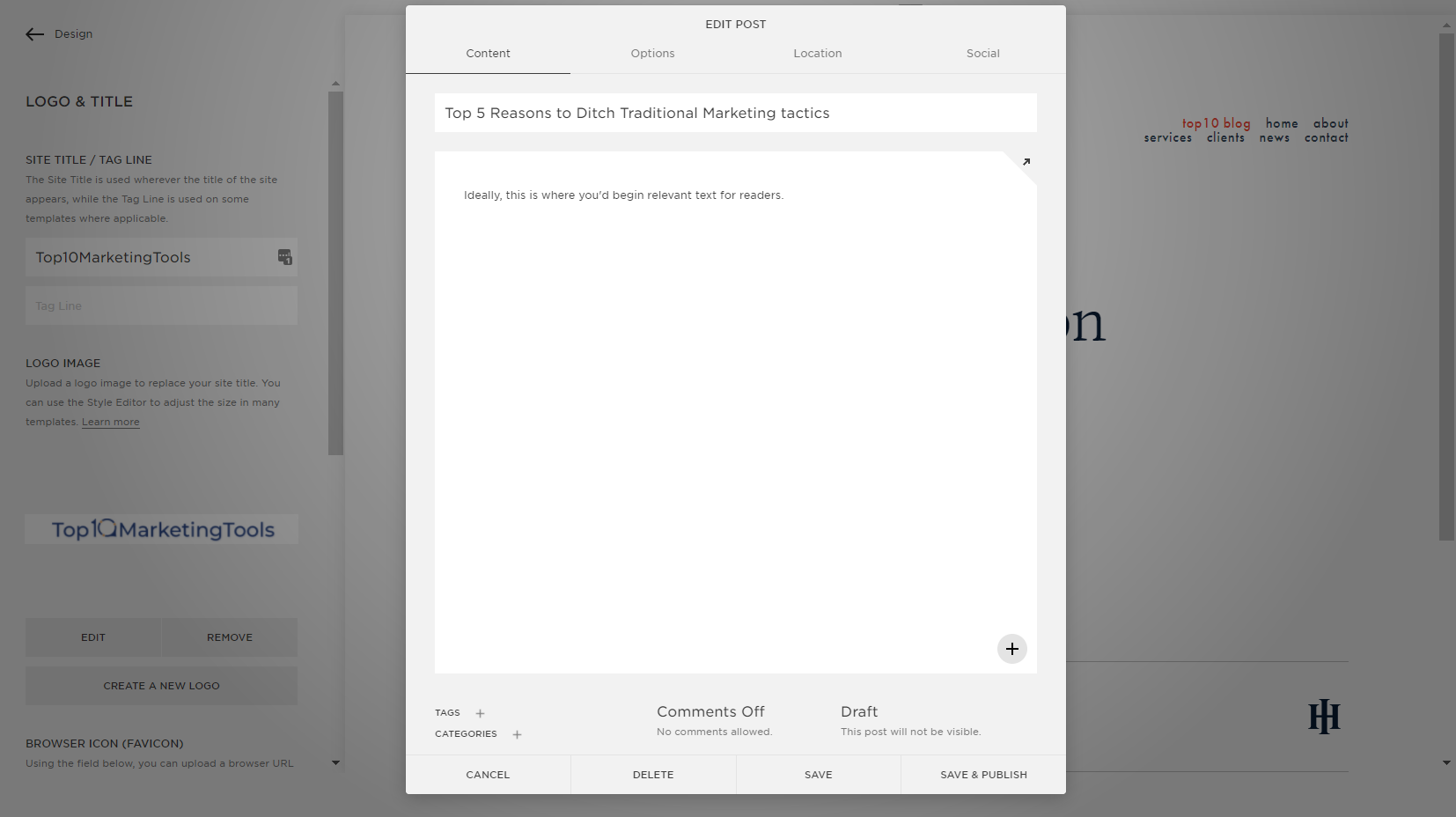
Access the below features from the main editor by clicking the navigation section on the left-hand side.
Basic: Control how your blog appears in the navigation bar, your page title, enable public visibility/hide posts, decide how many posts you’d like to appear per page, add a description, edit the URL slug, password protect posts, quickly bookmark posts or make the blog your site’s homepage.
Media: Add images with Getty Images for $10/image or upload your own images and videos using YouTube/Vimeo. You can also control playback speed and add an image to replace your video in mobile browsers.
Advanced: Manage tags, categories and insert header code (available for premium users).
Syndication: Automatically share recent posts from Apple News or add an alternative feed using RSS Feed replacement. Squarespace also formats RSS feeds for podcasting via Apple Podcasts.
Features: This controls how much of a post is displayed.
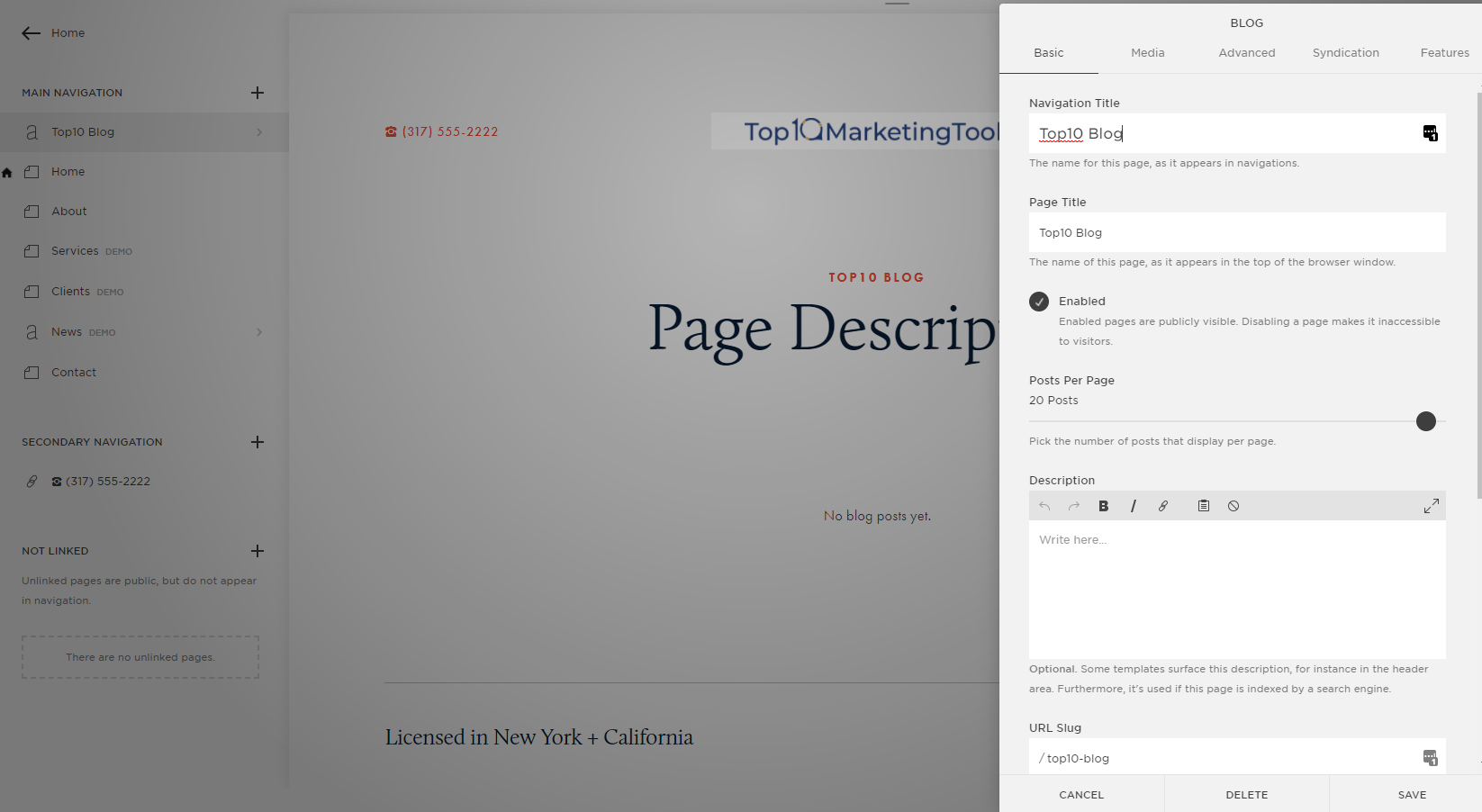
Commenting System
Implementing the Squarespace Commenting System enables you to manage who sees what and who can comment. You can even use the comments feature to streamline the process of managing multiple comments simultaneously by allowing you to do so in bulk.
Control aspects of commenting like moderation, authentication, letting readers flag other readers for spam. If you want to provide a level of anonymity, you can disable comments and enable anonymous comments, too.
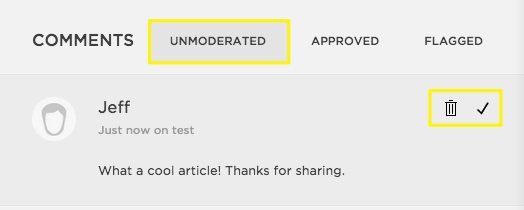
Sort through comments by date, most liked, and give members of your blogging community access. Here, there are powerful abuse filters that block abusive requests in real-time, and seamless integration with Disqus, which can be done by adding your Disqus ID in the Website Manager.
Adding Disqus will allow you to support threaded conversations, image comments and other commenting functions not currently allowed by Squarespace.
All of this can be managed from Home Menu>‘Comments.’
How To Build An Events Website With Squarespace
Squarespace has over 70 templates designed for advanced customization, many of which are great for marketing and business pros looking to build a website for an upcoming event.
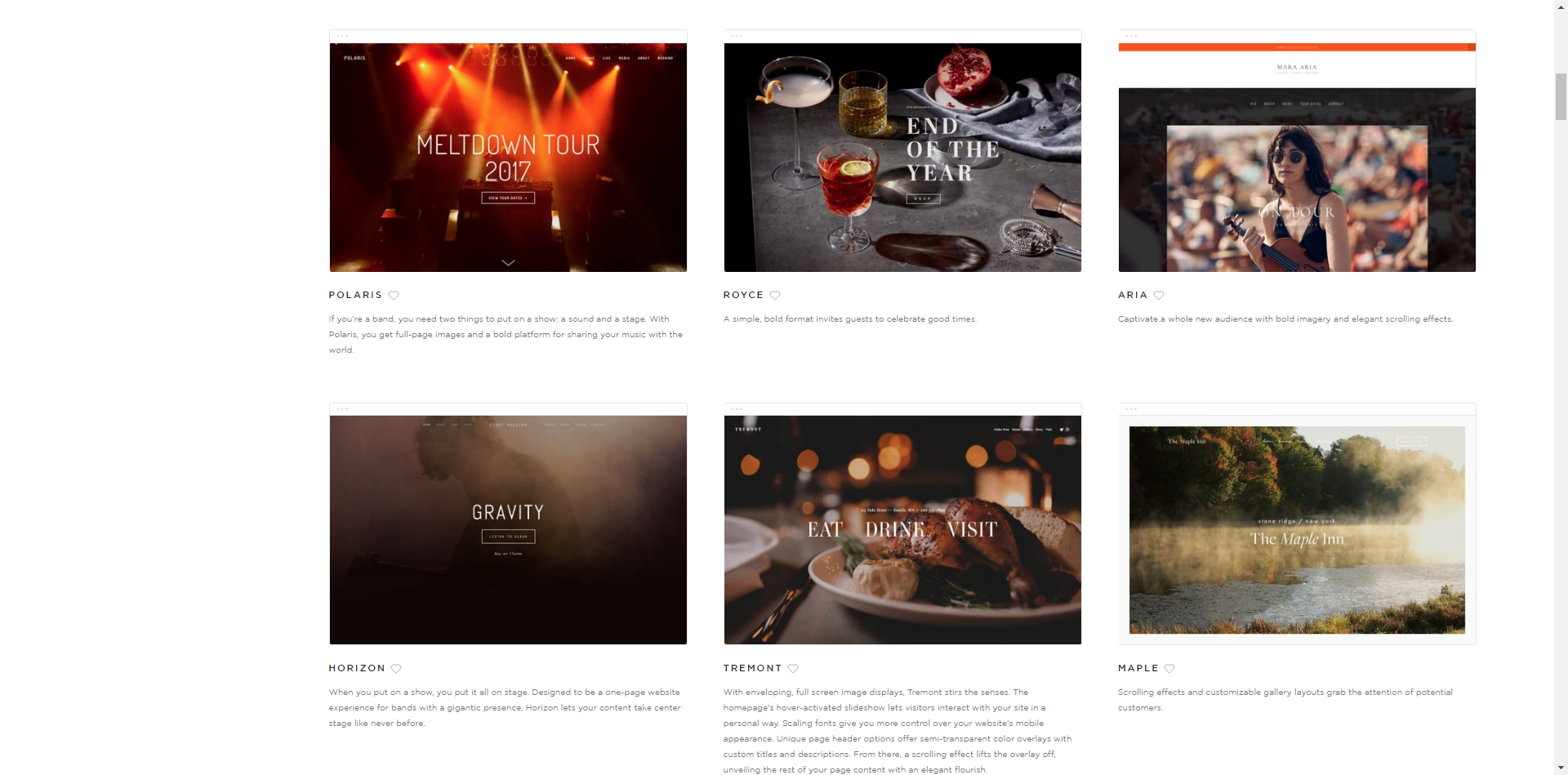
Sample Event Templates.
Squarespace Features for Events Websites
In this section, we’ll highlight two features that help marketers manage events. Eventbrite — which lets you to collect information from those registering for upcoming events, and to sell tickets.
There is also, Gallery Blocks, which offers a way to professionally present your website’s photos, and in a uniform way.
Eventbrite (3rd-party feature)
With Eventbrite, add a widget or button that lets marketers promote events and sell tickets. Eventbrite supports a variety of widgets, ranging from ‘Buy Ticket’ buttons to event countdowns.
To utilize Eventbrite, you’ll have to create an Eventbrite login, create an event and copy and paste the necessary code (which can be found on the Eventbrite website), to your site. It can appear nearly anywhere on your site, but choosing a prime location is key. This can range from blog posts, events or content areas. Wherever you select is exactly where the widget will appear.
You can also add a purchase button with a direct link to the Eventbrite event page. Add buttons via the ‘Button Block’ feature, which links to the event you created on Eventbrite, and matches your site’s overall design.

Gallery Blocks
Easily add Gallery Blocks to your Squarespace site. There are hundreds of variations in terms of presentations.This includes slideshows, carousels, grid layouts, stack gallery blocks and the option for an integrated lightbox.
Carousel Gallery Block: This appears in a horizontal stip without padding, and images automatically transition.
Grid Gallery Block: Photos appear in a symmetrical grid and allow for customizable padding and the number of thumbnails that appear in a single row.
Slideshow Gallery Block: Display images one at a time and set media to autoplay.
Stack Gallery Block: Single column with one pixel of padding.
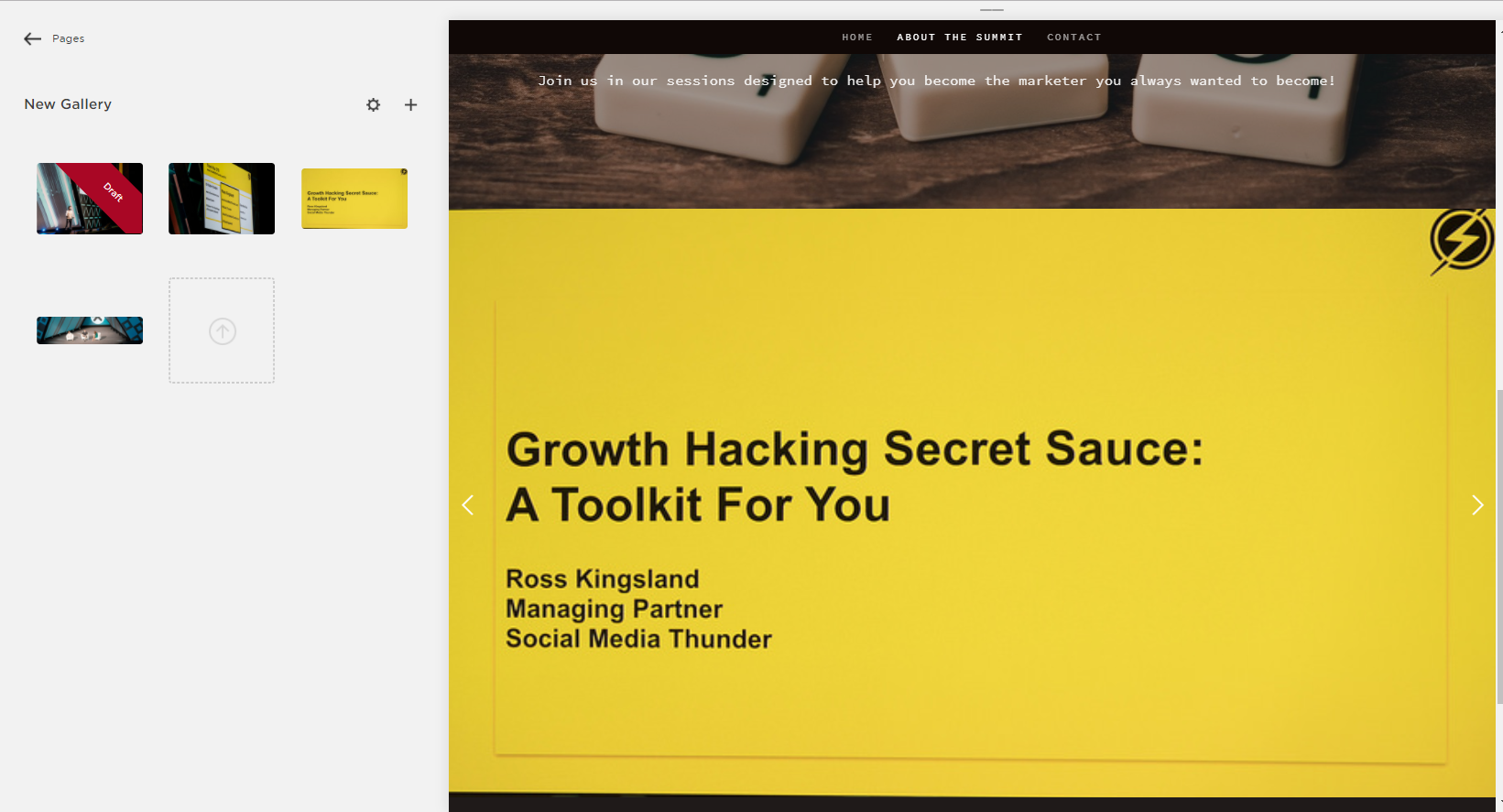
If you want to adjust the quality of images before placing them into a layout, you can do so with Adobe Creative Cloud Image Editor. The purpose of each of Squarespace’s gallery blocks is to create a unique and uniform photo viewing experience, so you want to ensure your photos are also edited and high quality.
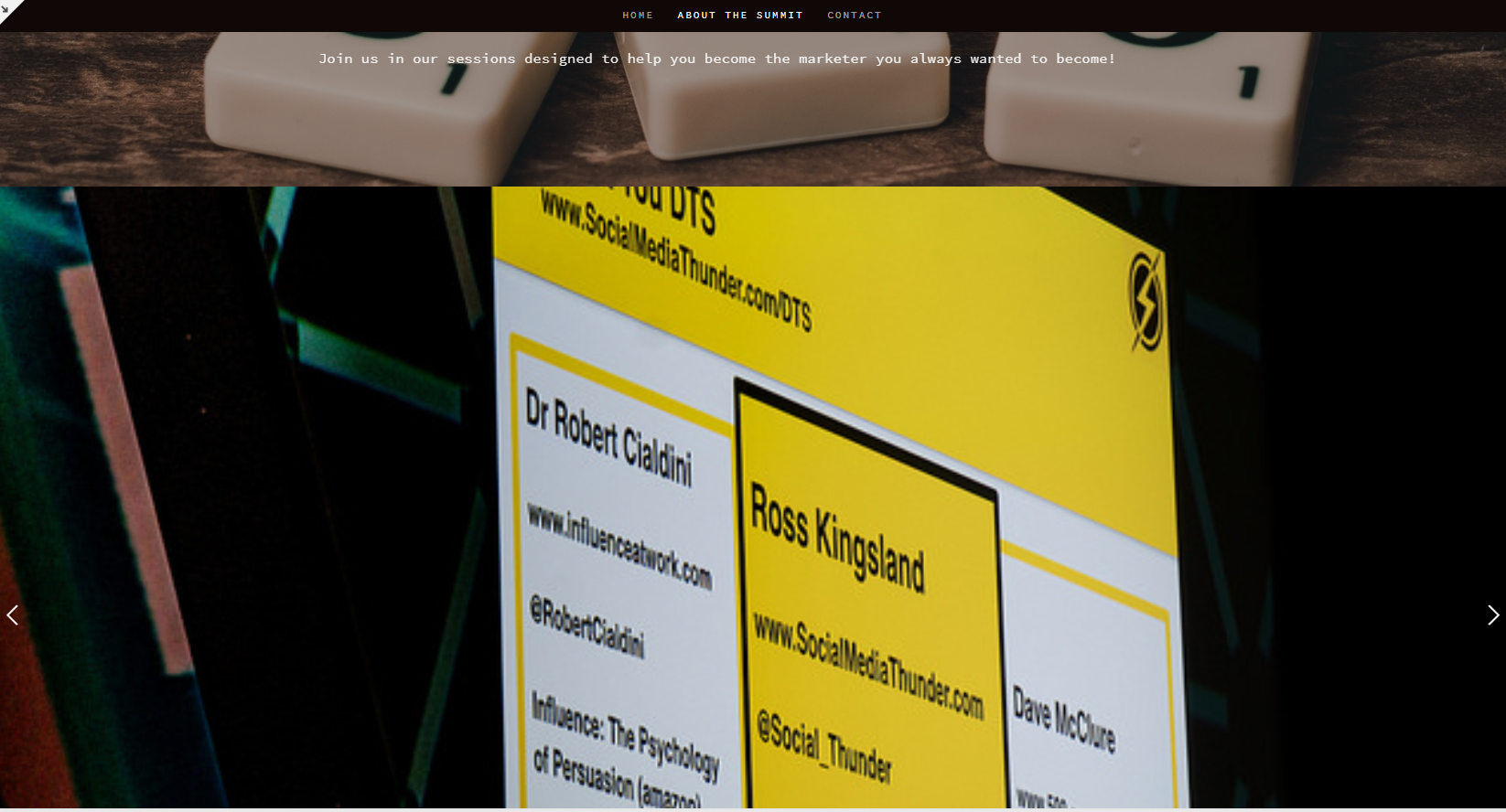
How To Create A Landing Page With Squarespace
Squarespace offers the ability to create ‘cover pages’ which are styled independently from your website.
Here’s how it works, start with a template that is appropriate for your business, select a layout, then use the style panel in the ‘Cover Page Menu.’ In total, there are ten landing page layouts to choose from.
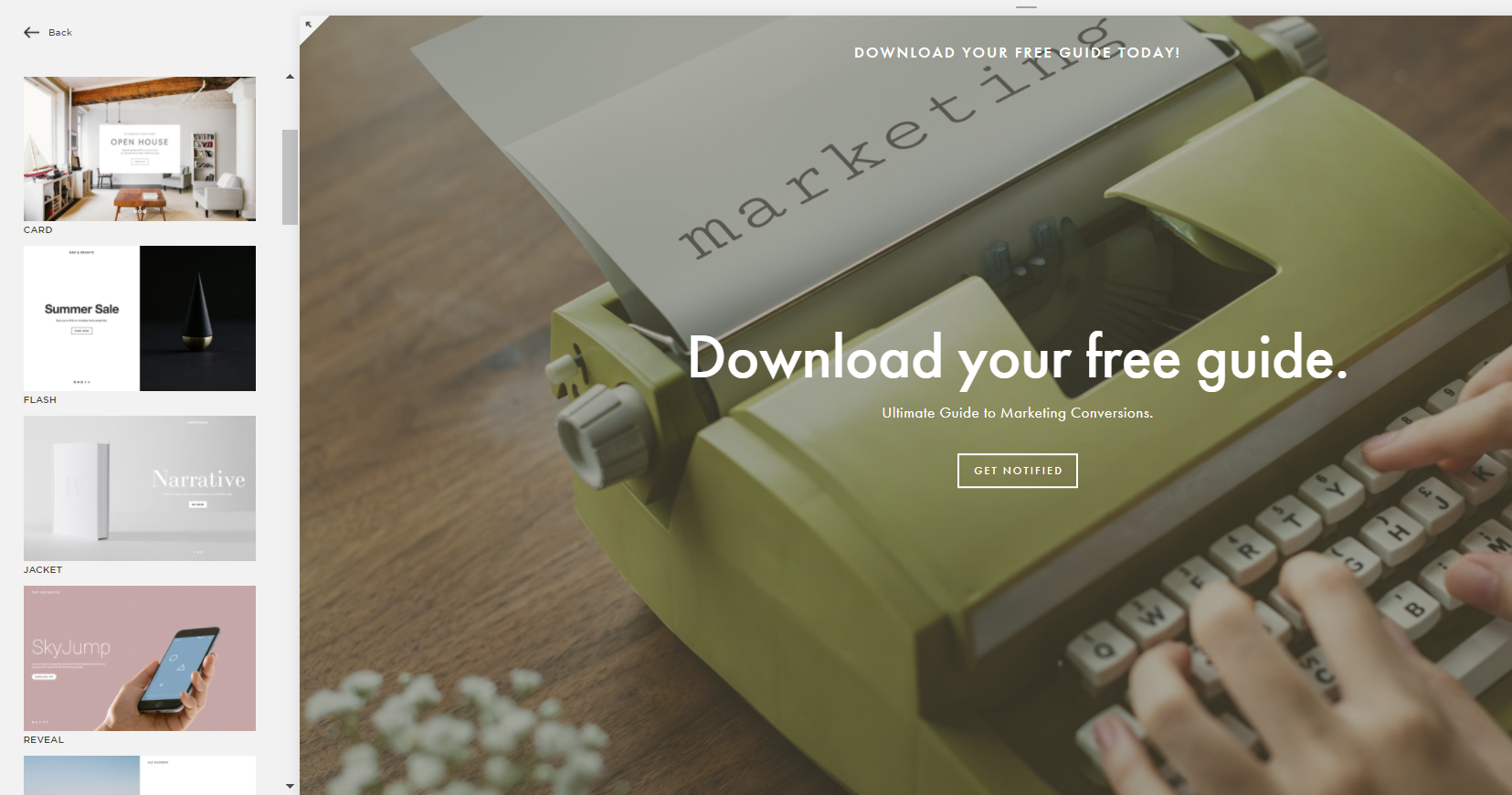
There, you’ll be given the chance to make modifications to the landing page that include:
Branding & Text: Change text, logo, headline and body text.
Media: Add images and video to landing pages.
Action: Choose a conversion goal for landing pages by adding buttons like ‘Sign up today!’ There, digital marketing pros can also add links to buttons that guide leads to desired actions as well as add and edit forms.
Social Icons: Enable social icons on a landing page.
Style: Make modifications to the positioning of images, image styles, image height, headlines font/color, body font, color, background and page borders.
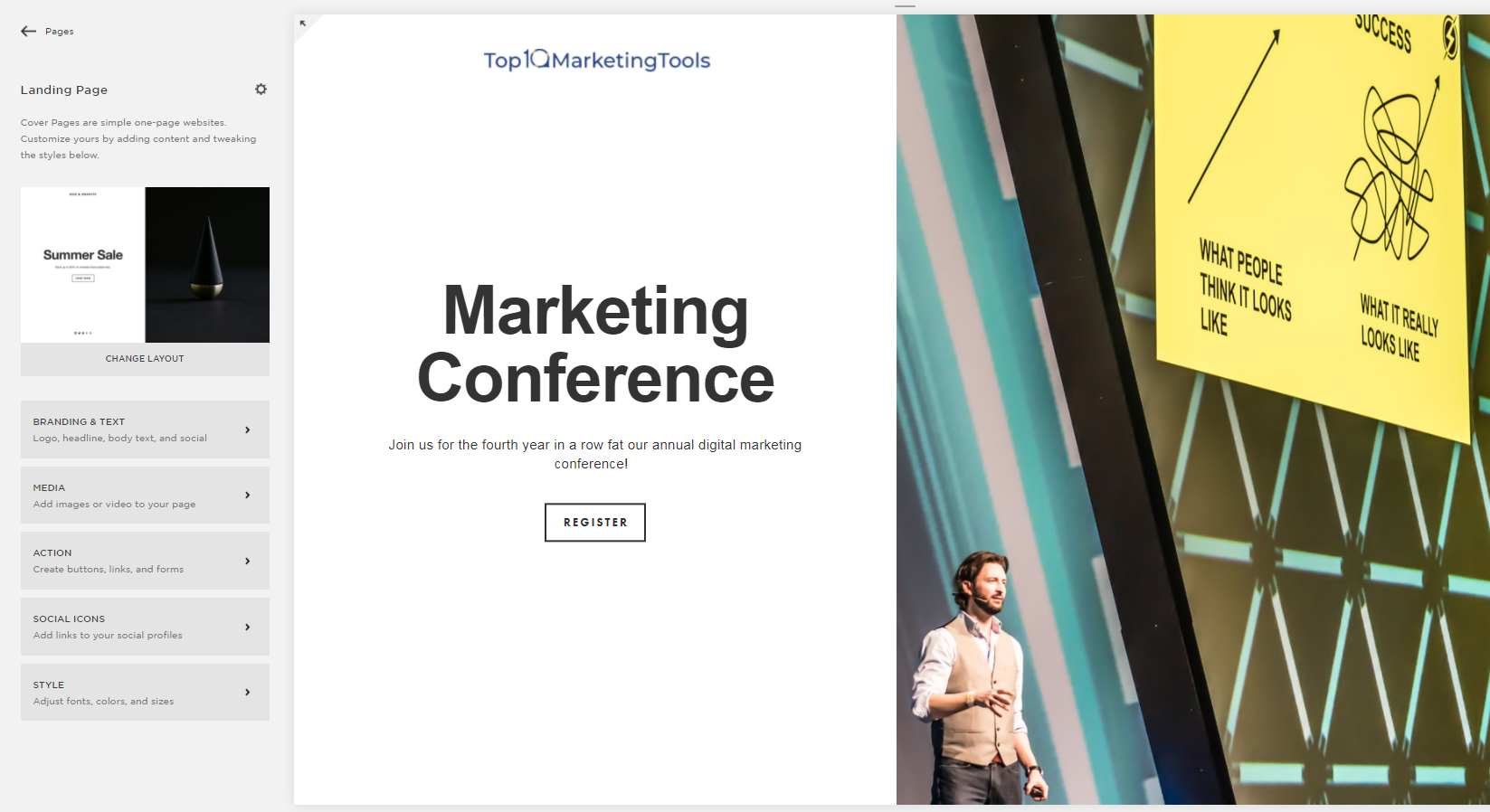
Squarespace Features for Landing Pages
Landing pages are the cream of the crop in terms of collecting lead data. Squarespace enables marketing pros to create Form Blocks to do just that, as well as surveys, polls, signup forms, applications and much more — you simply have to customize Form Blocks to your liking.
Form Blocks
Using Form Blocks will allow you to collect over fifteen kinds of data such as addresses, names, phone numbers and email addresses.
You can save key data to Google Docs, MailChimp and email — each of which is updated in real-time as users submit information. Marketers can build mailing lists via MailChimp using the Form Block feature.
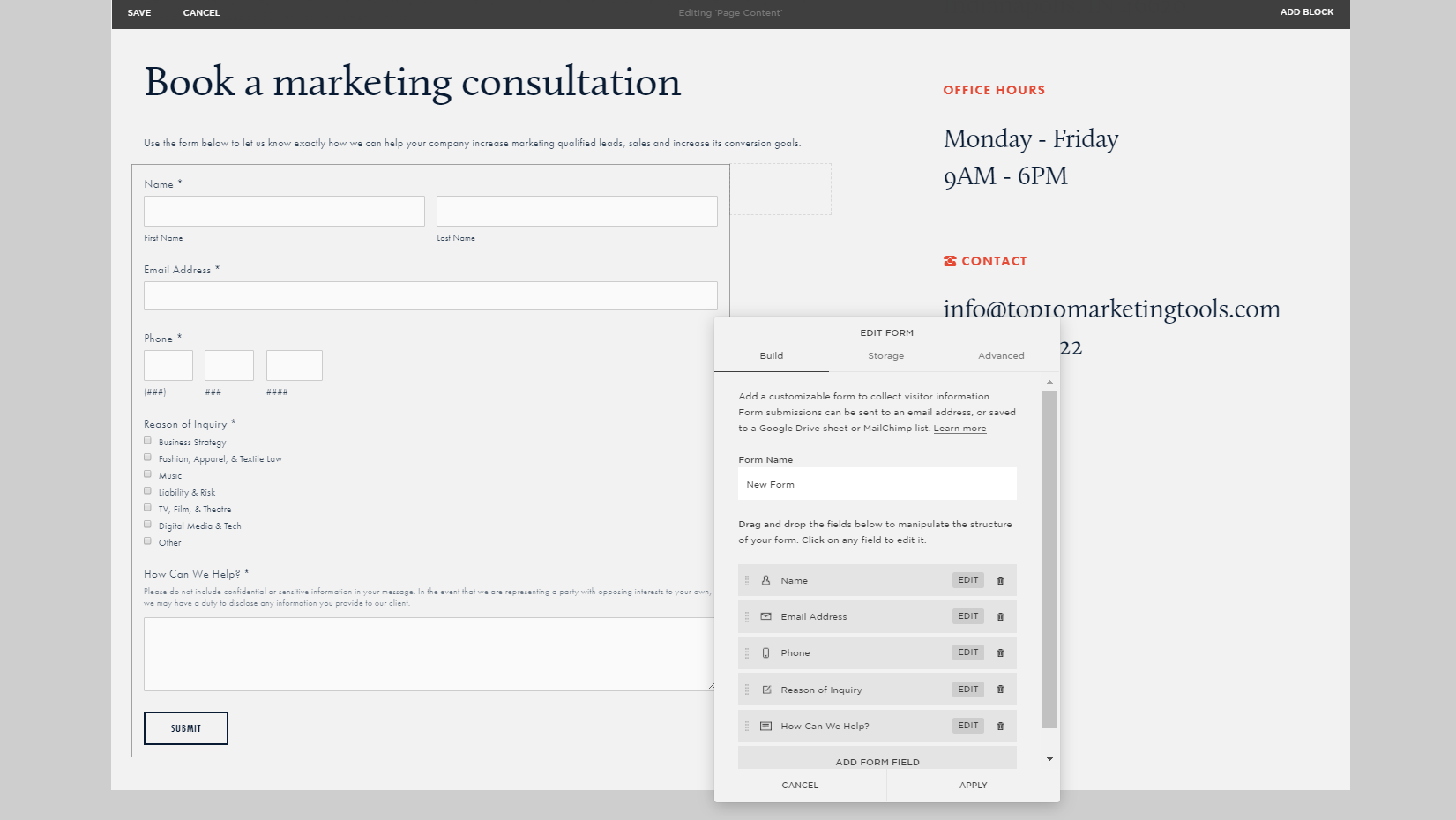
Located in Form Block Settings, edit the look of the forms and advanced features:
Build: Name forms and drag-and-drop fields to arrange them.
Storage: This gives you control over where data go — you can send data collected, straight to your email, Zapier account, Google Drive or to MailChimp.
Advanced: Edit how your submit button reads, where it is positioned and post-submit message. Here, also enable/disable a lightbox or the ‘open’ button label.
In total, there are nineteen form fields that users can add to collect customer data. Here is a list of ones relevant to marketing professionals:
- Text
- Text Area
- Select
- Checkbox
- Survey
- Name
- Password
- Address
- Website
- Date
- Time
- Phone
- Number
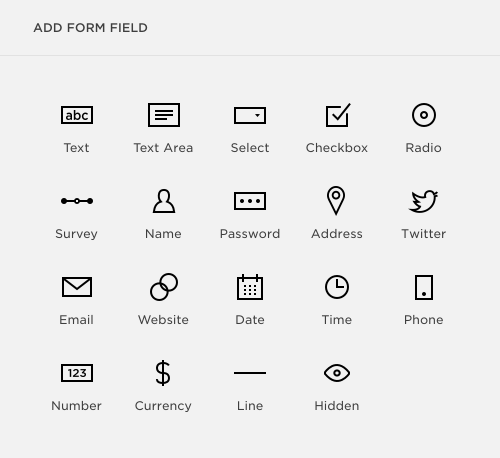
In addition, you can hide and show any of the above fields to gather the information you need and want. Although this feature is limited in comparison to form builder integrations offered by popular services such as Wix — there is a lot you can do using the feature. With that said, it is worth exploring, plus it is offered free of charge.
Squarespace Integrations
| Integration | Yes/No | Details |
| Google Analytics | Yes | Add a Google Analytics tracking ID to your Squarespace site free of charge by heading to Home>Menu>Setting>Advanced>External Services. |
| Google AdSense | Yes | Create and manage your Google ads with the help of Google AdSense, free of charge. |
| Social Media Profile | Yes | Add icons to Tumblr, Twitter, Vine, Vimeo, YouTube, LinkedIn, Flickr, Foursquare and more. This is a free feature. |
| CRM | Yes | When you create forms using Zapier, connect with key CRM platforms such as Salesforce.
This integration is available on Business Plans. |
| Eventbrite | Yes | Add Eventbrite widgets/buttons to your site to sell and promote upcoming events, free of charge. |
| Chat | Yes | Add live chat directly to your Squarespace site by entering code of popular live chat features like PureChat.
This integration is free of charge, or available for a premium fee if you want to enjoy unlimited access. |
| 3rd Party Reviews | Yes | Add code blocks for third-party reviews on your site. Easily add ratingwidget to your site, free of charge using this method, too. |
| Tracking Tools | Yes | Add integrations with tracking tools like Hotjar, which gives you access to heatmaps, recordings, forms, funnels, polls, surveys, recruiters and incoming feedback.
This is available for limited use (free of charge) or for an additional fee for unlimited usage. |
| Booking | Yes | Through Acuity Scheduling, link to an external booking page or embed a booking widget using custom code.
This lets you offer online booking and scheduling. The Acuity Scheduling integration is available on Squarespace Premium Business Plans. |
| Gettiy Images | Yes | Access high-quality stock images for an additional $10/each or add your own images free of charge. |
| Adobe Creative Cloud Image Editor | Yes | Enhance images directly from Squarespace. |
Squarespace SEO Features for Marketers
At first glance, Squarespace’s SEO features seem to be in short supply. But after a tour around its SEO settings (which can be found under ‘Website’ in the main Settings), you’ll understand what Squarespace is trying to achieve.
The website builder has actually created a simpler SEO process for marketing and business professionals, streamlining many of the processes typically performed manually. This feature alone can contribute to faster optimization times by digital marketers.
Squarespace eliminates the need to add title tags on a page-by-page basis and instead automates the process.
For instance, enter the predefined code, which can be chosen from a list provided by Squarespace when you hover over the question mark in SEO Settings. This will automatically pull a page’s title and implement it in your website’s code as the title tag.
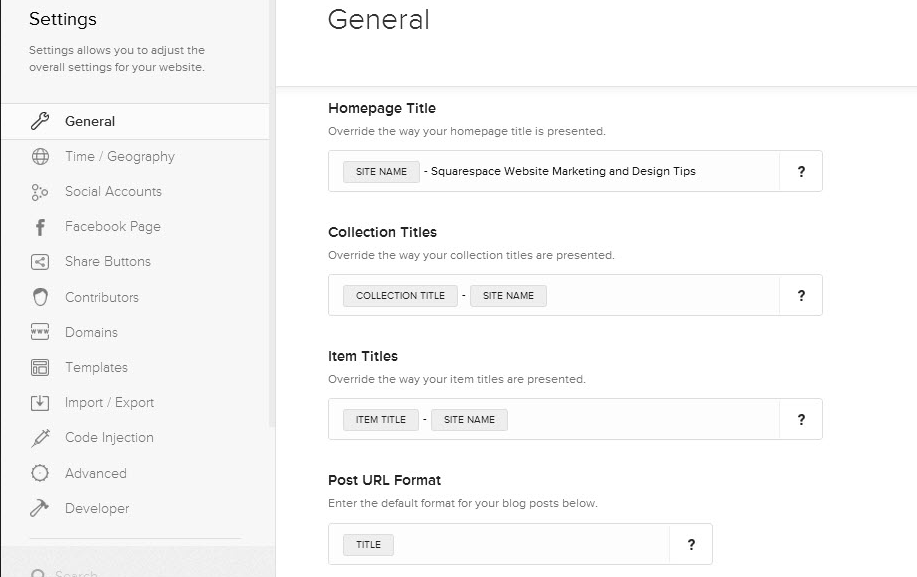
If you want to make changes to meta descriptions, this needs to be done on a per-page basis. Access this feature from the ‘Editor’ section and make optimizations to the following:
- Navigation Title (Menu Display Name)
- Unique URL Slug
- Page Title
In this respect, Squarespace is fairly standard, but the website builder also helps marketers manage a number of extra SEO tasks:
Sitemap: Automatically generates your website’s ‘sitemap.xml.’
SSL Certificates: SSL certificates for all domains — free of charge.
Clean HTML Markup: Yet another feature designed for marketers and SEO experts, Squarespace’s templates don’t require entering headings. Let’s say you want to add a tag to your page’s main heading, you can simply select the heading style in the editor and the tag will be generated automatically.
Image Tags: Image descriptions appear in the form of tags.
Old Page Redirects, 301 and 302: Both redirects can be enabled from Settings>Advanced>URL Mappings.
Support
If you have website builder-related questions, use the Squarespace Help Center, which is split into four categories: Knowledge Base, Videos, Community Answers and Twitter Help. If you want to access support from the editor itself, know that in-editor support is limited.
In the editor, what you do gain access to are quick tips and how to guides. Let’s explore Squarespace’s online support center’s three main sections:
Knowledge Base: These are in-depth guides that cover a variety of topics from ‘getting started to ‘templates/design’ and ‘SEO/analytics. Each comprehensive guide in the Squarespace Knowledge Base also includes useful videos.
Videos: Access Squarespace’s video library, which houses full video tutorials with tips on how to get the most out of the website builder.
Community Answers: Squarespace has a forum-style support center where users can assist one another in solving a range of problems.
Twitter Help: Ask questions and receive answers from Squarespace Help on Twitter.
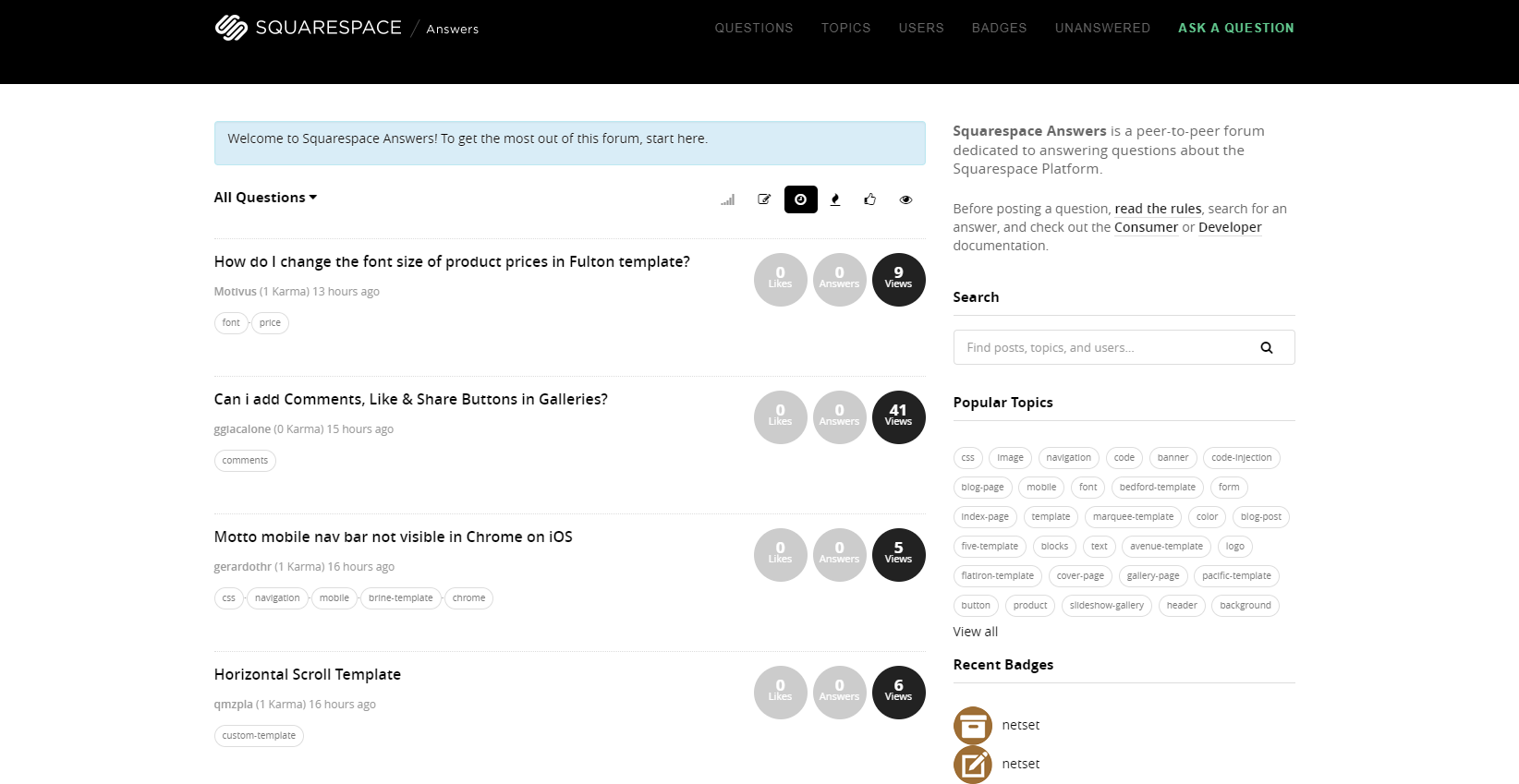
If you can’t find the answers you’re looking online — locate the ‘Contact Us’ button which can be found at the bottom of every page. This leads you to a short questionnaire, followed by the option to email Squarespace. Typical response times during regular business hours can take up to one hour.
If you want to begin a live chat, this option is available Monday-Friday, 3am-8pm EST. There is no contact number to call Squarespace directly, and additional support for Premium Plans is not offered.
Hosting/Domain
Hosting
All Squarespace plans are accompanied by free hosting, unlimited storage, as well as unlimited bandwidth and Squarespace offers import/export functionalities. This feature enables you to import post content, comments and images from Blogger, Tumblr and WordPress.
Another particularly standout feature of Squarespace is the ability to export content from Squarespace using an .xml file. Each domain bought through Squarespace is hosted by Tucows.
Domain
All Squarespace sites automatically sit on a Squarespace-branded URL. For example, ‘top10marketingtools.Squarespace.com.’
You can replace this domain with a custom domain from the account dashboard by clicking ‘Domains’ at the top of the page or from ‘Settings > Domains.’ There, marketers can search and purchase domain names or connect already-purchased domains.
Registering a Squarespace Domain
If you want to purchase a domain name through Squarespace, you can do so but will need to conduct a quick search for your business name (or preferred domain name). After this, you’ll be presented with a list of available domain names and prices.
Domain names ending in .com/.net/.org/.online and additional domain extensions cost $20/year. If you want a custom domain name, you can choose from quite a few, including .industries/.technology/.delivery — which can cost up to $70/year if purchased through Squarespace.
Domains purchased on a full year subscription enjoy the benefit of a free domain for the first year of service.
Connecting a 3rd-Party Domain to Squarespace
Connect to a third-party domain using two methods:
- The first option, allows you to transfer a domain purchased elsewhere to Squarespace for full management.The actual transfer can take up to fifteen days and will cost you between $20-$70, depending on the domain extension you’re hoping to connect.
- The second option allows you to keep your domain registered with third-party providers including, but not limited to DreamHost, GoDaddy, BlueHost etc., and connect the domain to your Squarespace site by changing the settings in your account — giving you full DNS access.
Plans/Pricing
Squarespace four plans and offers a free two-week trial for marketing and business pros looking to get acquainted with the website builder. In the event that you need additional time for the free trial — you can extend the trial for seven more days.
Note, however, if you’d like your site to eventually go live, you’ll need to upgrade to a premium plan. Squarespace’s Business Plan starts at $18/mo with the purchase of an annual subscription. Alternatively, you can purchase a plan for $26/mo when billed monthly. You’ll be able to access the below marketing-centric extras:
- One new Gmail & G Suite account (free for the first year)
- Unlimited pages, galleries & blogs
- $100 in Google AdWords Credit
There are several other features you’ll be able to access with the purchase of a Squarespace Business Plan, which includes:
- Custom code, including the Code Block, Code Injection, and the Developer Platform
- Fully integrated Commerce (3% transaction fee)
- Announcement and Mobile Information Bar
- MailChimp integration
- Promotional Pop-Ups
- Commerce Analytics
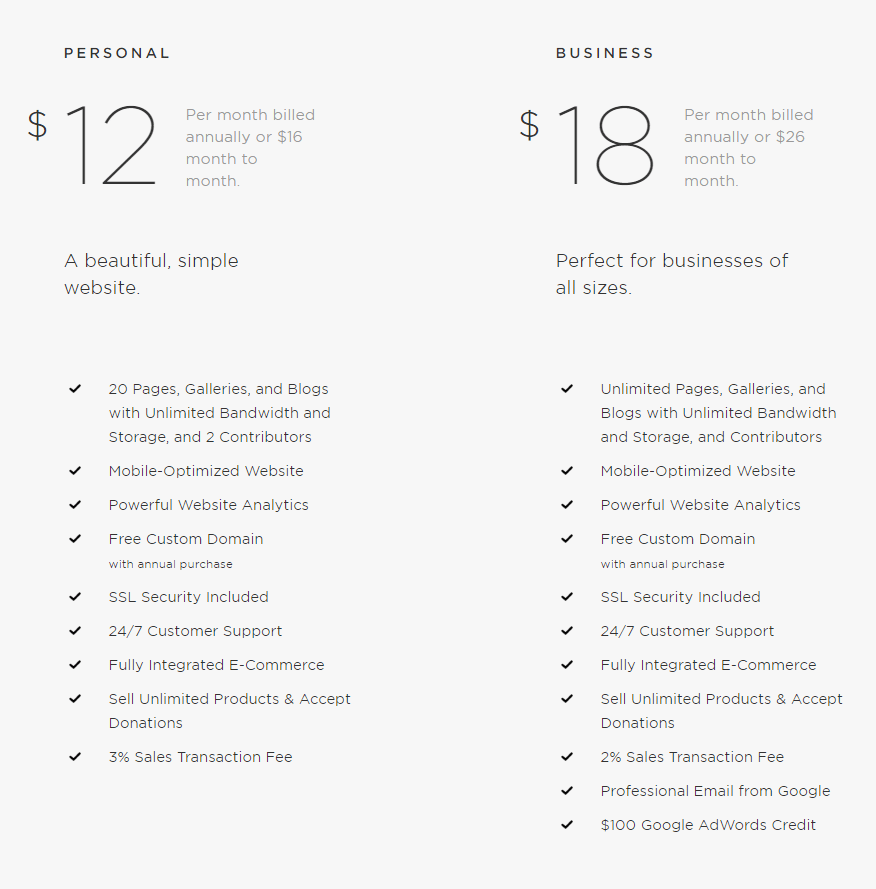
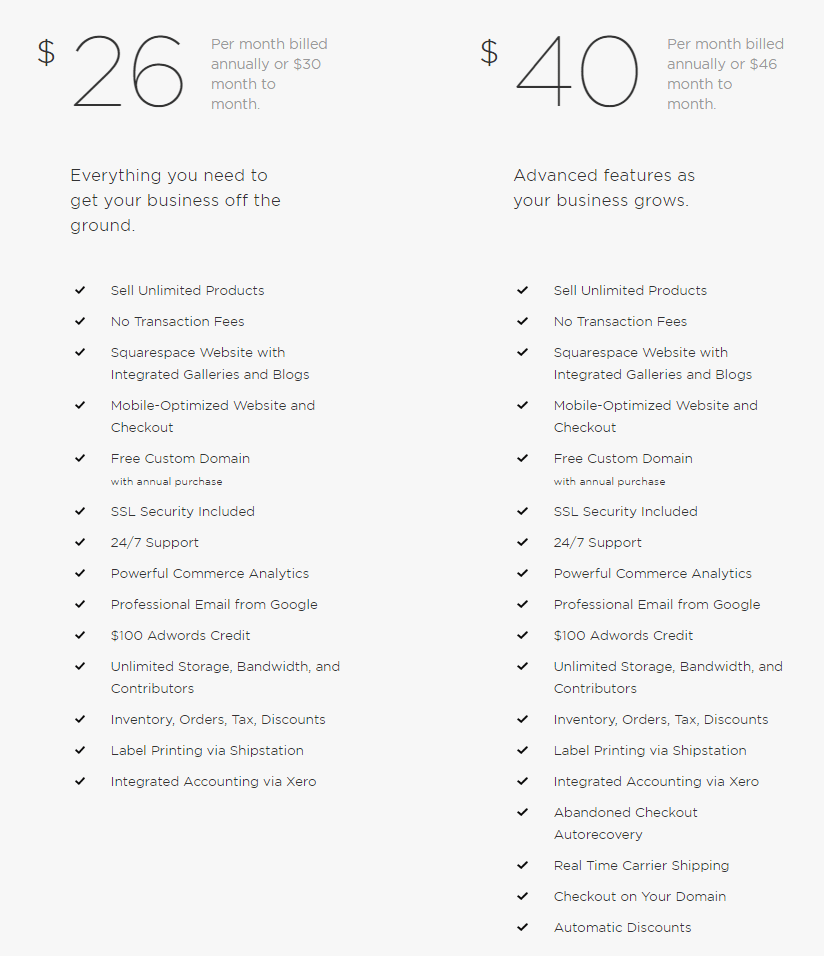
Cancellation & Refund Policy
Canceling a Squarespace plan is possible, and there are two ways to obtain a refund:
First: Cancel your subscription, and your site is immediately taken offline.
Second: Disable auto-renew and your site will expire when it was originally set for renewal.
If you cancel your subscription within 14 days of the first payment, you can receive a full refund. Otherwise, it is not possible to receive a refund 14 days after your first payment. Monthly plans also do not enjoy the benefit of refunds, nor are refunds offered for renewal payments.
This means, fifteen days before your annual renewal — Squarespace sends an email alerting you of your upcoming payment renewal. During this time you can cancel your renewal.
Forms of Payment
Squarespace accepts the following payment methods for monthly/annual Squarespace plans:
- American Express
- MasterCard
- Diners Club
- Discover
- Visa
- JCB
Pros/Cons
Pros
- Over 70 beautiful, professionally designed templates: Squarespace features over 70 templates, all responsive and highly customizable.
- Content Import and Export: Moving to a new platform or taking content from one site to the next is simple using Squarespace.
- Automatic Updates: Squarespace, in addition to hosting each of its websites, provides automatic updates for each of its sites.
Cons
- Learning Curve: At first, the Squarespace editor can be a challenge. Navigating the editor does, however, become easier the more you use it.
- No Phone Support: There is no phone support, although there is live chat, email and Twitter support.
- Lack of Support for Third-Party Integrations: To add the majority of third-party integrations you will either need knowledge of coding or hire a developer.