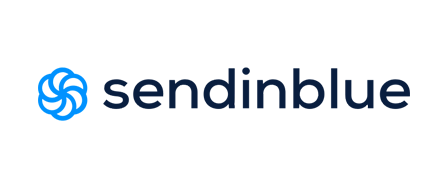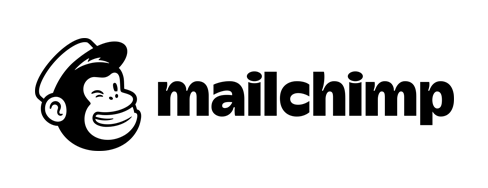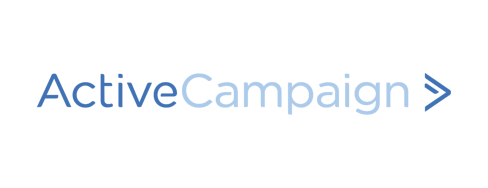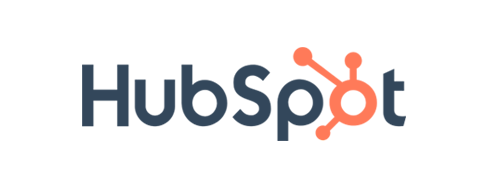- SMB’s to eCommerce
Benchmark Email helps businesses of any size by offering them a robust set of integrated and automated tools with the purpose of growing their audience, engagement, and sales. Their platform is a complete and easy-to-use email marketing solution that clients can use to create and send out compelling campaigns. The company, founded in 2004, has always had a very clear mission: simple email marketing. Leaving the super tech solutions to competitors, it focused on supplying its clientele with “approachable software for the community made by the community”.
Now a global leader in the email marketing field, Benchmark stayed true to its roots by always honoring the user experience factor as the key concept of their service. The first thing we notice that supports that claim, is the fact that Benchmark tells potential customers they can use the free account option as they please and only need to upgrade when the free option doesn’t offer sufficient options. The second remarkable thing is that paying customers do not have to make a difficult choice from several packages containing more or fewer product features: once you purchase, you get the full package with all available features. Frustrations about missing that one crucial feature in your package that you really needed are non-existent when using Benchmark Email.
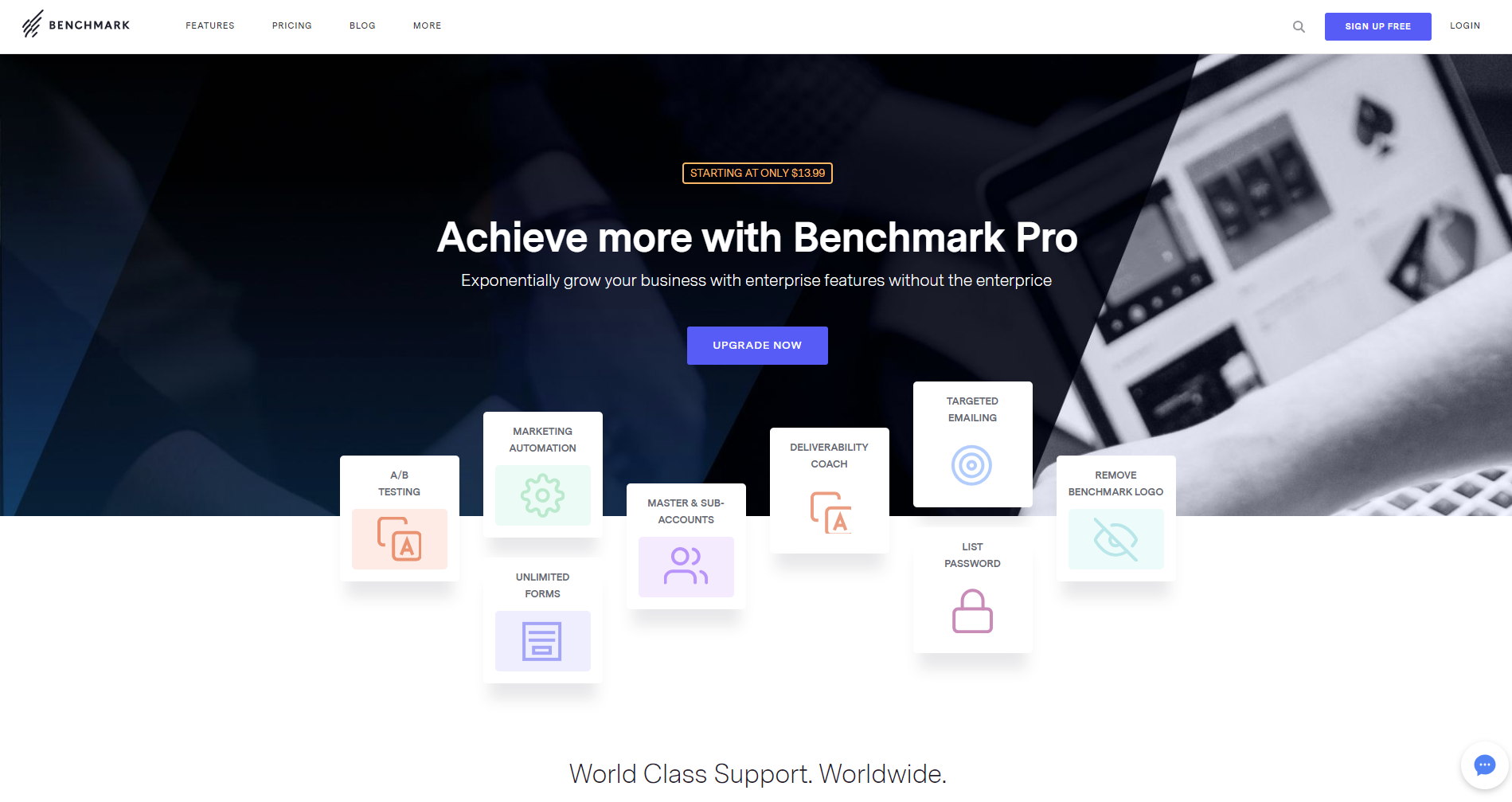
CRM
Contact Management happens in the Contacts tab. This section is used for creating or editing lists and specific segments, and for the production of signup forms. You can create lists in several different ways, for example by file upload, copy/paste and by syncing with other sources, which is an interesting option because it will keep a list up-to-date across different apps in real-time. Benchmark also offers a comprehensive toolset for CRM purposes, but it exceeds the boundaries of the Benchmark Email platform as it focuses much more on sales.
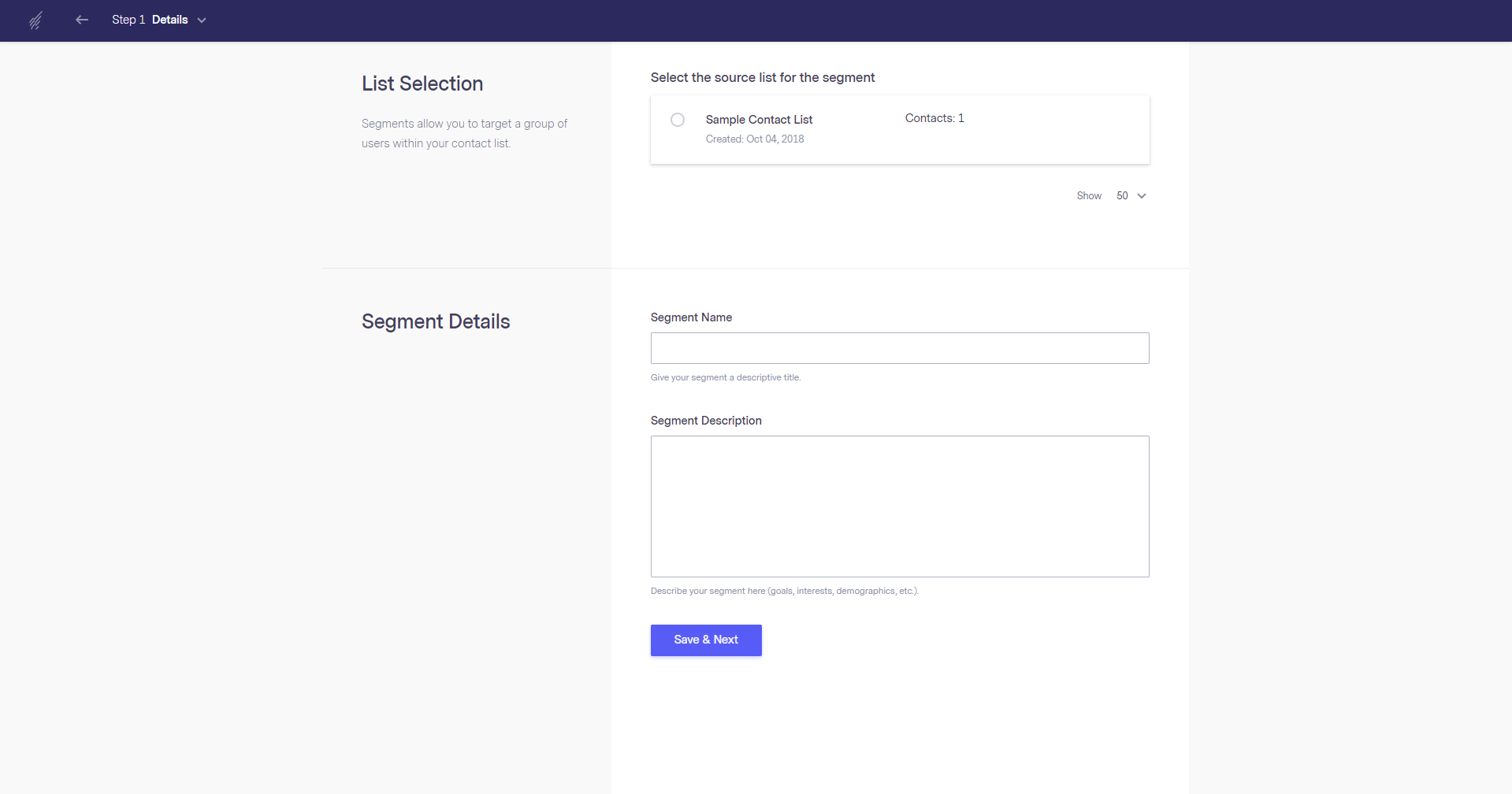
To sum up the CRM related options in the Benchmark Email platform:
- Create and manage lists
- Create signup forms
- View and edit lists
- Import new contacts
- Search for contacts
- Add new contacts
- Create segments
- Export lists
- Use Webhooks notifications to sync lists
The free account does include the aptly labeled “Lite Automation” feature, which can be used for automated contact list purposes, like sending welcome emails to new subscribers, or birthday/ anniversary/ reminder emails based on specific dates. Paid plans come with Pro Automation, which offers extensive additional automation options for “Email Engagement”, including sending an unlimited number of emails, tracking options, A/B testing, and more. Emails will also no longer show the Benchmark logo.
Benchmark Email API
The free Benchmark Email API allows you to integrate your database programs with Benchmark’s system. Very useful if you want to keep your Benchmark Email contact lists up-to-date with new registrations on your website. It serves more than just list syncing purposes:
- Create/ manage contact lists. Export existing contacts to your system.
- Create, copy and update email campaigns and schedule/ send test emails. You can do this from your Benchmark account, but since the API integrates your database with Benchmark’s system, you can also do this from your own system, without having to log in to your Benchmark account.
- Generate reports of previous email campaigns (opens, bounces, forwards).
List Management
In the Contacts tab, located in the main menu, all manual list management (meaning actions that are not the result of automation) takes place. You can create new lists, edit existing ones, import contacts from a file or from a service like Google Contacts or Zoho, add contacts manually or by copy/paste. You can also add filters to divide lists into smaller, easier to target segments. It is also possible to export existing lists.
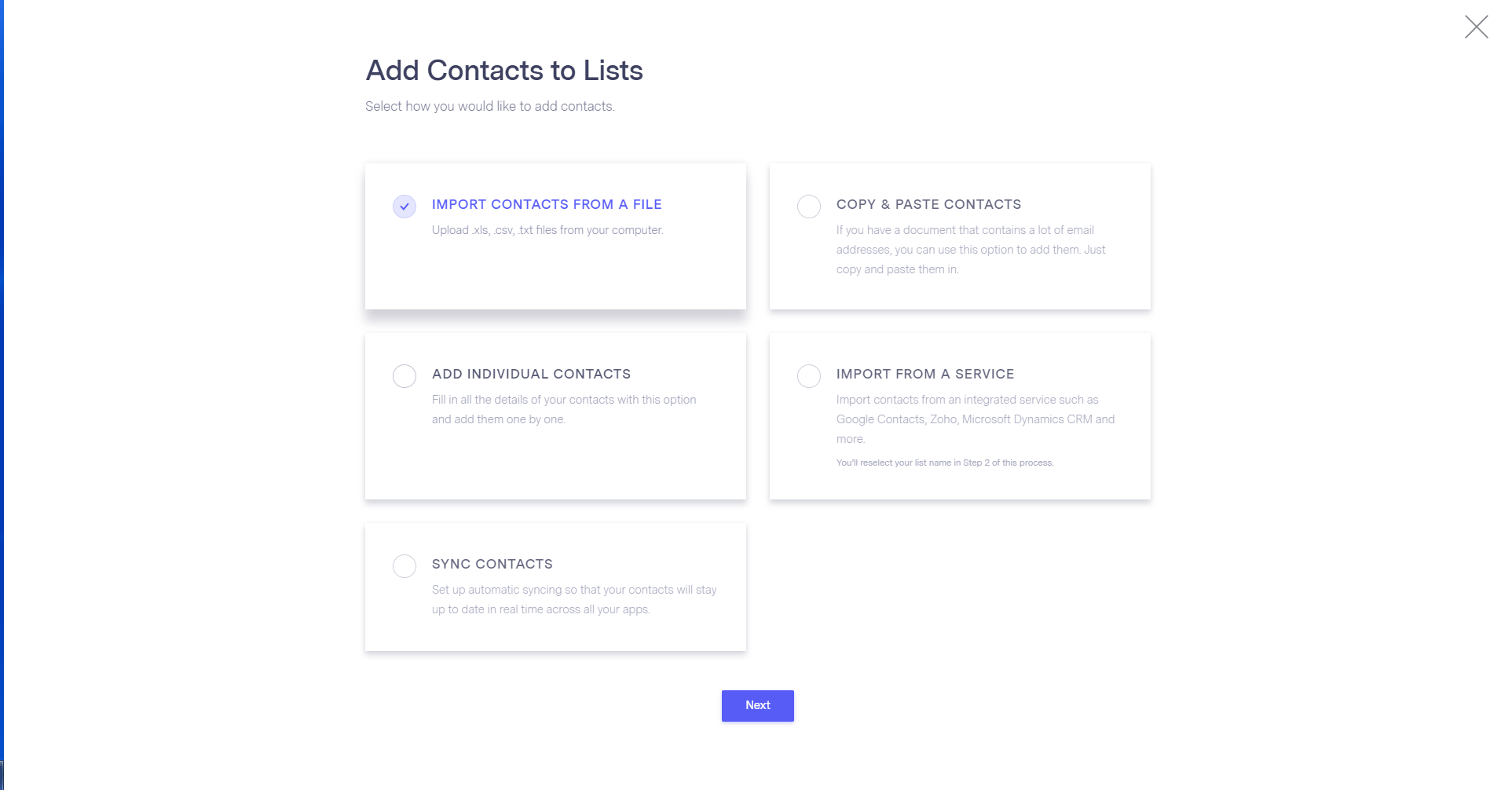
Import/ Export
Importing existing contacts can be done by means of a simple file upload. The more advanced option is to take your contacts from another platform and use the “third party integration” option to add your contacts from a different platform to your Benchmark Email contacts. Benchmark offers this type of integration with an abundance of platforms, more than 300 in total, including Facebook, Google, Shopify, Slack, Flickr, Zapier, and Paypal.
Growing your List
The aforementioned integration options can also be used to expand lists. By adding a signup option to platforms that you are able to integrate through the third party integration option offered, you can rapidly grow the number of signups. Social media platforms are the most obvious option, but eBay, Shopify, and Paypal are equally good options that can result in a rapid expansion of your signup rate.
Make sure to check if the app or apps you want to integrate with your Benchmark Email account are free to use for that purpose, or if a fee is involved.
Segmentation/ Targeting
To be able to fully benefit from your email lists, the option to segment on a deeper, more detailed level is essential. You want to be able to target exactly those people you wrote your email message for. Benchmark Email offers the necessary options for thorough segmentation. It is very easy to add new segments and to set the criteria for those segments, using a standardized list of criteria to choose from – and the option to add more criteria.
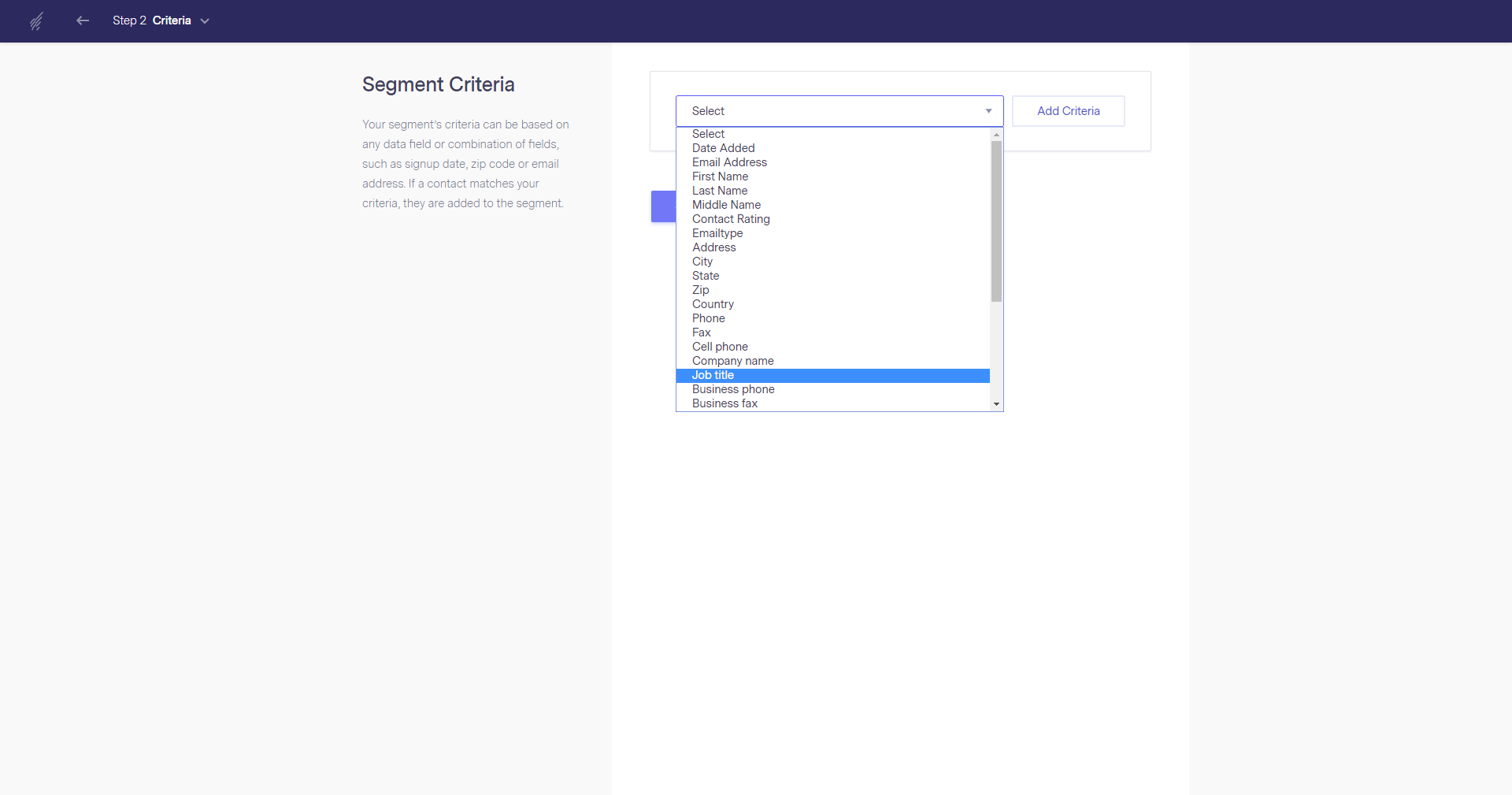
How to Build an Email Campaign
Email Templates
Benchmark Email offers a nice library of email templates users can choose from. More than 150 templates, organized in subcategories (type, industry, calendar holiday, integrations, international, other) for easy filtering, are available. Choosing from the available templates is one of the steps in the process of creating an email, which we’ll describe in the ‘Sending a Newsletter’ section.
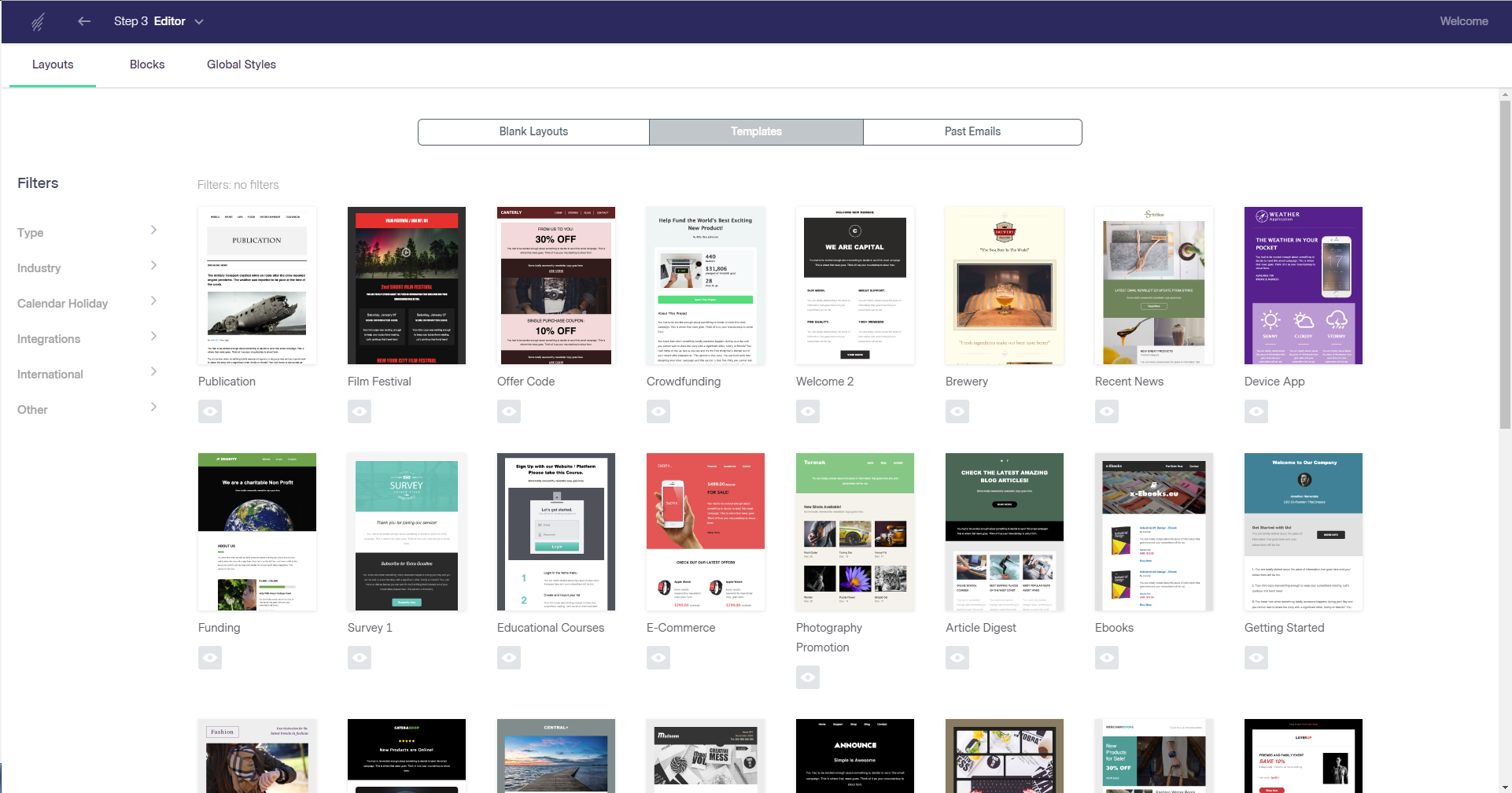
Using the Drag & Drop Editor
The Drag & Drop editor, if you choose the option, is part of the process of creating an email. It is actually part of the third step in that particular process, which is the designing phase. Before you can start working with the editor, you first have to choose a layout, either by selecting an existing template, a basic layout, or an email you created in the past and want to re-use and adjust. The Drag & Drop editor can be used to customize existing templates available in the template library or to ‘fill’ one of eight existing ‘blank layouts’. In both scenarios, the drag & drop works the same. And it works very well! The dragging and dropping of elements in the email happens in a very accurate way and responds well to mouse movements. Deleting elements or moving them to a different position is also very easy.
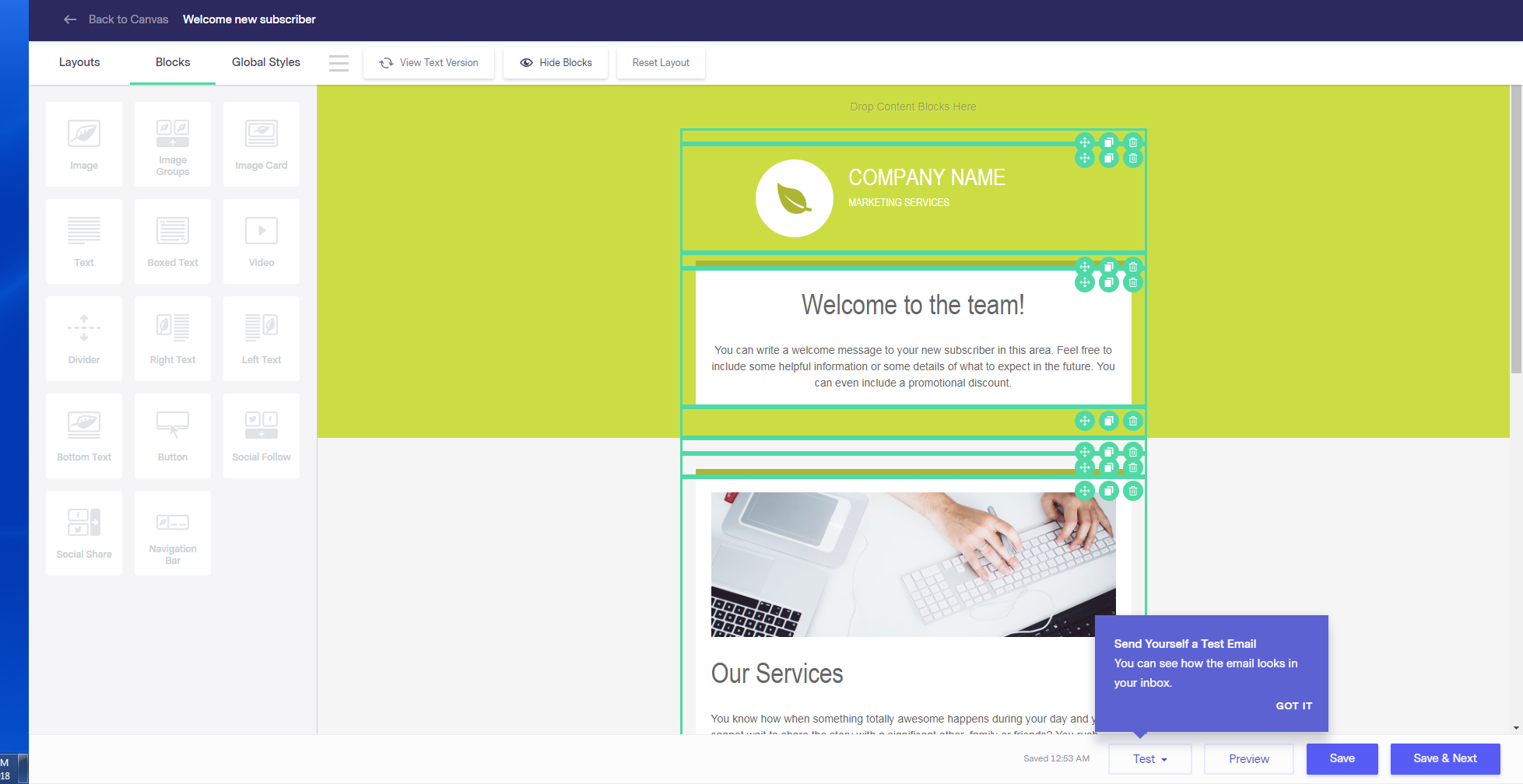
The editor comes with a set of standardized add-on elements called ‘blocks’ that you can drag & drop in your email. There are many options, including video (YouTube, Vimeo, Wistia), images, dividers, social media sharing options, and more.
The options for the insertion of images are worth mentioning: you can upload images, which will automatically be stored in your image library, but you can also insert an image from a URL, use Flickr, or use images from several royalty-free stock photo sites that Benchmark listed for you to use, which is a nice addition.
You can also change the basic look & feel of the email, like the color settings of all the separate elements in the email setup (e.g. left column header, right column body text background, footer, etc.) – this happens in the ‘Global Styles’ tab.
In short: a very reliable, easy-to-use editor with a nice variety of options.
Sending a Newsletter
Sending an email – for example, a newsletter – in Benchmark Email is a very streamlined process, divided into several logical steps. To start the process, you enter the dashboard and select the ‘Email’ option in the main menu on the left. To create a new campaign, you click the ‘Create new email’ button on the right.
You choose the type of email you want to create. For campaign purposes, use the ‘regular email’ option and click ‘Next’. Straight after, you choose the way you want to build your newsletter: with the drag & drop editor, the code editor, or the plain text editor.
Now that you made the necessary choices upfront, you’re entering ‘Step 1’ of the process. In this step you’re filling in the details of the campaign, which include the email name (not for display, but for archiving purposes), email details (subject line, preview text (optional), from name, from email address, reply email address), content options, tracking options (Google Analytics), and sharing options. After you filled in the necessary info, click ‘Save & Next’ at the bottom.
Step 2 is where you decide who will receive this email. You can select a list or a specific segment. You can exclude lists and segments as well, by activating the ‘Enable List Exclusion’ option. After you entered the desired settings, click ‘Save & Next’.
Step 3 is where you design your email. To begin with, you choose a layout. You choose from a series of blank layouts, or a large variety of existing templates (150+) that can be narrowed down using filtering options.
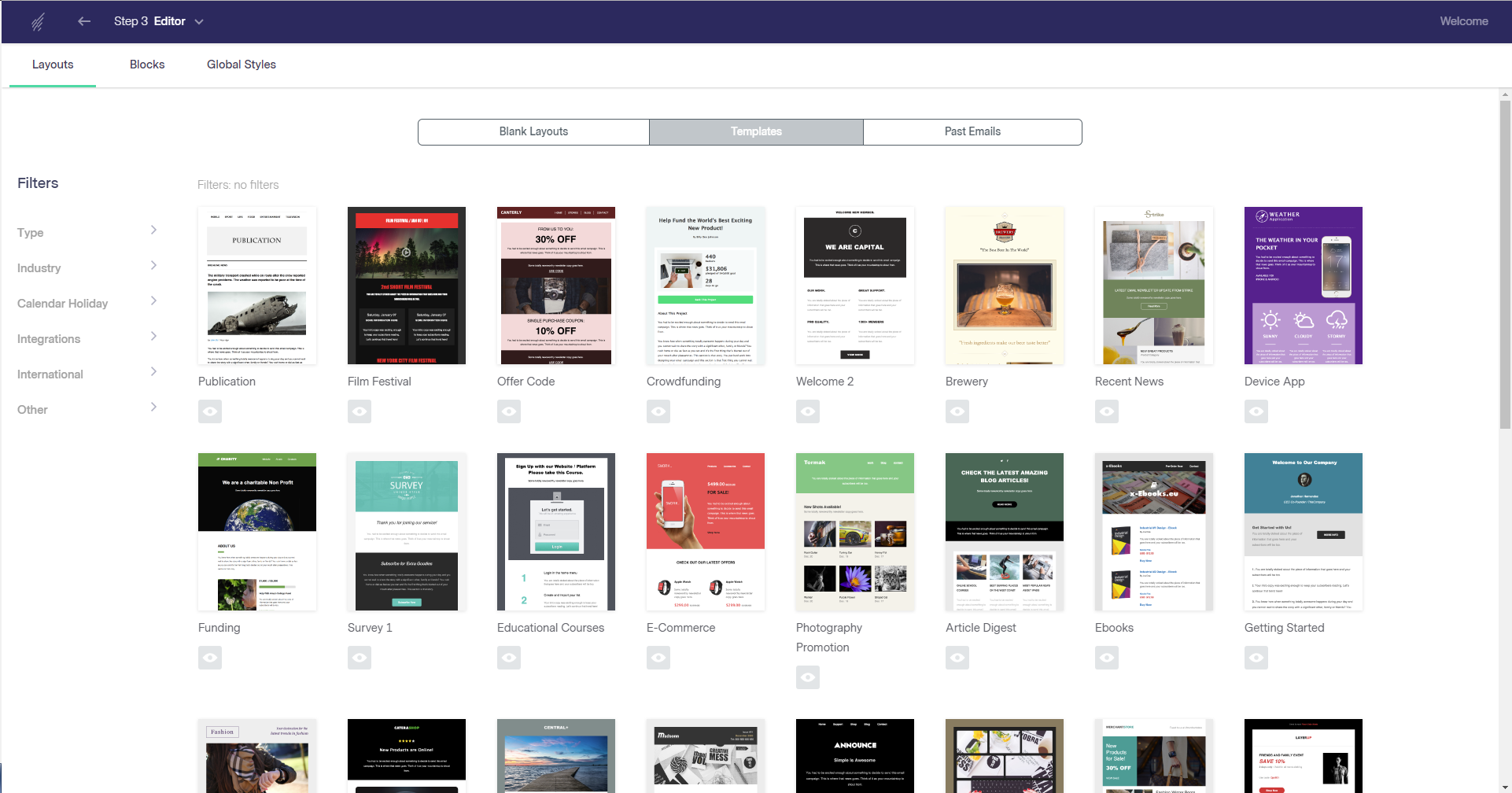
After performing your magic with the drag & drop editor and finishing designing your newsletter, you move to step 4 of the process, which involves checking your work and sending the newsletter. You check all of the previous steps and preview your newsletter and if everything is ok, you can schedule the email to be sent. You can send immediately, or choose a specific sending date and hour.
Mobile Editor
Since Benchmark Email’s templates are responsive and therefore adjust automatically to mobile devices, there is no need for a separate mobile editor to make emails mobile compatible.
Automation/Workflow
To access the automation options, choose ‘Automations’ in the left side menu of your dashboard. After that, you can choose the automation version that is part of your account. The free account option comes with the ‘Automation Lite’, but we want to get a good idea of the options that are part of the ‘Automation Pro’, which a paid plan will give access to. The smart thing about the free plan that Benchmark Email offers potential customers, is that it lets you explore all options, also the ones that are part of the paid plans – you just can’t activate those features after you went through all the settings. So, we were able to explore the Automation Pro features, which consists of Contact List Automations and Email Engagement Automations (the latter not being part of the Free plan).
Setting up automations in Benchmark Email is very simple, and it is also very well and thoroughly explained in available tutorials. First, you choose the type of automation you want to create. You click the ‘New Automation’ button in the upper right corner and choose the type of automation you want to create from the list of options.
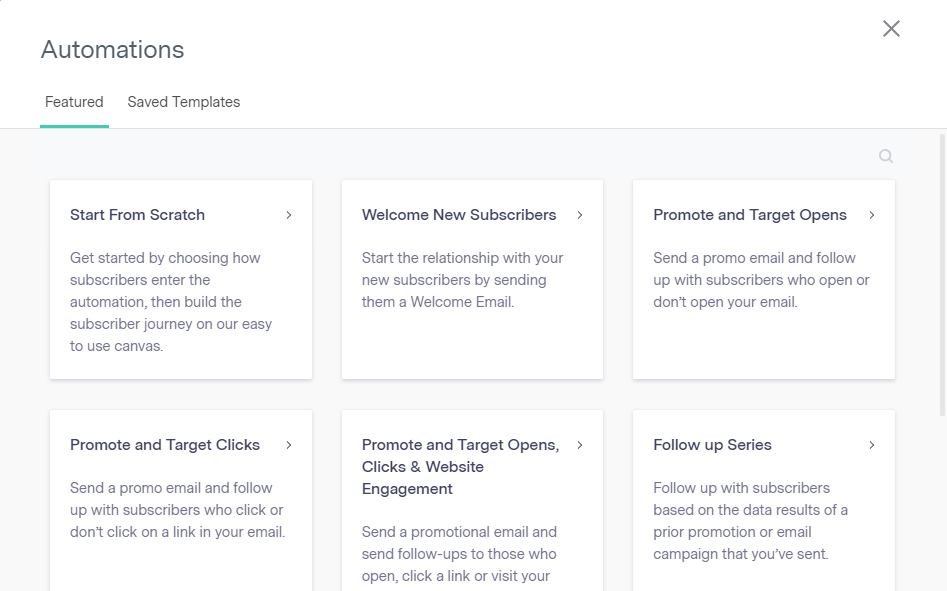
Depending on your choice, your automation already has a trigger. We’re choosing to build an automation flow from scratch, so our first step is setting a trigger and setting the specs for it.
After you set the trigger details, you go straight to the canvas that is used for outlining the automation process. Nothing much is there, just the trigger and the empty next step. Click ‘create a step’ and choose the desired ‘Action’ or ‘Condition’.
You can reuse an existing email, or create a new one. We’re choosing to create a new one.
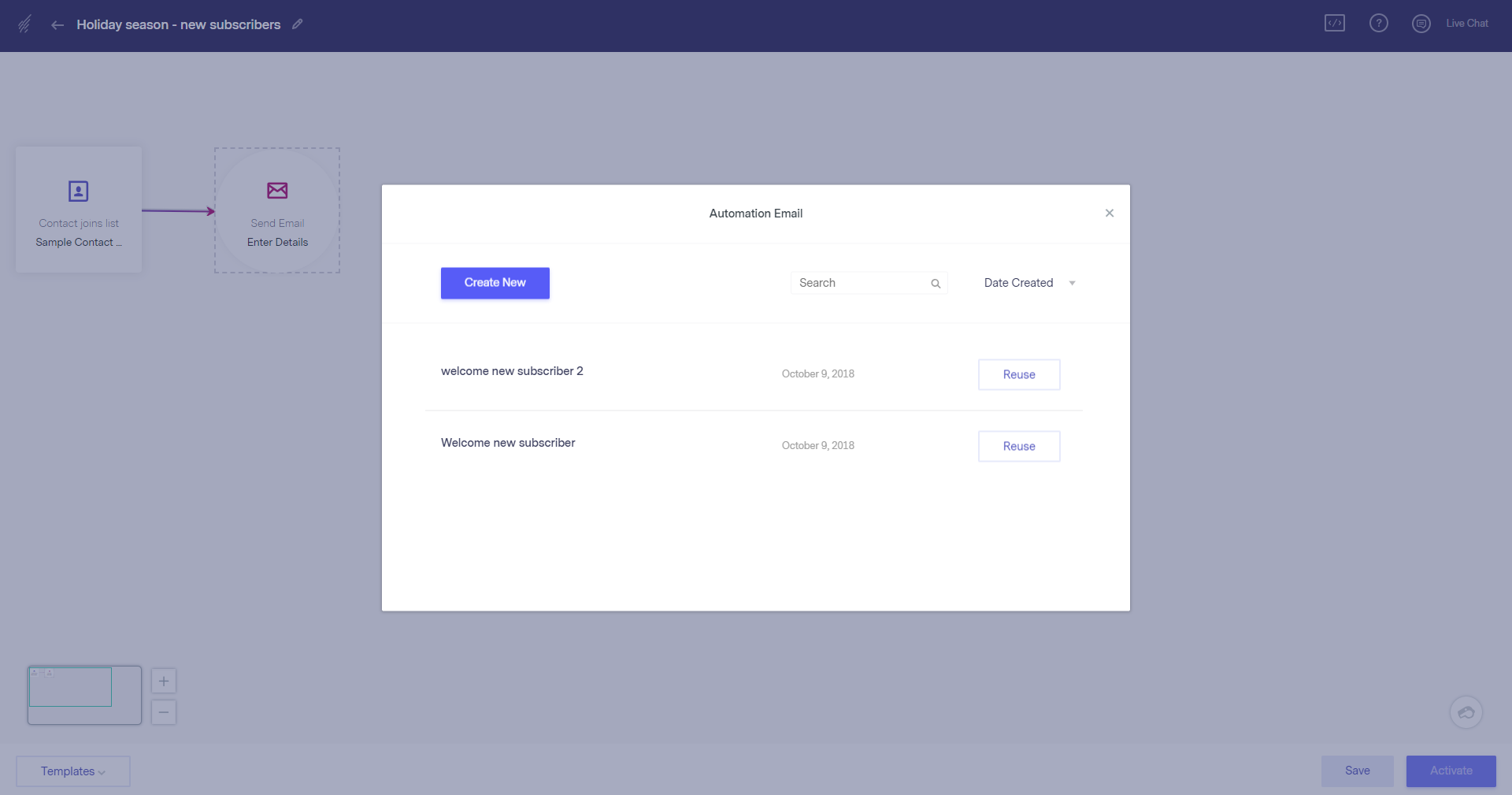
Now, you can set the basic specs for the email: name, subject, etc. After you click ‘Save’, you have to choose the editor that you want to use for creating the email. Make your choice and click ‘Next’.
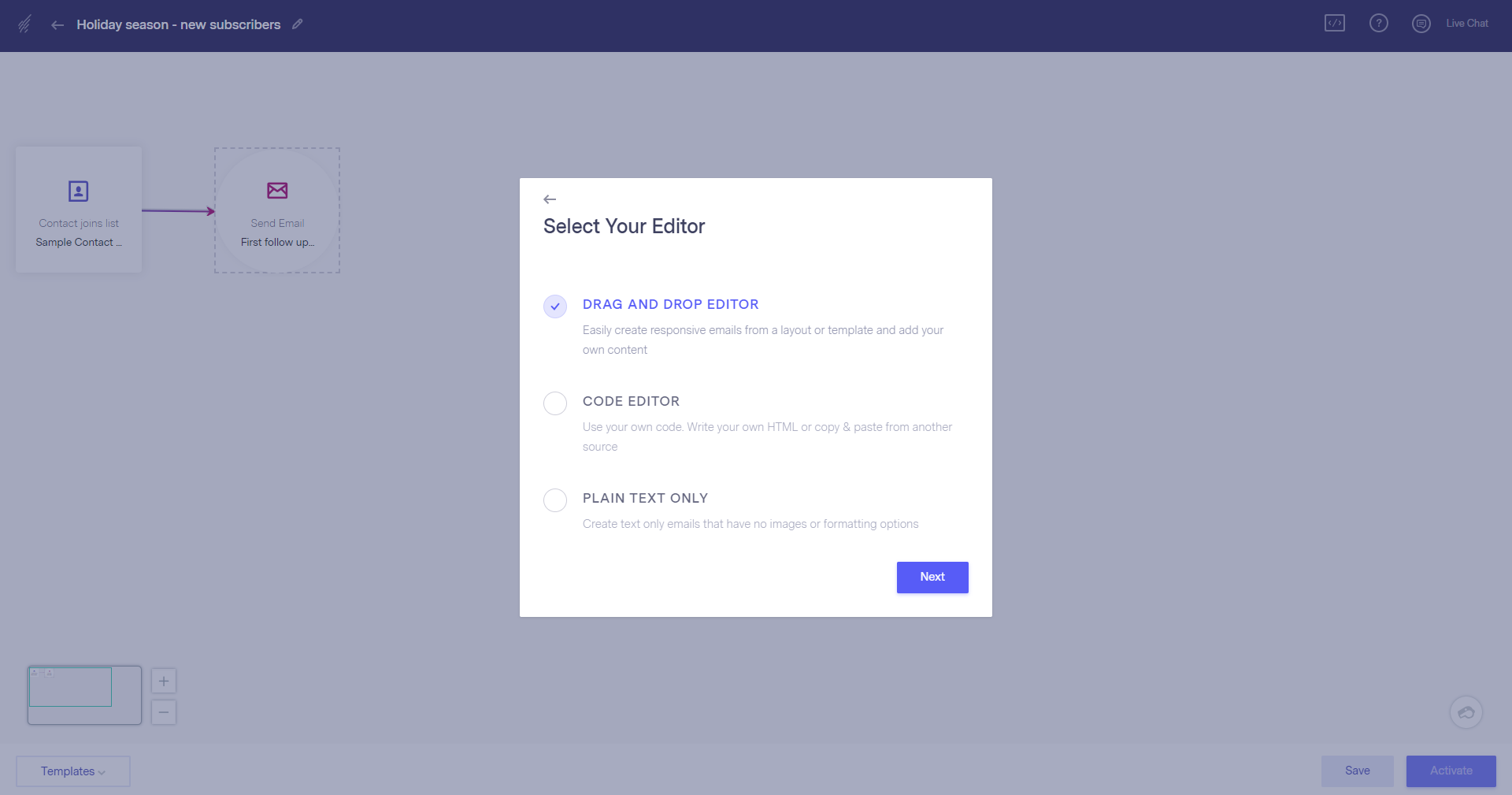
You have to decide when the email will be sent. How long after the triggered action? Fill in the desired delay and click ‘Save’. Now, we’re back on the canvas, that shows the automation flow so far. It’s still very basic, so we’re adding another step because we want to create actions for the people who opened and/ or clicked our initial email.
This pretty much shows how to set up an automation sequence, which is a very easy, step-by-step process. You have tutorials to guide you in case you need assistance. Obviously, things can get much more complicated once you start building extensive sequences, but the principle, which is based on setting triggers and related conditions/ actions, is always the same.
Tracking & Optimization Tools
The tracking options Benchmark Email supplies its users with are in line with the product features. First of all, Benchmark Email suggests installing a global tracking code on your website before starting off with automation. This is a tracking code much like the Google Analytics tracking code, and it is supposed to be inserted in your website. Using this tracking code is not a necessity for other tracking options offered.
Email tracking
Tracking your emails is of vital importance, and the reports supplied by Benchmark Email give good insight into the performance of your campaigns. The following numbers are reported:
- opened emails
- bounced emails
- unopened emails
- links clicked
- unsubscribes
- forwarded emails
![]()
On top of that, you can also track customers in real-time and monitor activity on social media (shares & likes) so to tailor future campaigns on those users that are inclined to share or like on social media.
![]()
Geotracking is used to inform you where in the world your emails are opened. Combined with timezone based segmentation, you can optimize campaigns by adjusting the delivery time to the specific timezone of the segment.
A/B Testing
To test effectivity of email campaigns, an A/B testing option is very useful. This option is available in Benchmark Email’s paid plans. Test and compare subject lines, email designs and delivery times for the optimal settings for your campaigns.
Inbox Checker
The Inbox checker is a nifty feature to check how your emails show up in a wide variety of web-based email clients, both for Windows and Mac. The Inbox Checker’s options extend to display on mobile devices. A useful insight to further optimize your campaigns.
Apps/ Integrations
Benchmark Email emphasizes the fact that the platform offers integrations with more than 300 apps. Dedicated apps for WordPress sites, Facebook and Shopify are available, and it is possible to integrate a wide range of apps with your Benchmark Email account. Moreover, the Benchmark Email API allows you to integrate database programs you use with your Benchmark Email account, a very convenient option to keep mailing lists up-to-date across different platforms.
| Apps/Integrations | Yes/No | Specs |
| Shopify | Yes | Add customers to your mailing list when they buy products from you through Shopify. |
| Google Analytics | Yes | See the success of your email campaigns by tracking them through to your site. Discover what’s working along each step of your funnel while testing and improving to deliver greater ROI. |
| Salesforce | No | N/A |
| Gmail | Yes | Benchmark Email can connect with your Gmail account to pull your contacts into a list of your choosing. |
| WordPress | Yes | Build an email list right on your WordPress site. Send formatted email versions of your blog posts and integrate your site with up to five separate Benchmark email accounts. |
| Yes | Boost the attendance to your Facebook Events with the help of this template integration. Promote one or more Facebook Events with this template. | |
| Slack | Yes | Add Slack contacts to your Benchmark Email list(s) |
| YouTube | Yes | Embed YouTube videos in your email campaigns. |
| Flickr | Yes | You can integrate your Benchmark Email and Flickr accounts at no extra cost and drop your photos directly into your email campaigns. |
| Zapier | Yes | Integrate with 250+ other web services like Gmail, Evernote, Facebook and Google Docs with Zapier integration. |
| PayPal | Yes | Add your PayPal customers to your existing Benchmark Email lists. |
Additional Marketing Services Offered
Benchmark Email offers an extensive set of product features, but there are a few extras still that we didn’t cover yet. A nice addition, especially from a customer satisfaction point of view, is available in the form of a special surveys and polls section. This feature comes with several survey templates, such as the ‘services provided’, ‘event participation’, and ‘company satisfaction’ surveys, a.o. The surveys come with a dedicated report section as well, so you can really benefit from using surveys to get to know your customers and the way they feel about your survey and products.
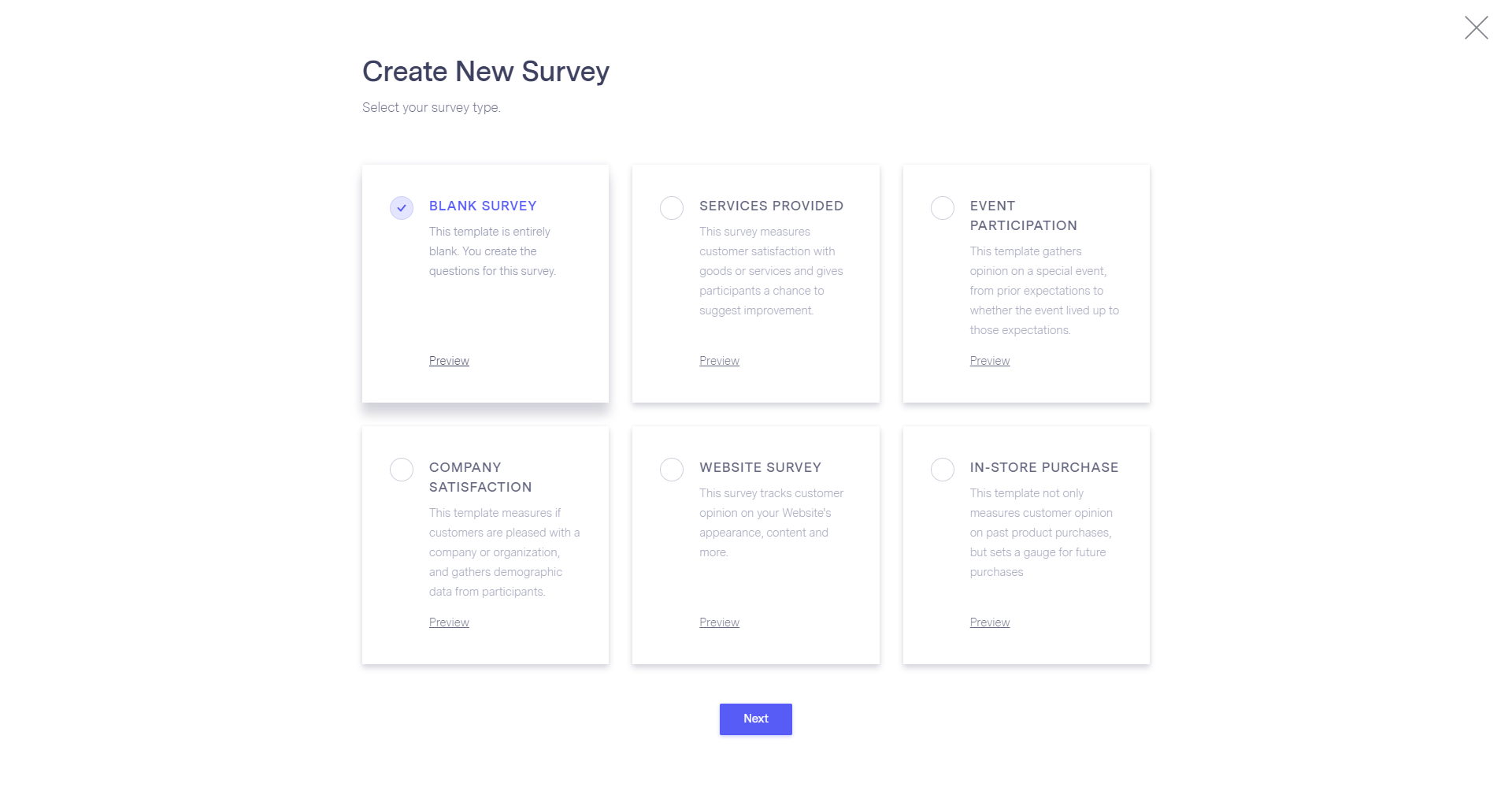
It’s easy to set up surveys. You can use several types of questions and answer categories, and it is very easy to add questions to the existing formats available, to make sure your surveys contain all the questions you want your customers to answer.
The poll option serves a different purpose – it is more to get a basic idea of the sentiment of your customers about one specific subject. This ‘testing the waters’ idea is a nice option to include in newsletters, for example. A recommended option for increasing engagement, it is a useful addition to the list of Benchmark Email features. Poll results are also automatically reported and included in the Reports section.
Support
Support channels offered by Benchmark Email are easy to reach and all options are listed on one page, with immediate access to all support channels available. FAQs, videos (including tutorials), and webinars are available, and customers can chat with the helpdesk at any time. Phone numbers for a list of countries are available, and you have the option to submit a ticket for email support as well.
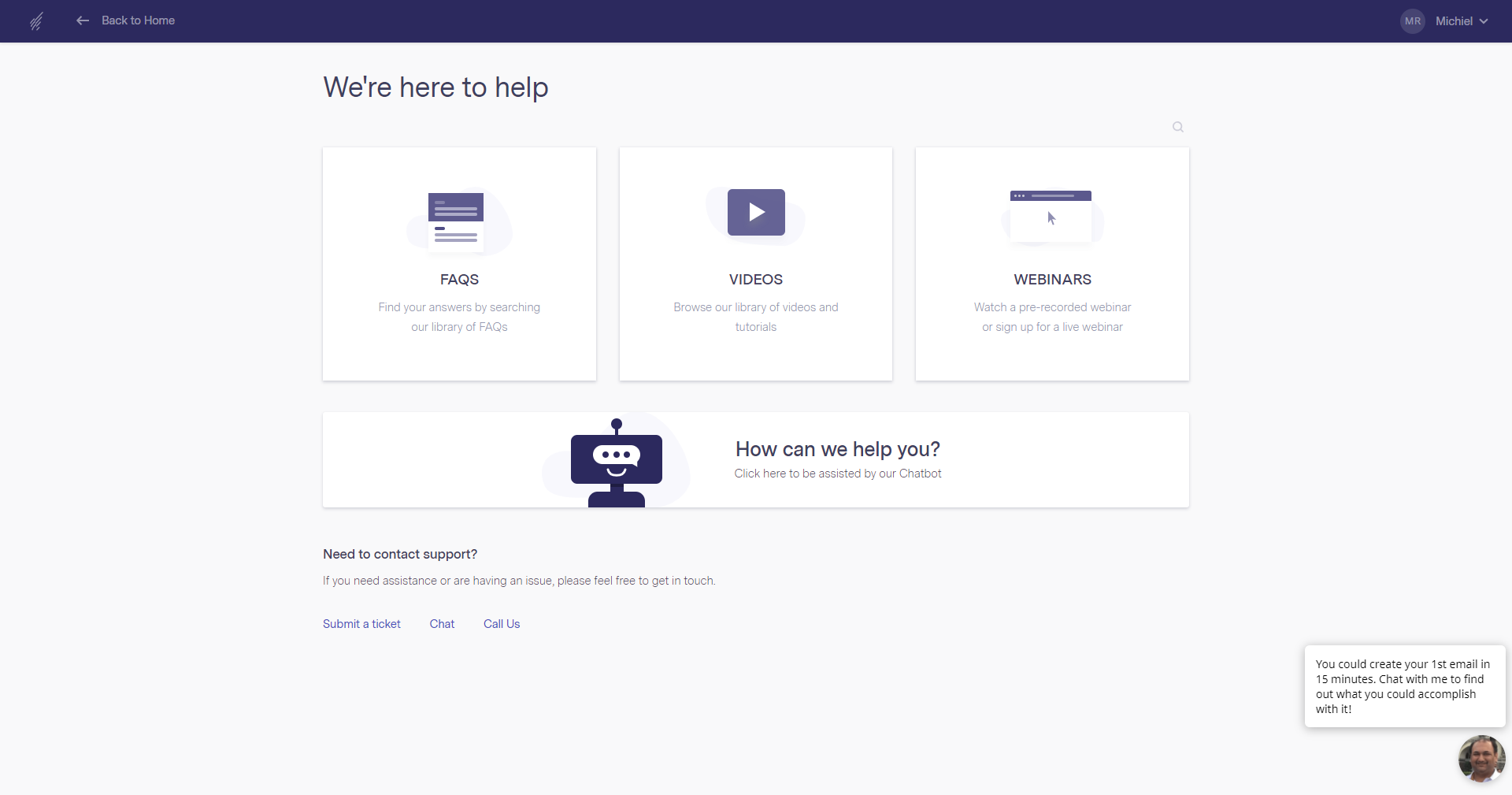
Packages/Pricing
Benchmark Email offers just two packages. The first option, the paid account package, offers the same features for all paying customers with the price per month solely depending on the number of subscribers you are catering to. Plans start at $13.99 per month for up to 600 subscribers and run all the way up to $29,200 per month for up to 7,140,000 subscribers. Any paid plan for a number of subscribers of up to 50,000 has the option to send out unlimited emails. For larger plans, starting at 55,000 subscribers, a designated number of sends is available, ranging from 770,000 emails for 55,000 subscribers to 100,000,000 for companies with more than 7 million subscribers.
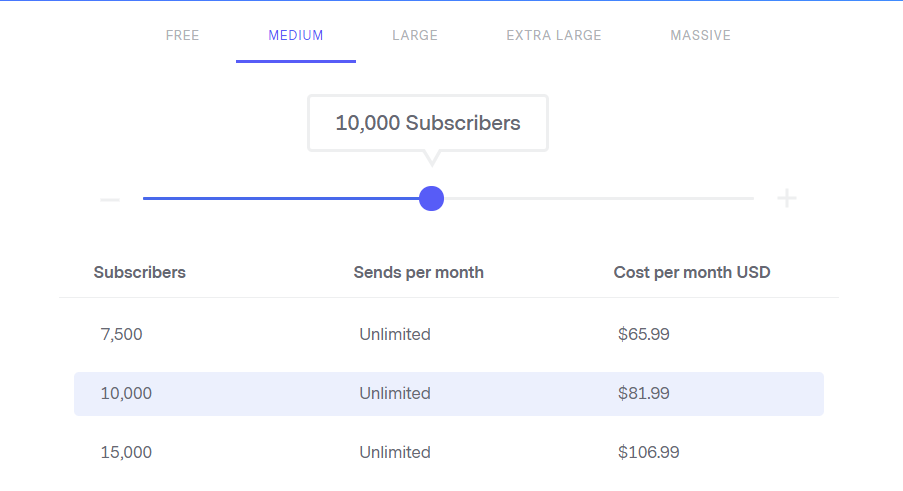
The free account package is great for testing purposes but lacks several important product features that are included in the paid plan, so even for a small company that sends out fewer emails per month than the free account offers, it pays off to go for the paid variant.
The list of available features is long. The following features are included in both the free plan and the paid plan:
- Drag & Drop Editor
- Automation Lite
- Responsive Templates
- Signup Forms
- Google Analytics Tracking
- List Management & Segments
- Reports (Live Engagement, Opens by Hour, Click Heatmap, Opens by Device)
- Surveys & Polls
- Unlimited Video Storage
- 10 MB of Free Image Gallery Storage
- Integrations (Social Media, eCommerce, Email Templates, Contact List)
Some Benchmark Email features are exclusively available to paying customers, like the advanced automation options. Check the list below:
- Automation Pro (Behavior-based Email Follow-up, Behavior-based List Management, Website Engagement Automation)
- Automated Customer Journey Templates
- Cart Abandonment Automation
- A/B Testing
- Targeted Emailing
At an additional price, Benchmark Email offers several extra features, add-ons as they call it. List verification, image hosting (unlimited storage), a dedicated IP, and credits for Inbox checkers are optionally available. As far as payment options go, the setup is simple. Benchmark Email accepts payments by credit card (VISA, MasterCard, Discover, and Amex). Additionally, for customers outside the US, payment by PayPal is possible.
Pros & Cons
Pros
- Automation options are extensive and intuitive
- Drag & Drop editor is very efficient and easy to use
- Reports section with automatic reports per feature, including comparing options
- Extensive integration options
Cons
- No Salesforce integration option
- A limited number of available languages
- No paid account package levels based on product features – one package only, containing all features.